PROBLEM
The Edit with IDLE and Run with ArcGIS Pro options are not available in the context menu when right-clicking Python files
Description
In some instances, when right-clicking Python files, the 'Edit with IDLE' and 'Run with ArcGIS Pro' options are not available in the context menu.
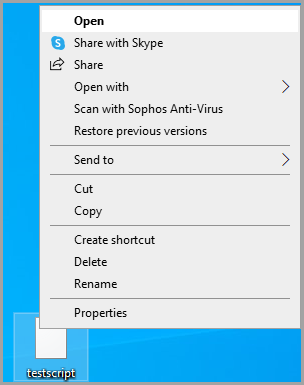
Cause
A possible cause is that the default app to open the Python files has changed.
Solution or Workaround
Select one of the options below depending on the cause to resolve the issue.
Select python.exe as the default application to open Python files
- Right-click the Python file, and select Properties.
- In the Properties window, click the General tab, and click the Change button next to Opens with:.
- In the Open with window, click the Browse button.
- In the Open with… window, paste the following path in the address bar, and press Enter.
C:\Program Files\ArcGIS\Pro\bin\Python\envs\arcgispro-py3
- Select python.exe, and click Open.
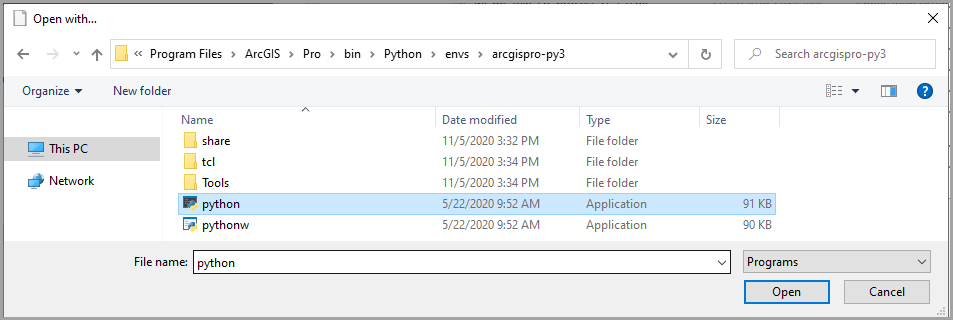
- Close the Properties window.
The following image displays the availability of Edit with IDLE, Edit with IDLE (ArcGIS Pro), and Run with ArcGIS Pro options in the context menu.
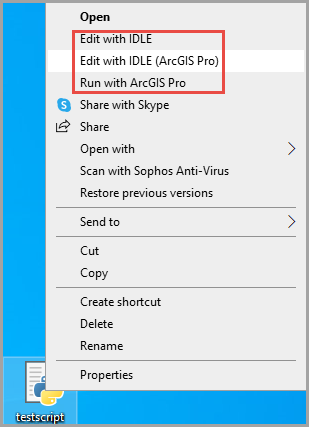
Article ID: 000024926
Software:
- ArcGIS Pro
Get help from ArcGIS experts
Start chatting now

