PROBLEM
The ArcGIS Experience Builder widget size and position do not adjust according to the screen size
Description
In ArcGIS Experience Builder, widgets' size and position are not adjusted when changing the screen size to preview a web experience. The image below displays the web experience with disarranged widgets when the screen size is changed.
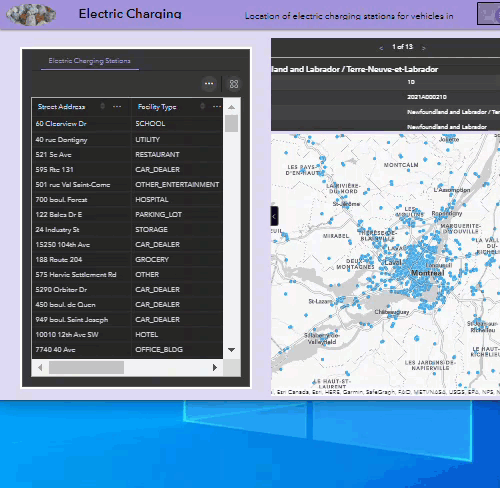
Cause
This occurs when the size and position of widgets in a web experience are configured using absolute values in pixels (px). Using absolute values does not proportionately position the widgets relative to the screen size.
Solution or Workaround
To proportionately display the widgets, configure the widget's size and position in percentage (%). Follow the steps below to do so.
- Open the ArcGIS Experience Builder web experience.
- On the canvas, click the widget to configure the style. The Table widget is used in this example.
- In the Table widget configuration panel, click the Style tab.
- Change the unit from px to %.
- Under the Size & Position section, for Width, click px and select % from the drop-down list.
- Under the Size & Position section, for Height, click px and select % from the drop-down list. Alternatively, click Keep aspect ratio
 to keep the widget's width and height ratio.
to keep the widget's width and height ratio. - Under the Size & Position section, for the widget's position, change the unit to %.
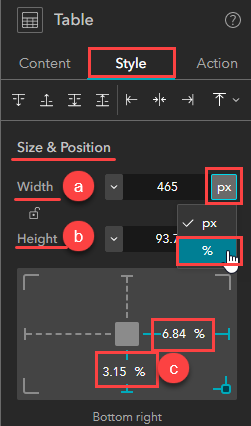
- Repeat Steps 2 through 4 for all widgets in the web experience.
- Click Save
 to save the configurations.
to save the configurations. - Click Preview
 to preview the web experience.
to preview the web experience.
The image below shows the web experience with widgets displayed proportionately to the screen size.
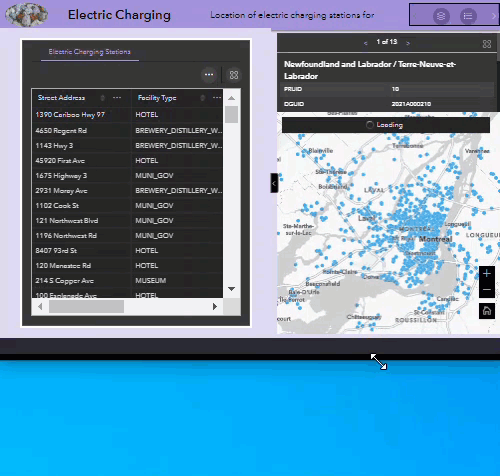
Article ID: 000028678
- ArcGIS Experience Builder
Get help from ArcGIS experts
Start chatting now

