PROBLEM
Features are not aligned to a new feature layer when using Paste Special in ArcGIS Pro
Description
In ArcGIS Pro, when copying and pasting features to a new feature layer using the Paste Special command, the pasted features are not aligned with the original features.
The image below shows the copied feature layers, Houses and Orchards, are not aligned with the original feature layers, Streets and Gardens.
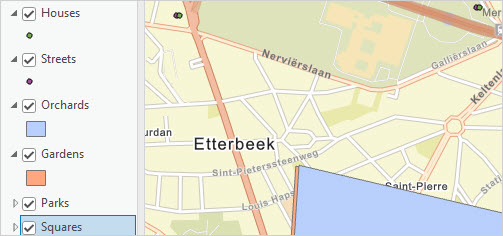
Cause
The destination feature layer uses a different coordinate system from the original feature layer.
Solution or Workaround
Change the coordinate system of one of the feature layers to match the other using the Define Projection tool.
- Open the ArcGIS Pro project.
- In the Geoprocessing pane, search for and click the Define Projection (Data Management) tool. Refer to ArcGIS Pro: Find and open a geoprocessing tool for more information.
- On the Parameters tab of the Define Projection pane, configure the parameters.
- For Input Dataset or Feature Class, select one of the feature layers from the drop-down list. In this example, the Orchards feature layer is selected.
- For Coordinate System, select the other feature layer from the drop-down list. In this example, the Gardens feature layer is selected.
- Click Run.
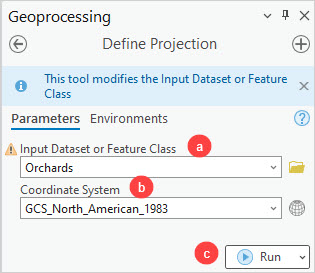
The image below shows the pasted feature layers, Orchards and Houses, aligned with the original feature layers, Gardens and Streets, after changing the coordinate system using the Define Projection tool.
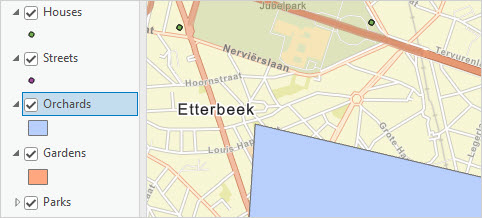
Article ID: 000031936
- ArcGIS Pro 3 1
- ArcGIS Pro 3 0
- ArcGIS Pro 3 2
Get help from ArcGIS experts
Start chatting now

