HOW TO
Identify and correct uncalibrated routes caused by using Extend Route, Realign Route, Reassign Route, or Retire Route followed by a cartographic realignment in the edited portion of the route
Summary
When performing certain route edits and cartographically realigning only the edited portion of the route, past or present time slices of the route may become uncalibrated. To reapply the calibration back onto the time slice of the route and continue editing workflows and event behaviors, utilize the Generate Routes Geoprocessing Tool.
Included in this article are:
- The individual editing activity and cartographic realignment scenarios that may result in an uncalibrated route
- Methods to identify if uncalibrated route time slices exist in a network
- Steps to reapply calibration to the time slice(s) of any uncalibrated route
Note: This issue does not occur in Esri Roads and Highways 10.4.1, but any edit scenarios described below that were performed Esri Roads and Highways 10.4 or earlier must be investigated to identify any potential uncalibrated routes.
Procedure
There are four workflow scenarios that may lead to uncalibrated routes.
Scenario 1: Extend Route Followed by Cartographic Realignment on the Edited Portion (Extended Portion)
In this scenario, a route is extended and the extended portion is cartographically realigned, resulting in one of the route time slices becoming uncalibrated with NaN values.
If contacting Esri Support about this scenario, please reference TFS 52144: Extending a route then performing a cartographic realignment on the extended portion results in NaN calibration.
- Extend a route at the end.
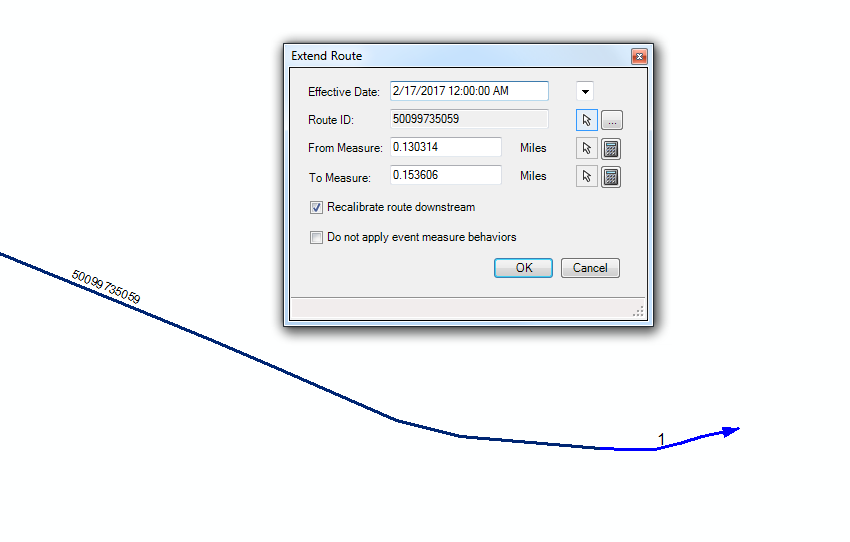
- Run Apply Updates to apply event behaviors for the extension.
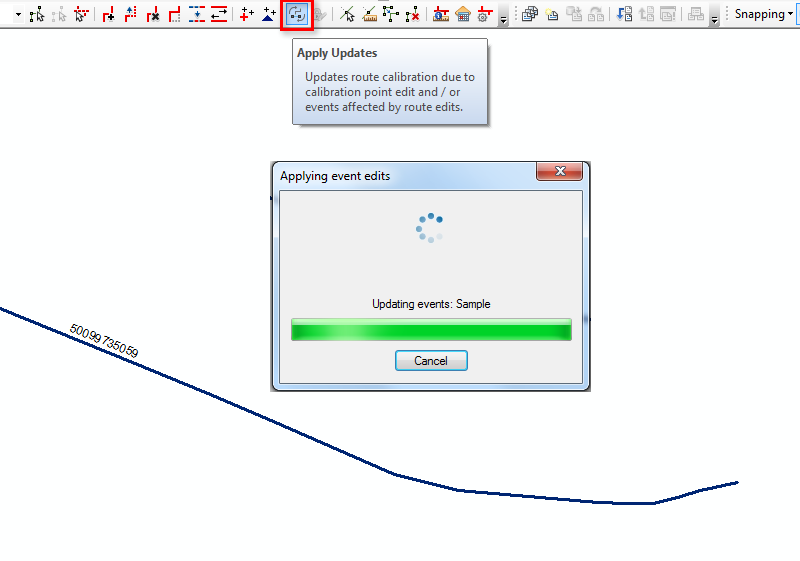
- Perform a cartographic realignment on the centerline for the extended portion of the route.
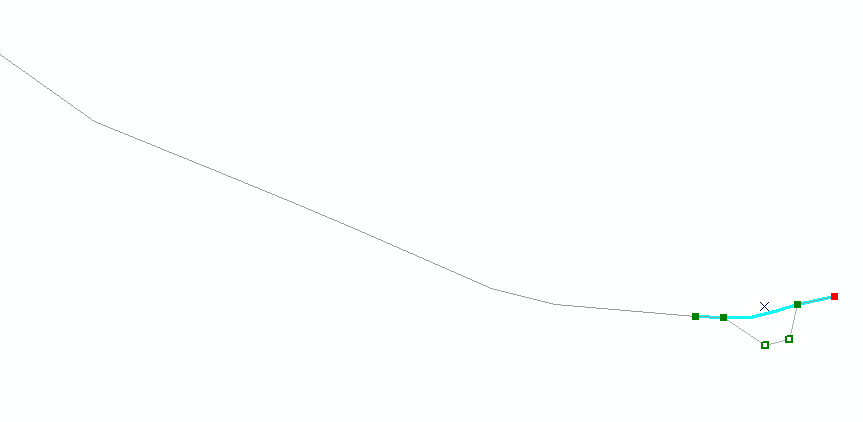
- Remove the time filter from the network layer and the time slice of the route before the extension loses calibration (see the Using symbology to visually inspect uncalibrated routes section below to show the route layer in this way).
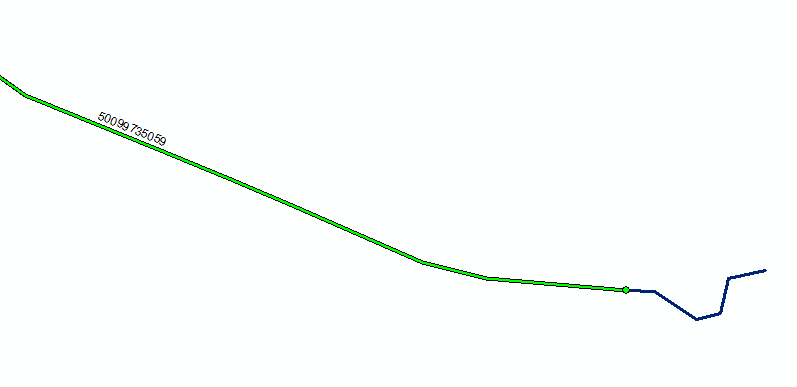
- Follow the How to resolve the issue steps below to recalibrate the route.
Scenario 2: Realign Route followed by Cartographic Realignment on the edited portion (realigned portion)
Like the extend scenario, in this example, a route is realigned and the realigned portion is then cartographically realigned, resulting in one of the route time slices becoming uncalibrated with NaN values.If contacting Esri Support about this scenario, please reference TFS 51855: Realigning a route then performing a cartographic realignment on the realigned portion results in NaN calibration.
- Realign a route.
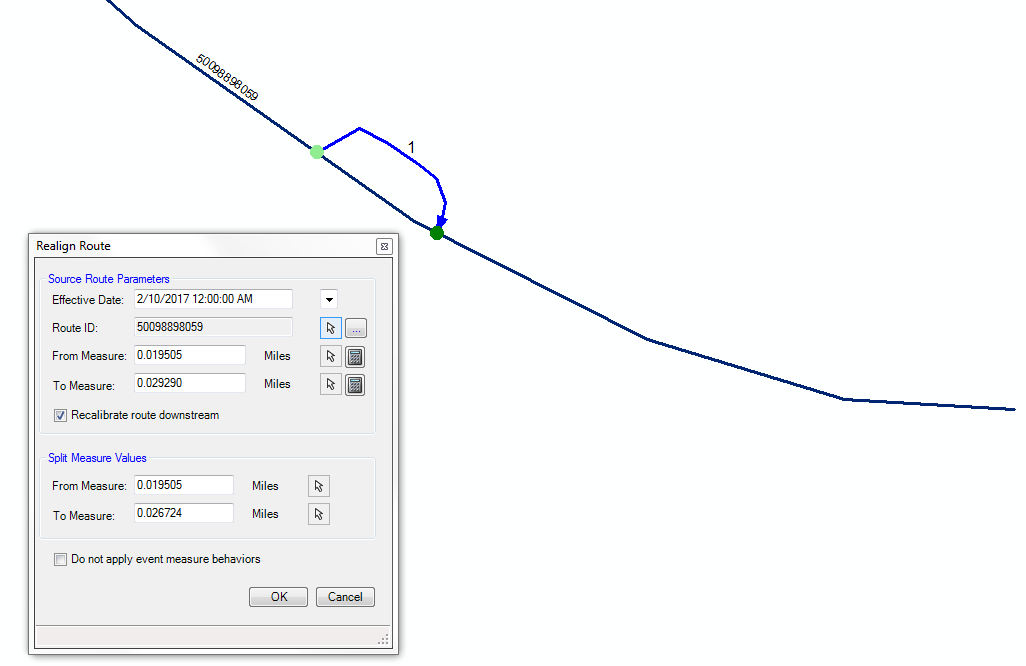
- Run Apply Updates to apply event behaviors for the realignment.
- Perform a cartographic realignment on the centerline for the realigned portion.
Note: This issue appears if cartographically realigning the centerline for the portion of the route “retired” during the realignment.
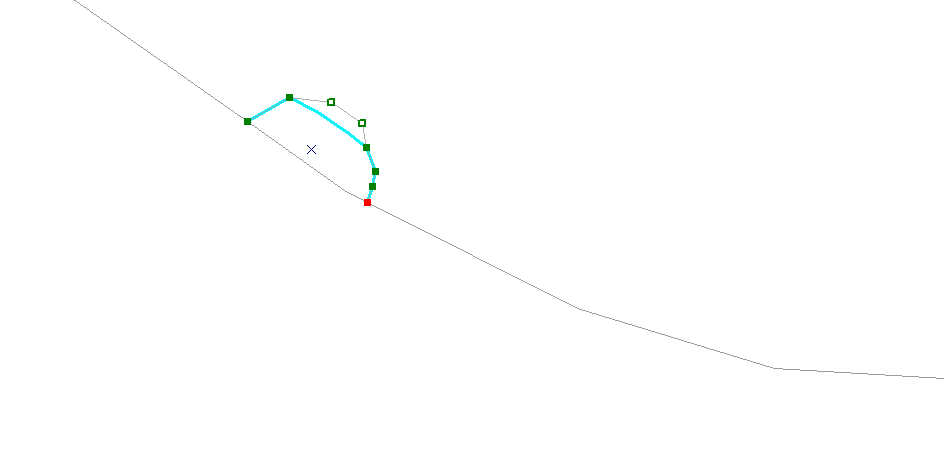
- Remove the time filter from the network layer, and the time slice of the route before realignment loses calibration (see the Using symbology to visually inspect uncalibrated routes section below to show the route layer this way).
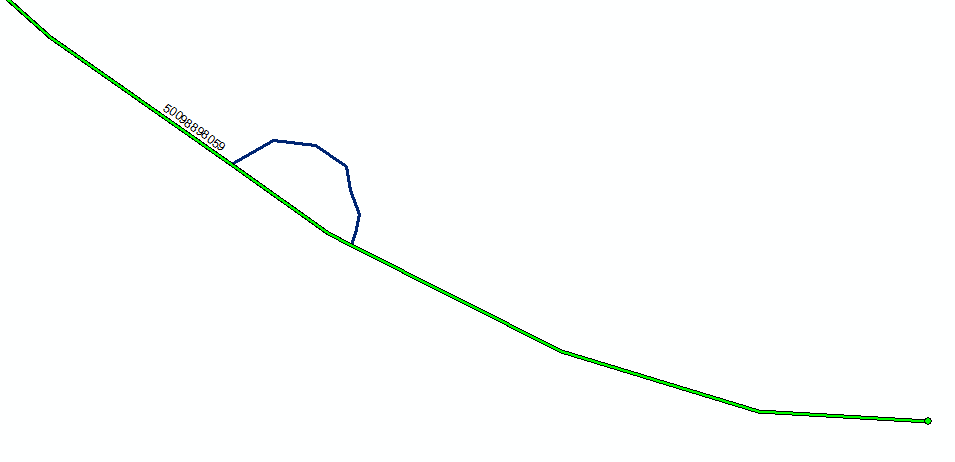
- Follow the How to resolve the issue steps below to recalibrate the route.
Scenario 3: Reassign Route followed by Cartographic Realignment on the edited portion (reassigned portion)
Like the two previous scenarios, in this example, a route is reassigned in the middle portion to another route and the reassigned portion is cartographically realigned, resulting in one of the route time slices becoming uncalibrated with NaN values.If contacting Esri Support about this scenario, please reference TFS 52077: Reassigning a route then performing a cartographic realignment on the reassigned portion results in NaN calibration.
- Reassign a route.
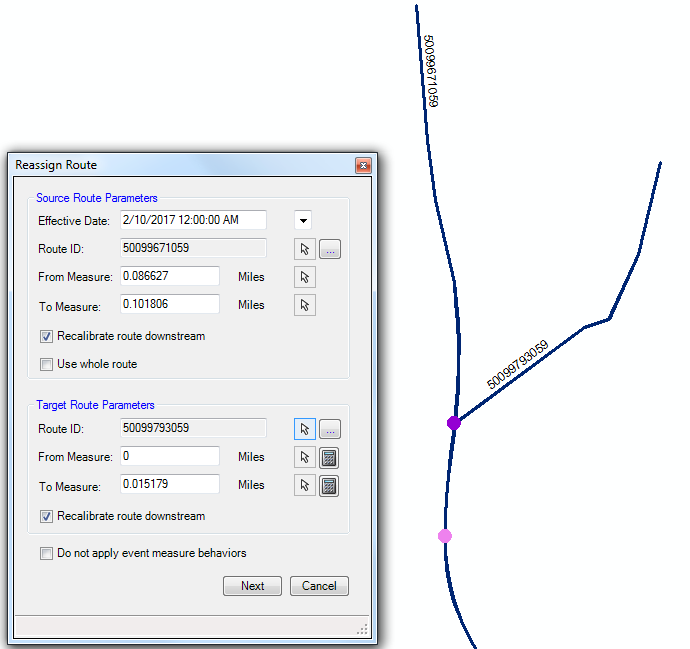
- Run Apply Updates to apply event behaviors for the reassignment.
- Perform a cartographic realignment on the centerline for the reassigned portion.
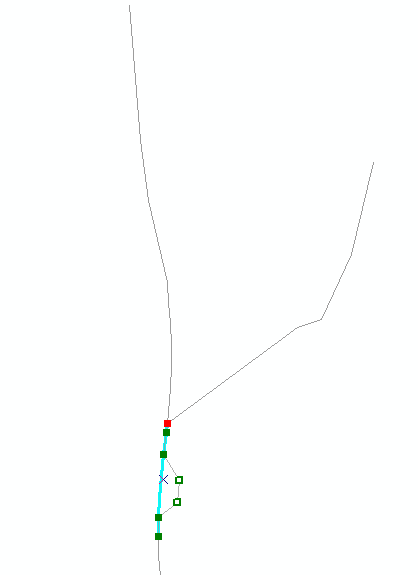
- Remove the time filter from the network layer, and the time slice of both routes before reassignment lose calibration (see the Using symbology to visually inspect uncalibrated routes section below to show the route layer in this way).
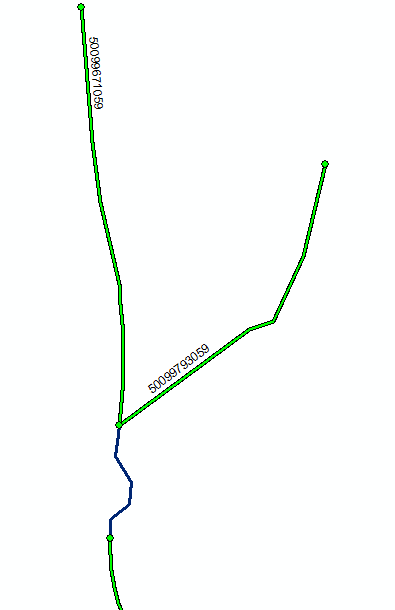
- Follow the How to resolve the issue steps below to recalibrate the route.
Scenario 4: Perform two consecutive Retire Route procedures on the same route and a cartographic realignment on either edited portion (either retired portion)
Like the previous scenarios, in this example, a route is retired in the middle portion, retired a second time downstream of the first retirement, and the second retired portion is cartographically realigned, resulting in one of the route time slices becoming uncalibrated with NaN values. The uncalibrated result may also occur if the first retired portion is cartographically realigned after the second Retire Route operation is completed.If contacting Esri Support about this scenario, please reference TFS 52078: Retiring a route, retiring another portion of the same route, then performing a cartographic realignment on the retired portion results in NaN calibration.
- Retire a route.
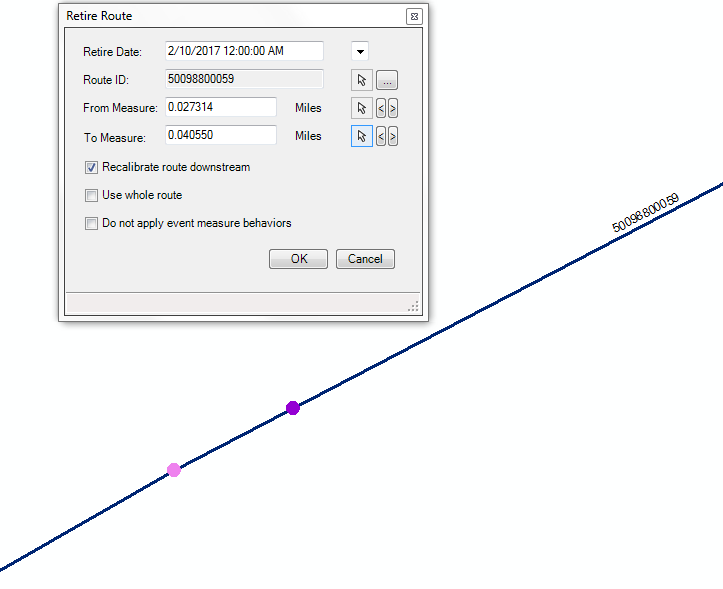
- Run Apply Updates to apply event behaviors for the retirement.
- Retire the same route downstream of the first retirement.
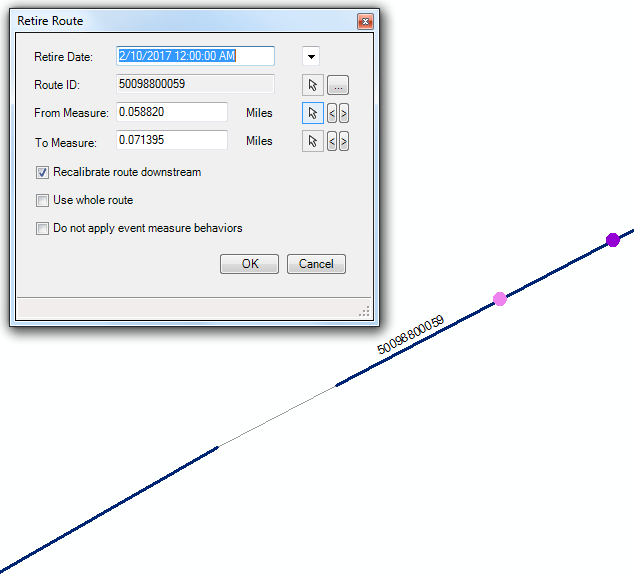
- Run Apply Updates to apply event behaviors for the second retirement.
- Perform a cartographic realignment on the centerline for the second retired portion.
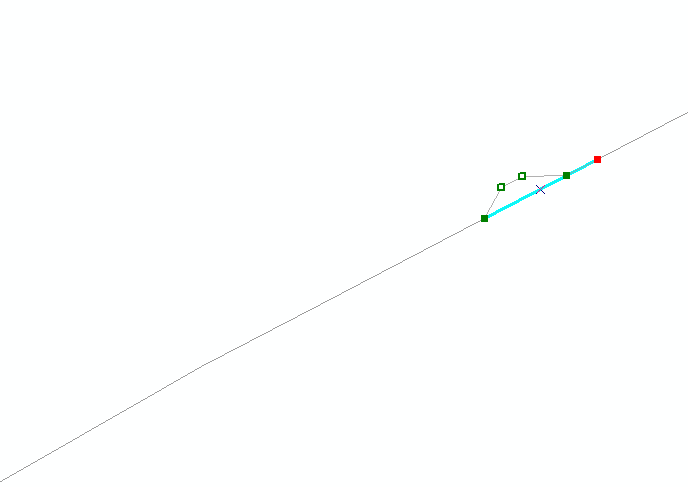
- Remove the time filter from the network layer, and the current time slice of the route after the retirement loses calibration (see the Using symbology to visually inspect uncalibrated routes section below to show the route layer in this way).
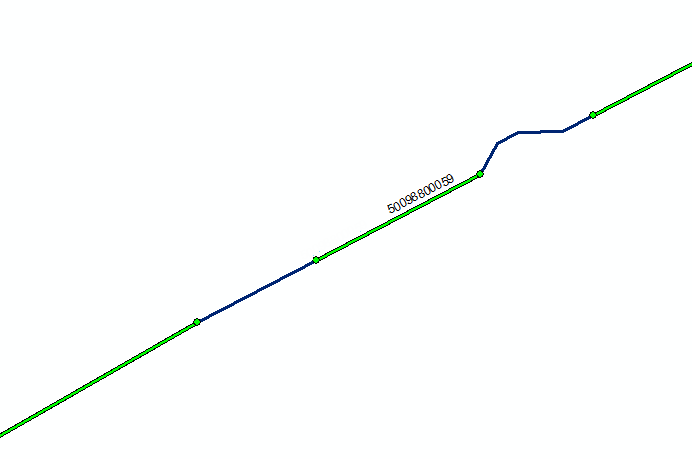
- Follow the How to resolve the issue steps below to recalibrate the route.
There are two methods to determine if a route has uncalibrated route time slices.
Method 1: Detect Non-Monotonic Routes geoprocessing tool
-
Run the Detect Non-Monotonic Routes geoprocessing tool against the network feature class.
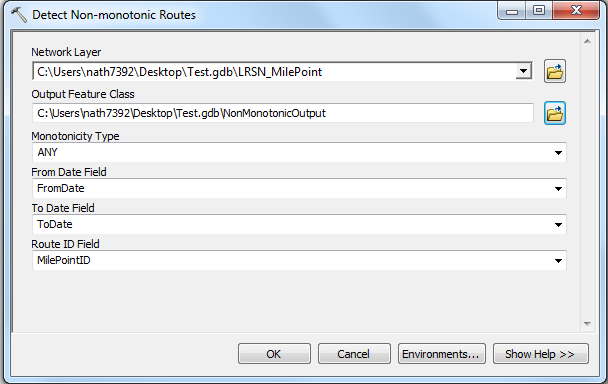
-
The resulting feature class present all route time slices that have non-monotonic or uncalibrated portions. Follow the How to Resolve the Issue steps below to reapply calibration to the uncalibrated routes.
Method 2: Using symbology to visually inspect uncalibrated routes
- Show the network layer across all time. Click the Set Date Filter button on the Esri Roads and Highways toolbar.
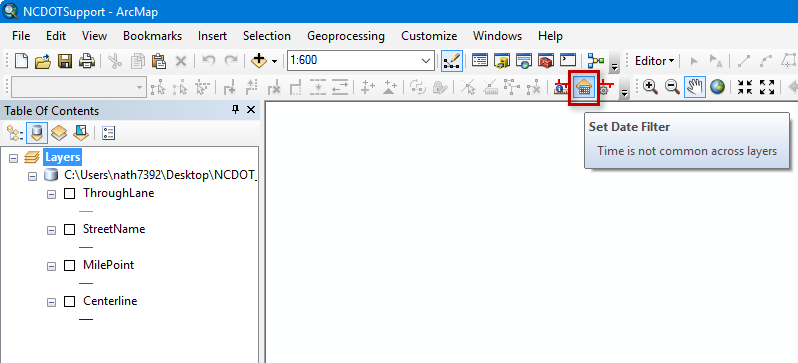
- Select the Clear definition filter for all LRS layers option.
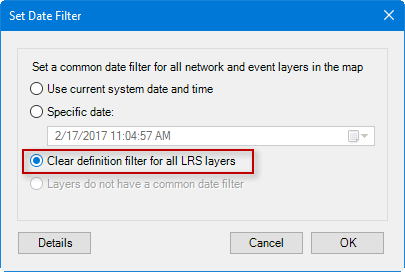
- Right-click the Network layer in the Table Of Contents.
- Select the Route tab.
- Turn on measures do not have any value (uncalibrated route) option.
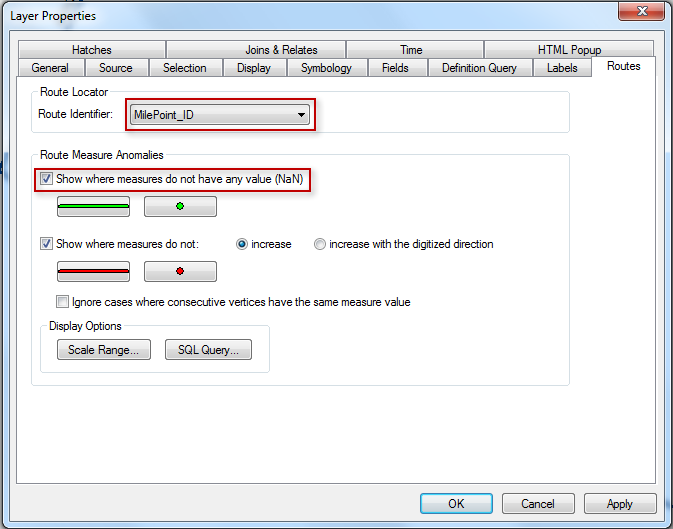
- Follow the "How to Resolve the Issue" steps in this section to reapply calibration to the uncalibrated routes.
Note: This will show all time slices of a route. It is suggested the time filters on your network and event layers only be removed to look for uncalibrated routes and turned back on before performing additional edits to routes in your network.
How to resolve the issue
Recalibrate Routes
When encountering a route with one or more time slices that have become uncalibrated due to one of the scenarios below, follow the steps below to reapply calibration:
- Ensure your network is added to the map with no time filter applied so you see all time slices of each route. See the Using symbology to visually inspect uncalibrated routes section above for how to remove time filters.
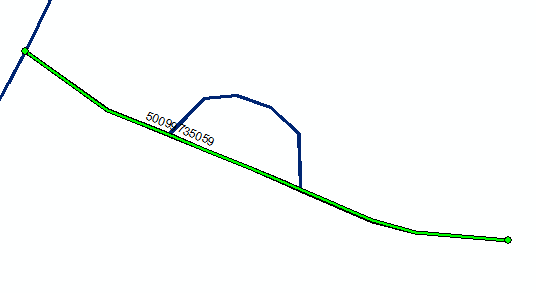
- Select the route with one or more uncalibrated time slices. This can be done by selection on the map or by Route ID.
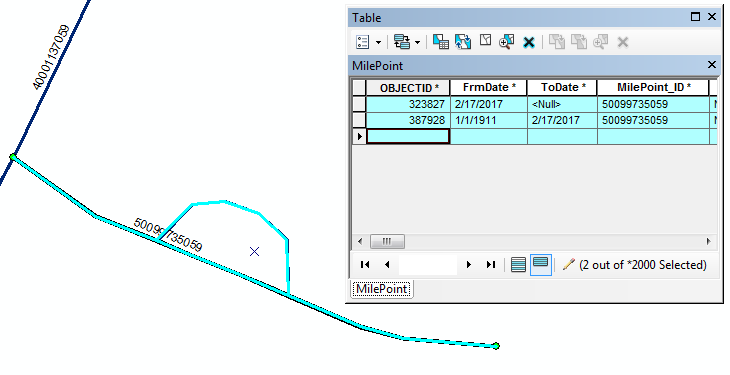
- Open the Generate Routes geoprocessing tool. Select the network layer.
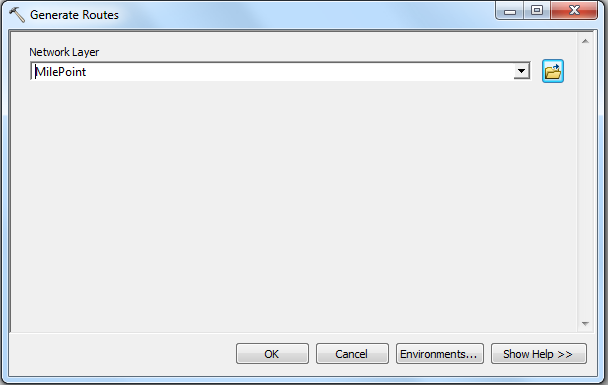
- Run the tool.
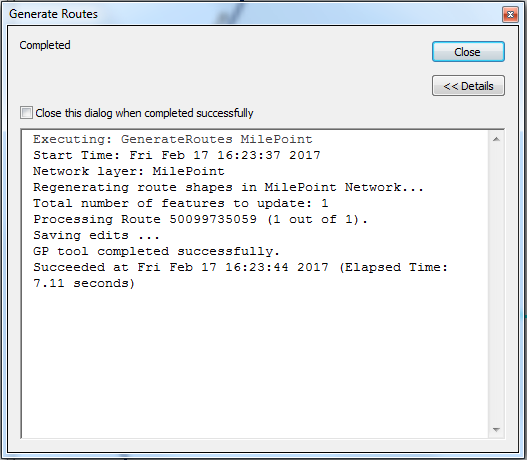
- Calibration is reapplied to the time slice(s) of the route where the calibration was missing.
Note: If the network layer has been added multiple times to the map to show different time representations of the route, pan the map or refresh those layers for the recalibration to appear on all the network layers.
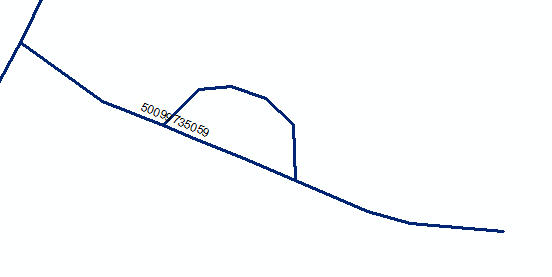
Inspect and adjust events, as needed
Although in each of the above scenarios, the events are not impacted by the route time slice(s) that becomes uncalibrated, view the events for one or two event layers to ensure the events have the expected measures and shape. To do this, select the routes in the map, or select by attribute using the Route ID and verify the correct measures and shapes based on the edit(s) performed on the route.
There are several geoprocessing tools available in Esri Roads and Highways that can detect gaps, overlaps, and out-of-bounds measures for events. Please see the Related Links section below to explore some of these tools and take advantage of the built-in event quality control tools in Esri Roads and Highways.
As of Esri Roads and Highways 10.3.1 (Patch 4), the Calculate Route Concurrencies geoprocessing tool is available and supports differentiating where an event gap is valid due to route concurrency modeling.
Article ID: 000015421
- ArcGIS Roads and Highwaysx
Get help from ArcGIS experts
Start chatting now

