HOW TO
Symbolize polygon feature layers as points relative to scale in ArcGIS Pro
Summary
In ArcGIS Pro, polygon feature layers can be symbolized as points by using alternate symbols that create subscale ranges. In this example, a polygon feature layer is symbolized as points to reduce clutter when the map is zoomed out to smaller scales in ArcGIS Pro.
Procedure
- Open the project containing the polygon feature layer in ArcGIS Pro.
- In the Contents pane, right-click the polygon feature layer and click Symbology.
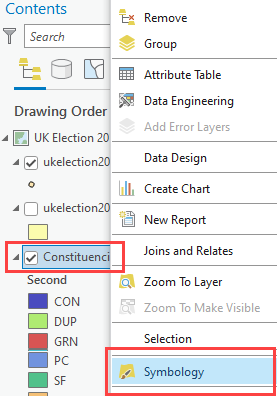
- In the Symbology pane, select Unique Values or Graduated Colors from the Primary symbology drop-down list. In this example, Unique Values is selected.
- Add an alternate symbol to the desired symbol class. Refer to ArcGIS Pro: Show alternate symbols at different scales for instructions. In this example, an alternate symbol is added to the CON symbol class.
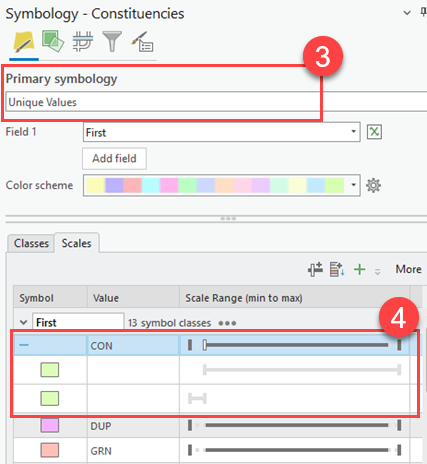
- In the Scale Range (min to max) column, use the slider to adjust the main scale at which the symbol class changes from polygon to point.
- Click the symbol on the second subscale range to symbolize the polygon features as points at smaller scales.
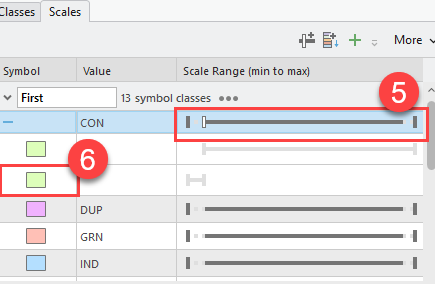
Note: To symbolize the polygon features as points at larger scales, click the symbol on the first subscale range.
- In the Format Polygon Symbol pane, click the Properties tab and click the Structure tab.
- In the Layers section, click Add symbol layer and select Marker layer from the drop-down list.
- Delete the existing symbol layers.
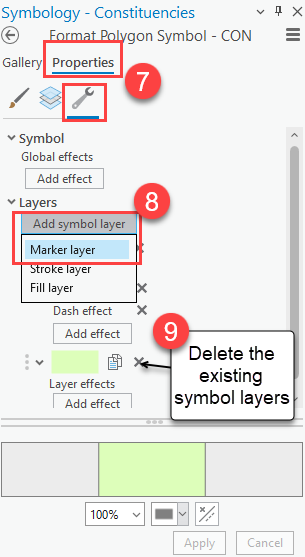
- Click the Layers tab.
- Expand the Marker Placement section. For Placement, select At center from the drop-down list to place the symbol only at the center of features.
- Click Apply.
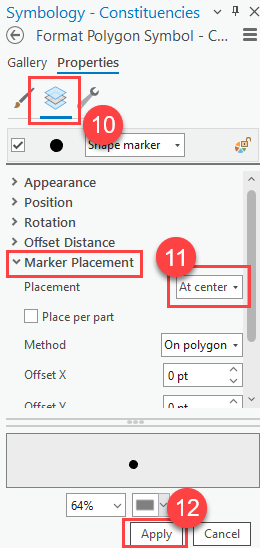
- Optionally, repeat Steps 4 to 12 to change the symbol of other symbol classes to point.
The polygon feature layer is symbolized by points at smaller scales.
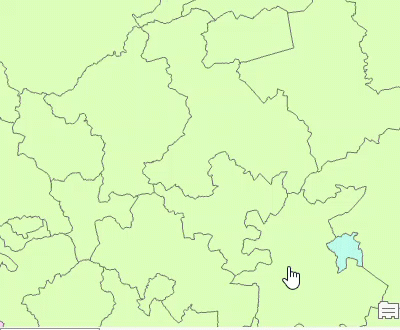
Article ID: 000030009
Software:
- ArcGIS Pro 3 1
- ArcGIS Pro 3 0
- ArcGIS Pro 2 x
Get help from ArcGIS experts
Start chatting now

