HOW TO
Set a custom printer page size in ArcMap
Summary
A custom printer page size can be set by way of the Windows printer properties. The availability of custom page sizes depends on the Windows driver.
Procedure
ArcMap 10.x
To set the custom printer page size for ArcMap 10.x, refer to ArcMap: Setting the page size of your map layout.
ArcMap 9.x
- Click File > Page and Print Setup.
- Click the printer Name drop-down list, and select a printer.
Note: Turn off either the Scale map elements proportionally to changes in page size option, or Use Printer Paper Settings option so the existing map is not affected.
- Click the Properties button. This opens the Windows printer driver properties for the currently selected printer.
- Set the custom page. This varies from driver to driver. Consult the manufacturer's documentation for specific instructions.
Note: This is a sample custom page size dialog box for the Windows driver for the HP DesignJet 5000PS. Availability depends on the printer's Windows driver.
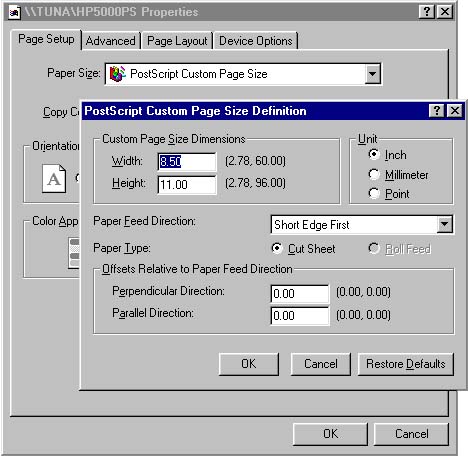
- Click OK in the Properties window. The custom printer page size appears on the Page and Print Setup window.
ArcMap 8.x
Note: This procedure is not available for ArcMap 8.0.1 or 8.0.2.
- Click File > Page Setup.
- Select a printer, and the Windows printer engine. A different printer engine can be selected later, however, the custom printer page size must be set using the Windows printer engine and driver.
Note: Turn off either the Scale map elements proportionally to changes in page size option, or Same as Printer option so the existing map is not affected. Click OK once completed.
- Click File > Print, and click the printer engine Properties button.
- Set the custom page. This varies from driver to driver. Consult the manufacturer's documentation for specific instructions.
Note: This is a sample custom page size dialog box for the Windows driver for the HP DesignJet 5000PS. Availability depends on the printer's Windows driver.
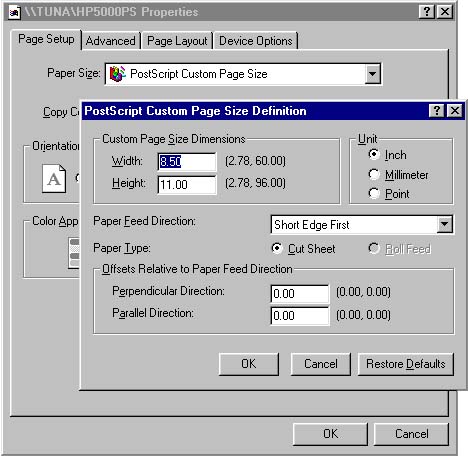
- Click OK in the Properties window.
- Click Cancel on the Print window.
The custom printer page size appears in the Printer setup information on Page Setup. The Windows printer engine, the PostScript, or the ArcPress printer engine can now be used for printing.
Article ID: 000003008
Software:
- ArcMap 8 x
- ArcMap 9 x
- ArcMap 10 x
Get help from ArcGIS experts
Start chatting now

