HOW TO
See the properties of a relationship for a layer in a hosted feature/map service
Summary
When creating a relationship class different properties can be chosen such as type, cardinality, etc. These properties are stored with the relationship class in the file geodatabase (FGDB). In ArcGIS Pro and ArcMap, you can see these properties for an existing relationship by right-clicking the relationship class in the FGDB, and selecting Properties in the Catalog pane, as shown in the following image.
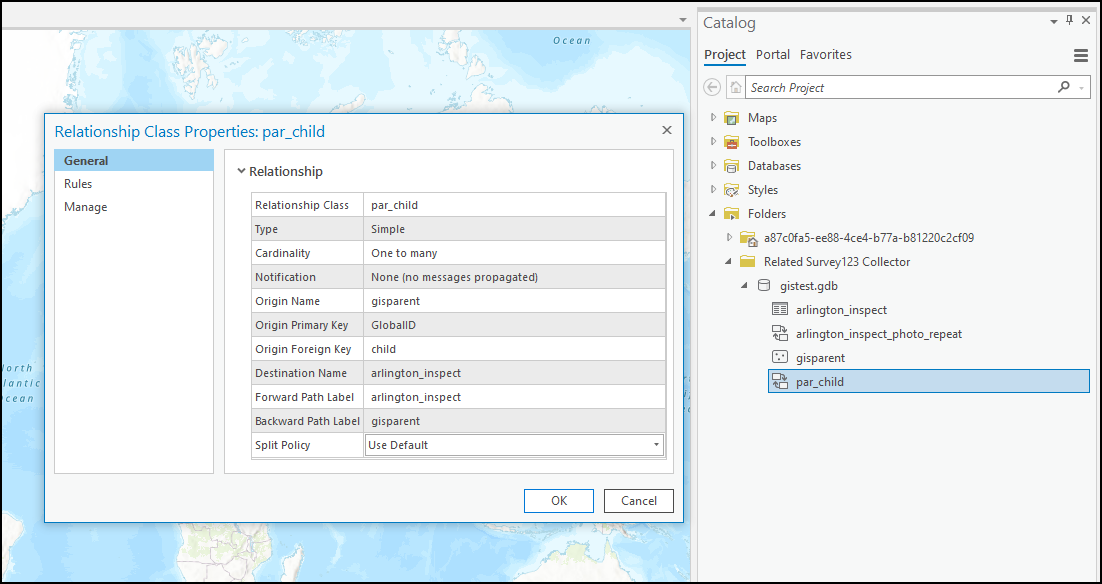
Procedure
To do this, follow the steps below:
- Go to the REST endpoint of the service by clicking View next to the URL on the item details page in Portal and/or ArcGIS Online, or from the Capabilities tab in Server Manager.
- Select the layer that you want to check the relationships for (or click All layers and tables to check all layers).
- Open the JSON for the selected layer.
- The properties for each relationship for each layer are found in the JSON, as shown below.
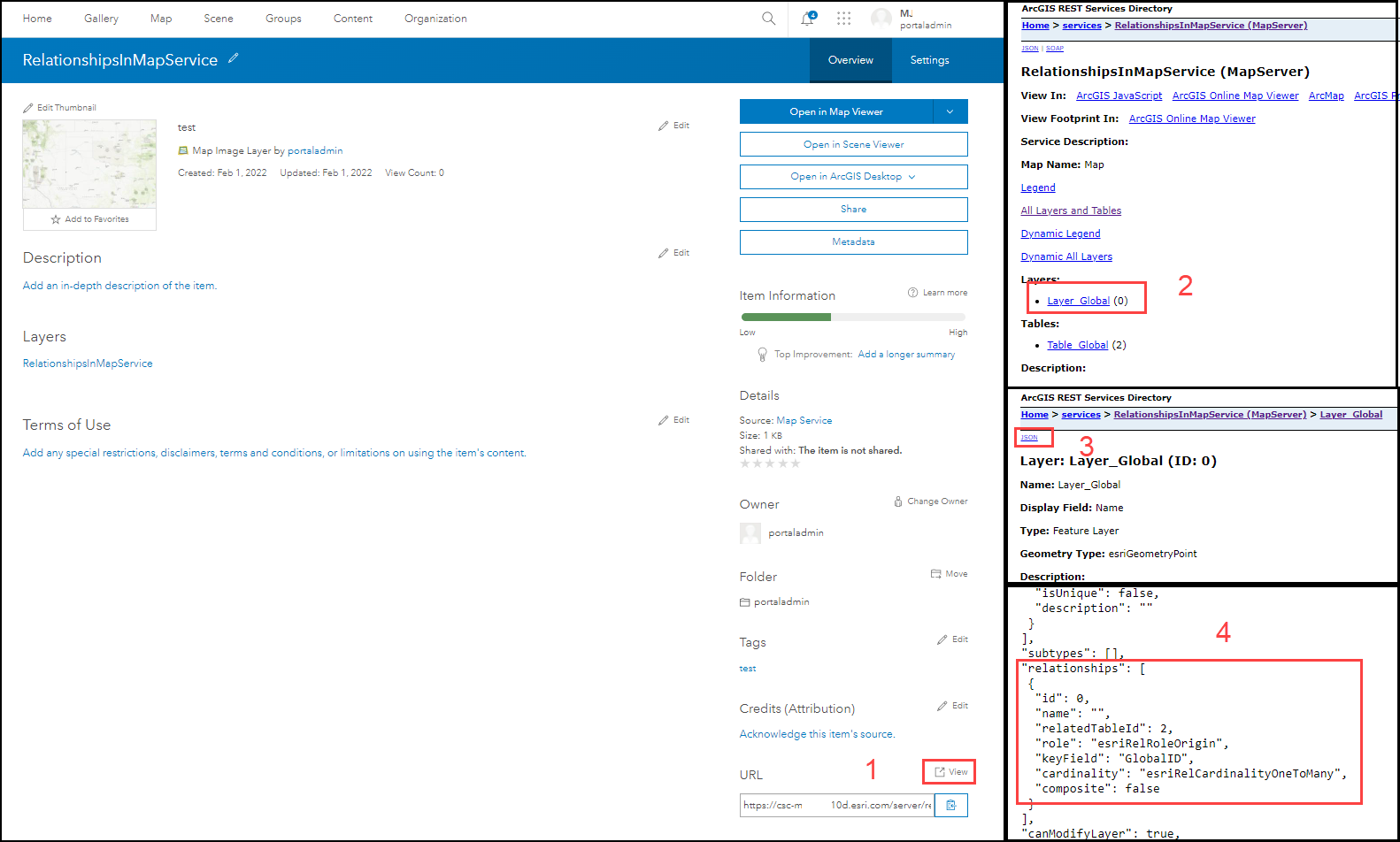
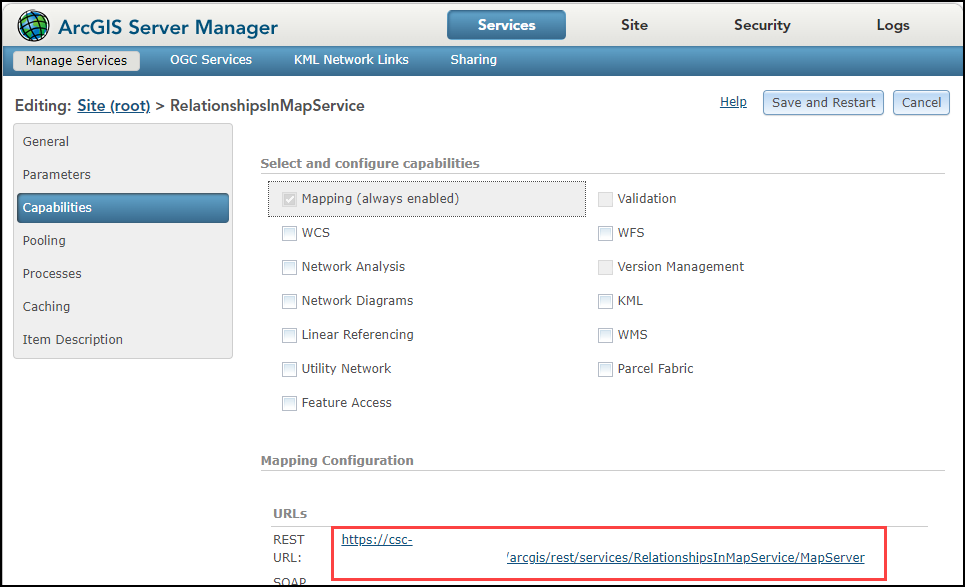
Article ID: 000027157
Software:
- ArcGIS Online
- Portal for ArcGIS
Get help from ArcGIS experts
Start chatting now

