HOW TO
Hide fields in the ArcGIS Collector app
Summary
When a web map contains feature layers with non-disclosure information, hiding fields in the ArcGIS Collector app is necessary to prevent data collectors from viewing or editing them. This article describes how to hide the fields in the ArcGIS Collector app without deleting them from the web map in ArcGIS Online.
Procedure
- Launch ArcGIS Online, and open the web map.
- In the Contents pane, browse to the feature layer, click More Options
 , and click Configure Pop-up.
, and click Configure Pop-up. - In the Configure Pop-up pane, click Configure Attributes under Pop-up Contents.
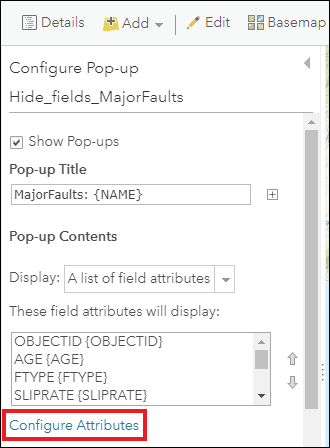
- In the Configure Attributes window, uncheck the check box under the Display column of the field to hide it. Click OK.
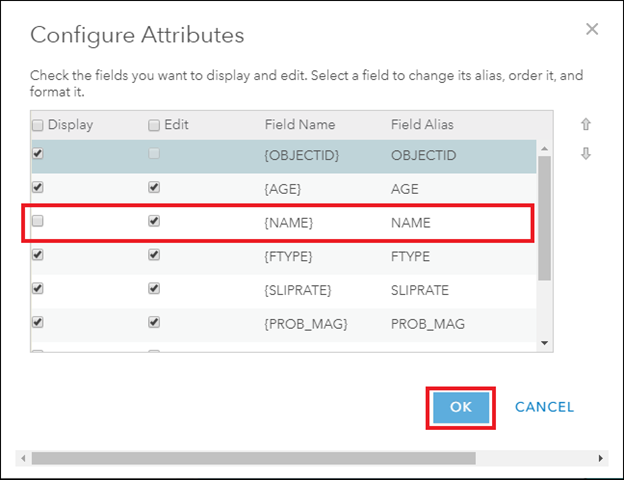
Note: If only the check box under the Edit column is checked, the fields remain hidden and are only visible when editing data in the ArcGIS Collector app. Uncheck the check boxes under the Display and Edit columns to hide the fields of editable feature layers when viewing or editing data in the ArcGIS Collector app.
- In the Configure Pop-up pane, click OK.
- Save the web map.
The image below shows the NAME field is hidden in the pop-up when viewing the feature layer in the ArcGIS Collector app.
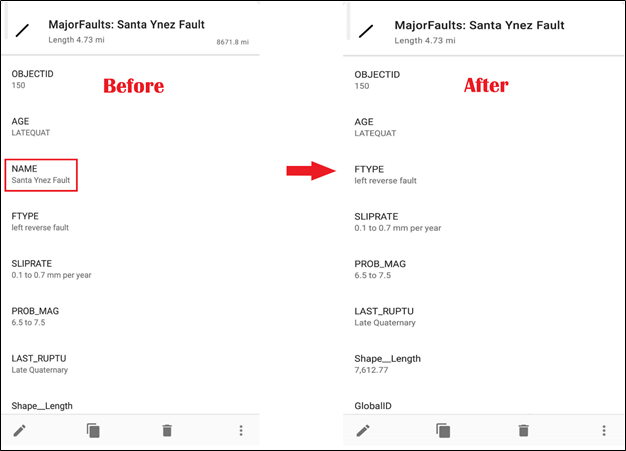
Article ID: 000023418
Software:
- ArcGIS Collector
- ArcGIS Online
Get help from ArcGIS experts
Start chatting now

