HOW TO
Set a display name in the legend in ArcGIS Pro
Summary
When creating legends in ArcGIS Pro, there are times it may be necessary to use a different name for features than what is listed in the Contents Pane, but still preserve those names. In these cases, it is possible to set up a description name that is similar to a display name.
Procedure
To create a description name follow the steps below:- In Layout view, right-click the feature to start with and select Symbology.
- In the Symbology pane for the feature, in the Description section, type a description to display in the legend, as shown in the image below.
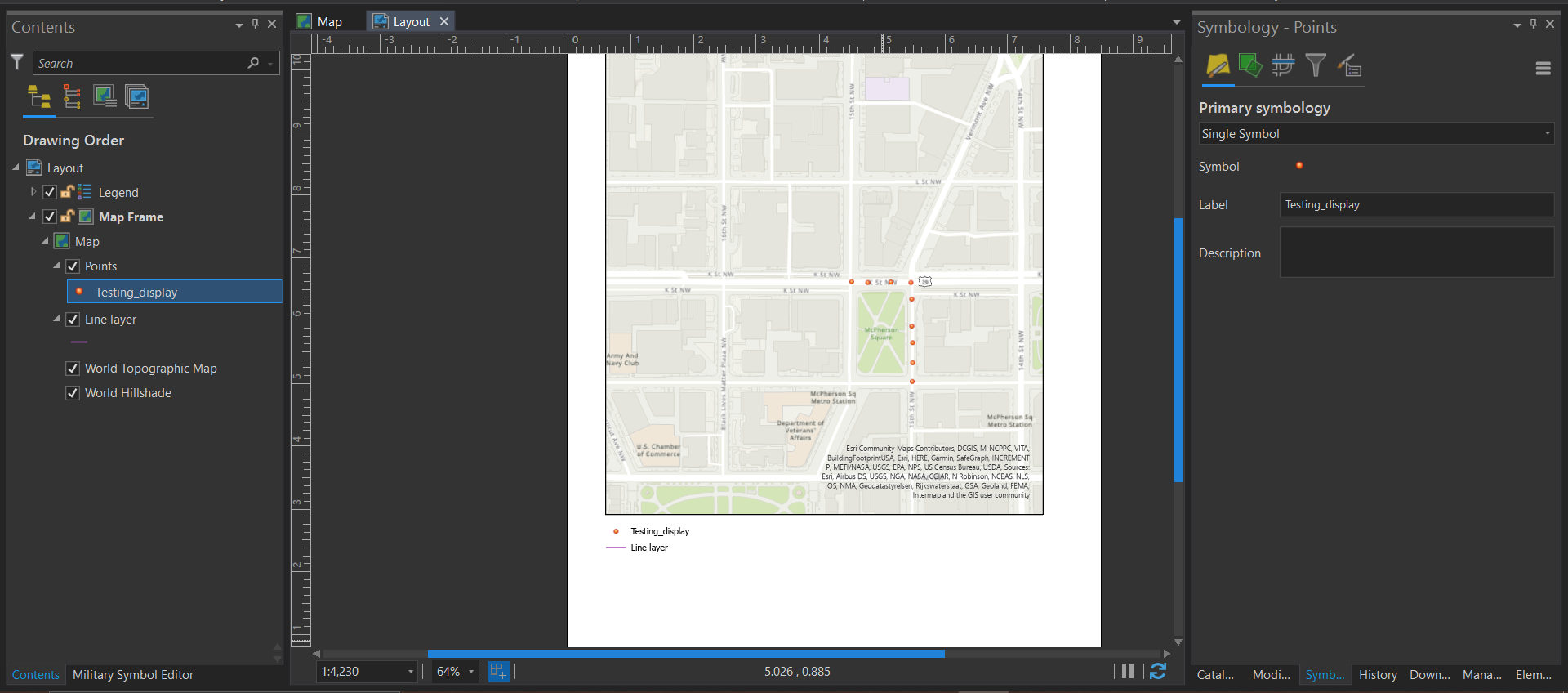
- Do this for every feature in the map. Once this is done for all features, right-click the legend in the Contents pane and select Properties.
- In the Format Legend pane, under Legend Items, select Show Properties, as seen in the screenshot below.
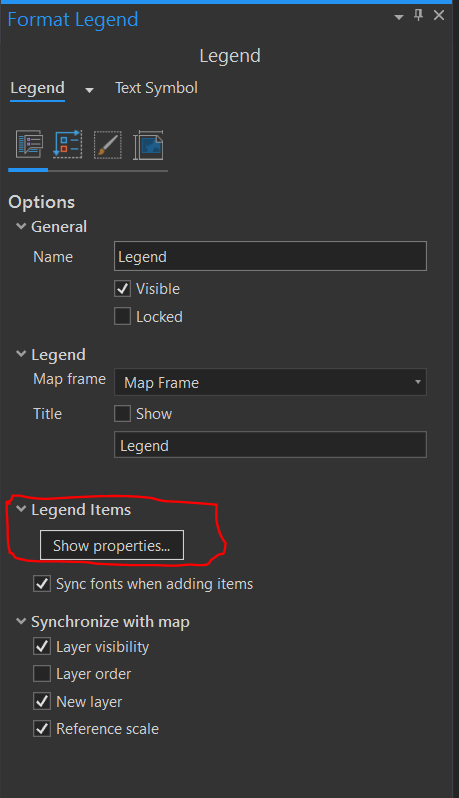
- In properties pane, under Legend Item, turn on only Descriptions, as shown in the screenshot below. Once this is done, the description name should display in the legend.
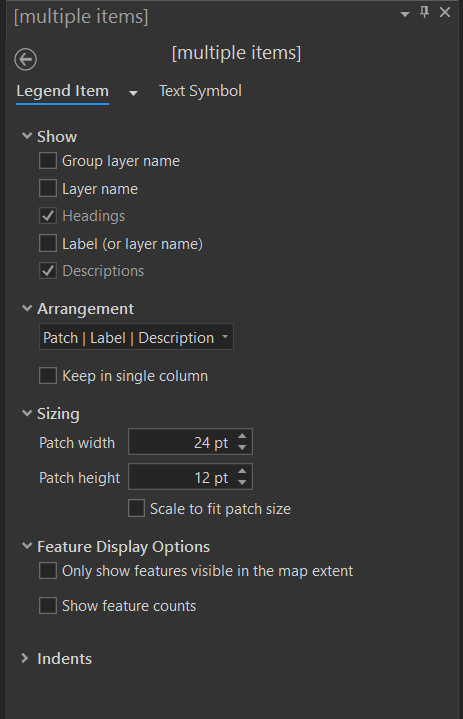
Article ID: 000025548
Software:
- ArcGIS Pro
Get help from ArcGIS experts
Start chatting now

