HOW TO
Create a square buffer around a point feature
Summary
The Buffer tool creates polygons around the input features at a specified distance. When buffering points, the output is circular by default. The instructions provided describe how to create a square buffer around a point feature.
Procedure
Note: Both options below require an ArcGIS Desktop Advanced license; however, use Option B if the input buffer consists of multipart features. Use either option if the input buffer has singlepart features.
Option A: Use the Buffer and Minimum Bounding Geometry tools
- Launch ArcMap, and add the point feature class or shapefile to the map.
- Create boundaries around points at a specified distance. Navigate to ArcToolbox > Analysis Tools > Proximity > Buffer, or navigate to Geoprocessing > Buffer.
- In the Buffer window, complete the fields. Click OK to run the tool.
- Create square polygons for the polygon buffers created above. Navigate to ArcToolbox > Data Management Tools > Features > Minimum Bounding Geometry.
- In the Minimum Bounding Geometry window, complete the fields as follows:
- Input Features: the buffer polygons created in Step 4
- Output Feature Class: the desired output location for square polygons
- Geometry Type: ENVELOPE
- Group Options: NONE
- Click OK to run the tool.
Option B: Use the Buffer and Feature Envelope To Polygon tools
- Complete Steps 1 through 3 listed in Option A.
- Create square polygons for the polygon buffers created above. Navigate to ArcToolbox > Data Management Tools > Features > Feature Envelope To Polygon.
- In the Feature Envelope To Polygon window, complete the fields as follows:
- Input Features: the buffer polygons created in Step 2
- Output Feature Class: the desired output location for square polygons
- Click OK.
Note: If input buffers have multipart features, check the Create multipart features (optional) check box.
There is a square buffer around the point feature.
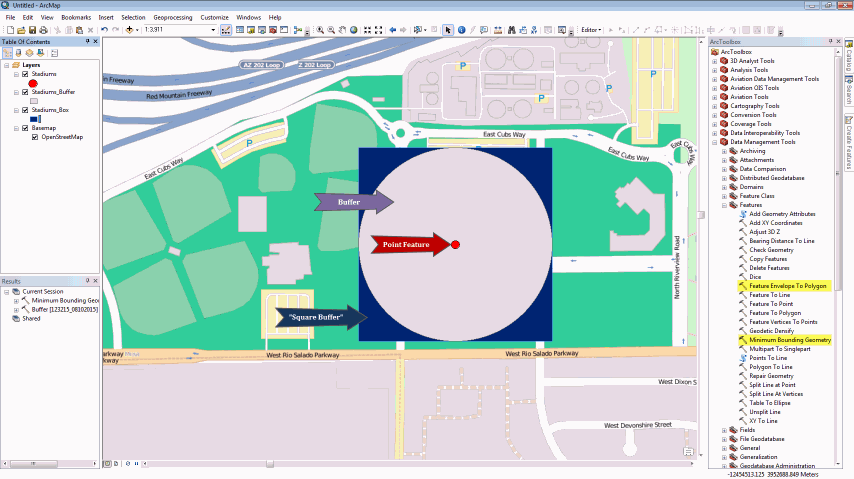
Article ID: 000012502
Software:
- ArcMap
Get help from ArcGIS experts
Start chatting now

