HOW TO
Clip a TIN layer of a polygon feature using the Edit TIN tool in ArcMap
Summary
Triangular irregular network (TIN) is a form of vector-based digital geographic data generated from features such as points, lines, and polygons containing elevation information, or by converting other functional surface such as raster or terrain datasets. In ArcMap, it is possible to clip a TIN dataset layer within a polygon feature shapefile.
In this example, a TIN-based surface is clipped based on area of interest using the 3D Analyst extension.
Procedure
Follow the steps below to clip the area of a TIN using polygon feature in ArcMap:
Note: The Data Management toolset is only available with a 3D Analyst license. To enable the ArcGIS 3D Analyst extension, in the main menu, click Customize > Extensions and check 3D Analyst.
- Add the TIN layer in ArcMap.
- Create a polygon feature shapefile to add a clip boundary and draw the polygon around the survey data. This prevents interpolation outside of the survey area during the TIN construction. Optionally, use an existing polygon layer.
Note: Z-enabled features are not required, as Interpolate Shape tool does not require input feature to be Z-enabled.
- Add the surface elevation information to the polygon feature shapefile using the Interpolate Shape tool.
- Click ArcToolbox > 3D Analyst Tools > Functional Surface > Interpolate Shape.
- In the Interpolate Shape window, fill up the required fields.
- Click OK.
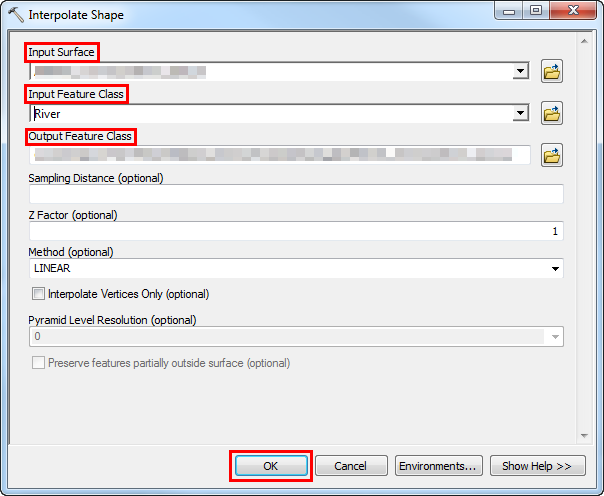
- Clip the TIN layer using the polygon feature shapefile created in Step 3 with the Edit TIN tool.
Note: Before applying this tool, it is recommended to create a back up copy of the initial TIN to avoid losing information if the editing result is not as desired.
- Click ArcToolbox > 3D Analyst Tools > Data Management > TIN> Edit TIN.
- In the Edit TIN window, fill up the required fields.
- Click OK.
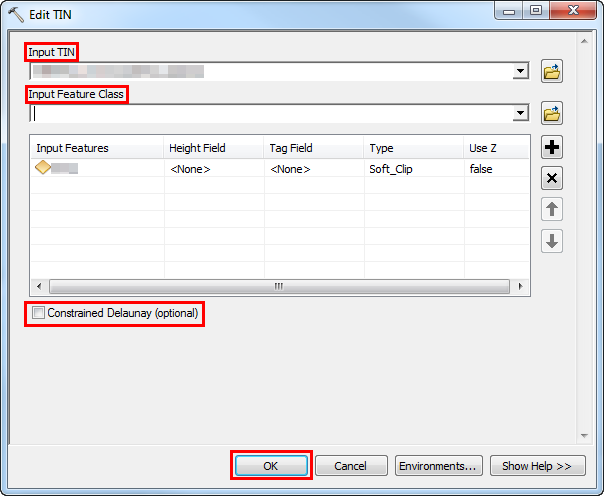
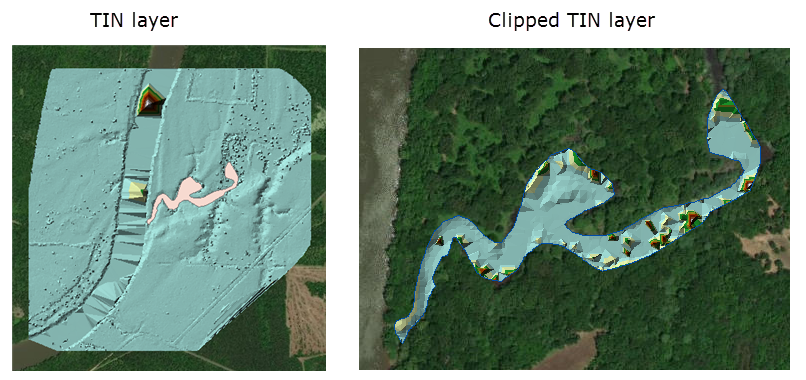
Note: The output TIN layer does not look identical to the input TIN layer along the boundary of the polygon feature shapefile. The boundary of the polygon feature shapefile intersects triangles in the TIN and must be interpolated. If the created polygon feature shapefile is not interpolated, the feature will clip the TIN outside the polygon extent. This results in minor modifications and does not drastically change the surface of the TIN layer.
Article ID: 000022289
- ArcMap
Get help from ArcGIS experts
Start chatting now

