Frequently asked question
Is it possible to edit text appearance, style, effects, and paragraphs in Esri Story Maps?
Yes, it is possible to edit text appearance, style, effects and paragraphs in Esri Story Maps. Generally, this is done through the configuration interface provided in each story map template. To overcome the limitations of the configuration interface, HTML tags can be used in text sections of the app templates. For even more customization, the story map app can be hosted locally and the source code can be altered as needed.
Editing text appearance, style, effects, and paragraphs through the configuration interface provided in each story map template
The table below lists the different capabilities and limitations in editing text appearance, style, effects and paragraphs using the configuration interface provided in each story map template:
| Template | Appearance | Style | Effects | Paragraphs | Add Link | ||||||
|---|---|---|---|---|---|---|---|---|---|---|---|
| Font | Color | Size | Bold / Italic | Underline | Strikethrough | Indent | Alignment | Bullet | Number | ||
| Tour | No | No | No | No | No | No | No | No | No | No | No |
| Journal | Yes | Yes | Yes | Yes | Yes | Yes | Yes | Yes | Yes | Yes | Yes |
| Cascade | Yes | Yes | Yes | Yes | Yes | Yes | No | Yes | No | No | Yes |
| Series | No | Yes | Yes | Yes | No | No | No | Yes | Yes | Yes | Yes |
| Shortlist | No | No | No | Yes | Yes | No | No | No | No | No | Yes |
| Swipe / Spyglass | Yes | No | Yes | Yes | Yes | No | No | Yes | Yes | No | Yes |
| Basic | No | Yes | No | No | No | No | No | No | No | No | No |
Editing the text appearance, style, effects, and paragraphs by altering the HTML code
To edit the text appearance, style, effects, and paragraphs in Esri Story Maps templates, add the HTML tags where the pencil icon  appears. This is applicable to the following sections:
appears. This is applicable to the following sections:
-
Esri Story Map Tour: Title, subtitle, picture title, and picture caption. Refer to Story Maps Developers' Corner: Styling Map Tour text with HTML and CSS.
- Esri Story Map Series, Shortlist, and Swipe: Title and subtitle.
Note: Adding HTML tags in fields without the Edit icon (pencil) does not alter the text formatting. Instead, the tags appear as words on the screen.
The table below summarizes the HTML tags used to edit text appearance, style, effects and paragraphs. For more information, refer to ArcGIS Online: Supported HTML.
| Description | HTML Tags |
|---|---|
| Bold | <b>Text</b> |
| Italic | <i>Text<i> |
| Underline | <u>Text</u> |
| Horizontal rule | <hr> |
| Font color | <font color="#xxxxx">Text</font> |
| Font size | <font size="x">Text</font> |
| New paragraph | <p>Text</p> |
| New line | <br>Text</br> |
| Unordered list | <ul> <li> (Text 1) </li> <li> (Text 2) </li> </ul> |
| Ordered list | <ol> <li> (Text 1) </li> <li> (Text 2) </li> <ol> |
| <a href="mailto:text@text.com">Email</a> | |
| Hyperlink | <a href="https://www.text.com">Text</a> |
| Insert image with alignment | <img src="URL"align="left"> |
| The cent symbol | ¢ |
| The copyright symbol | © |
| Registered trademark | ® |
| Trademark | ™ |
The image below shows the HTML tags used inline at the header (the title and subtitle sections).

The following image shows the HTML tags used for the image caption.
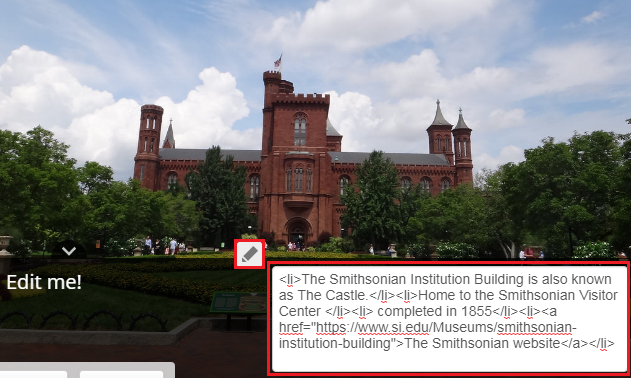
Creating media with different text appearance, style, effects, and paragraphs in a different graphic program before uploading to the Story Map template
Due to certain limitations in editing text in Esri Story Maps, create the text appearance, style, effects and paragraphs of interest using external graphics programs such as Adobe Photoshop, CorelDraw and GIMP. Upload the media to Esri Story Maps through the Add and Import options.
Hosting the story map app code in a local (own) server
To have more freedom in customizing a story map, download the app code from GitHub, customize the story map according to the desired styling, and host the Story Map app on a local server. For more information on hosting a Story Map app, refer to Story Maps Developers' Corner: An introduction to hosting your own Story Map.
Note: Hosting a story map on a local server in this instance means only hosting the configurable app code, which is downloaded from GitHub. Customizing the app code enables editing of text appearance, style, effects, and paragraphs according to preference. The content (text, images, maps, scenes) is still hosted on ArcGIS Online.
Hosting a Story Map app enables editing the font according to individual preference. Selection of fonts can be made from external sources such as Google Fonts. For more information, refer to Story Maps Developers' Corner: Jazz up your story maps with Google Fonts.
Article ID: 000019090
- ArcGIS Online
Get help from ArcGIS experts
Start chatting now

