Frequently asked question
Is it possible to add feature percentage for each symbology class to a legend in ArcGIS Pro?
No, it is not possible to add feature percentage for each symbology class to a legend in ArcGIS Pro. However, it is possible to display the feature count for each symbology class in the legend. From the counts in the legend, the percentage for each symbology class can be calculated manually by dividing each feature count with the total number of feature counts.
- In ArcGIS Pro, open the project containing the feature class, and add a layout.
- Insert a map frame of the feature class to the layout.
- Add a legend to show the symbology of each class. In the Layout view, click the Insert tab, and click Legend in the Map Surrounds group. Click and drag the legend to place anywhere on the map.
- Double-click the new legend. This opens the Format Legend dialog box. Under Legend Items, click Show properties.
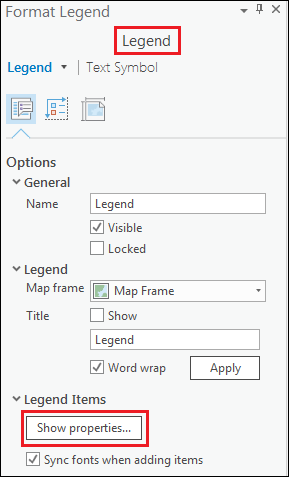
- Under Feature Display Options, check the Show feature counts box.
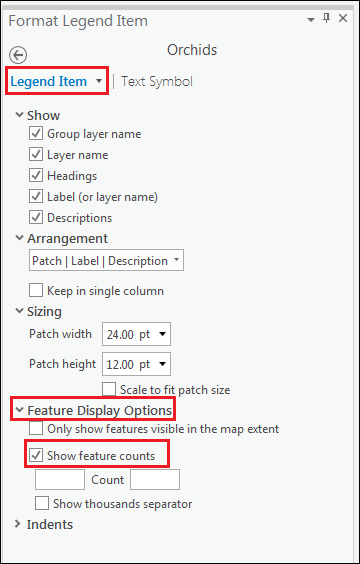
- The feature counts appear at the end of each symbology class in the legend.
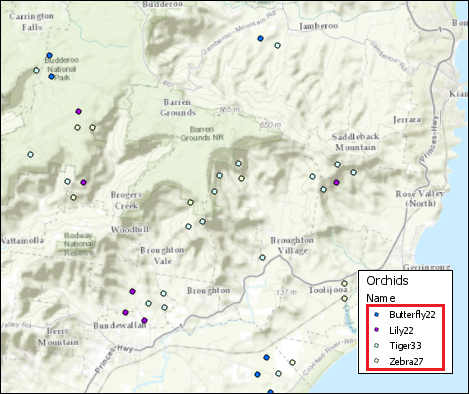
- Calculate the percentage for each symbology class manually by dividing each feature count with the total number of feature counts.
- In the Contents pane, right-click the layer and click Symbology. Edit the Label column and add the calculated percentage value for each symbology class.
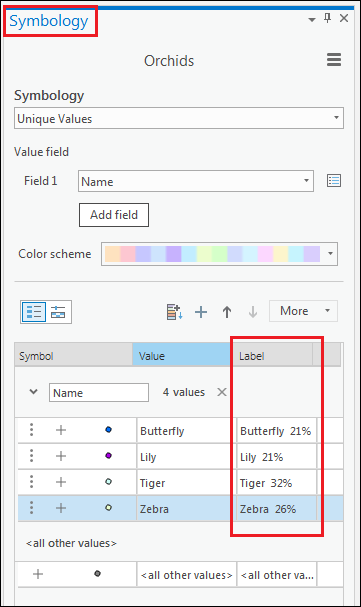
- The percentages of the feature counts are displayed in the Contents pane, and in the legend in the Layout view.
Note: Uncheck the Show feature counts box from step 4 if the counts are no longer necessary.
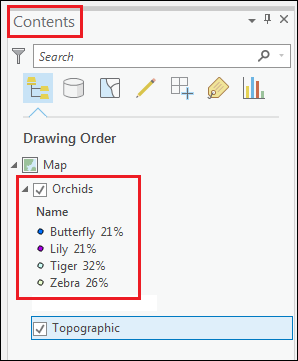
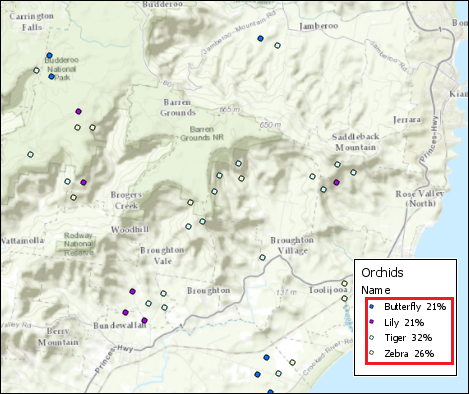
Article ID: 000018302
Software:
- ArcGIS Pro
Get help from ArcGIS experts
Start chatting now

