Frequently asked question
Is it possible to add an ArcGIS Survey123 form to a Story Map journal?
Yes, the ArcGIS Story Map Journal application allows an ArcGIS Survey123 form to be embedded in the side panel. Embedding a survey form in a story map allows authors to collect responses from readers of the story map. To embed a survey, follow the instructions provided below:
- Create and publish a survey in the ArcGIS Survey123 website or ArcGIS Survey123 Connect. Refer to ArcGIS Survey123: Guided tour for more information on how to create a new survey in ArcGIS Survey123 Connect.
- Open a new tab in a web browser and open the Story Map Journal website.
- Click BUILD A MAP JOURNAL.
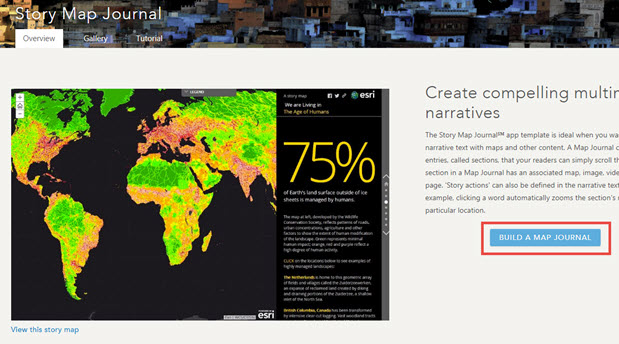
- Select the desired layout for the map journal, and click START.
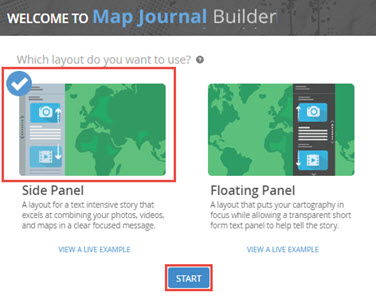
- Insert the map journal title, and click the arrow to continue.
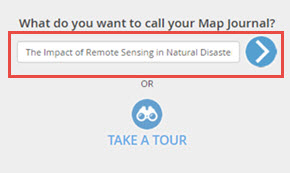
- Set the desired content for the main stage, and click NEXT.
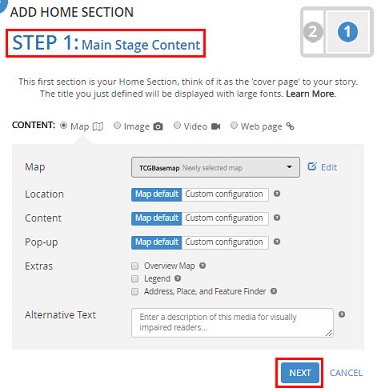
- In the Side Panel Content section, click the Insert an image, video or web page button.
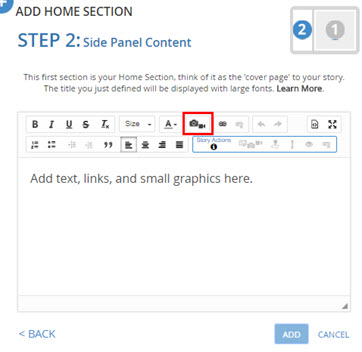
- For the media type, select Web page.
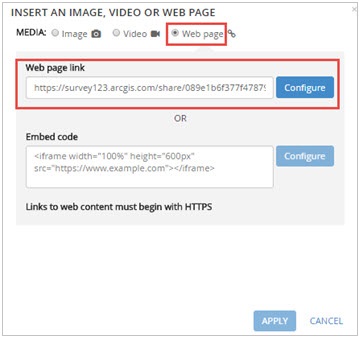
- Copy the survey link from the ArcGIS Survey123 website and paste the link into the Web page link section in the Story Map Journal builder. Click Configure.
- Set the survey position, and click APPLY.
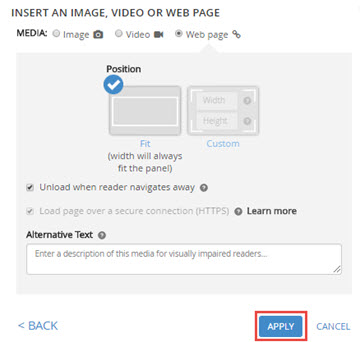
- Click ADD. The survey is added to the side panel in the Story Map Journal.
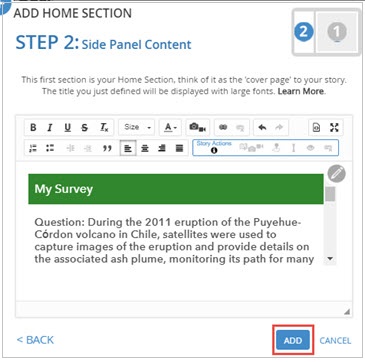
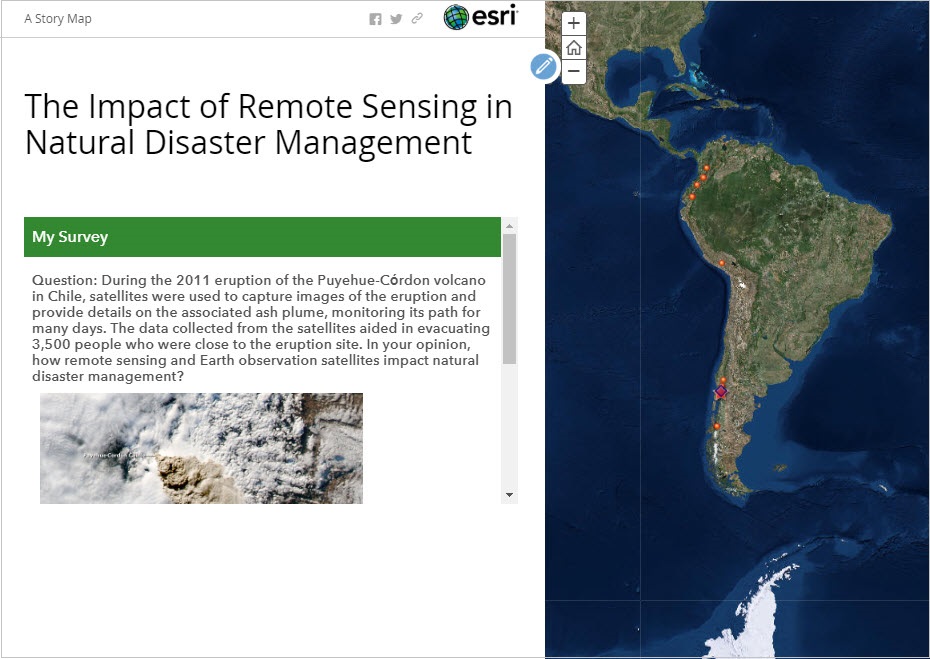
Article ID: 000018368
Software:
- ArcGIS Online
- ArcGIS Survey123 Connect
- ArcGIS Survey123 Website
Get help from ArcGIS experts
Start chatting now

