Frequently asked question
How to select multiple features in ArcGIS Online?
Although it is not possible to select multiple features simultaneously in an ArcGIS Online web map (as described in FAQ: Is it possible to select multiple features graphically in an ArcGIS Online web map?), it is possible to do so using the Select widget in Web AppBuilder for ArcGIS.
The images below show the distribution of wastewater treatment plants in South Island, New Zealand in point layers, and the location of active fault zones in South Island provided by GNS Science. Areas near or along the fault zones are prone to earthquakes, therefore there is a need to upgrade and construct the facilities in these areas with new building and structural codes to withstand earthquakes.
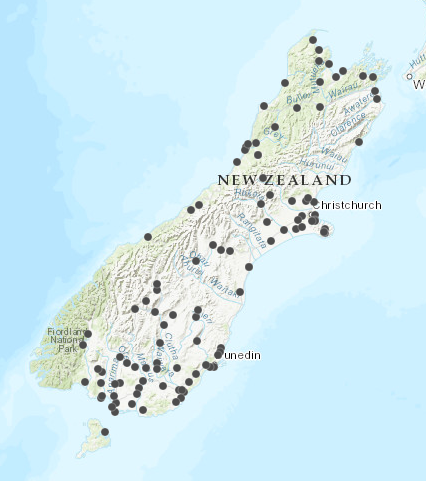
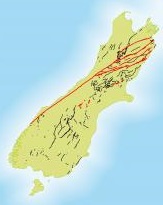
This article describes how to select features in Web AppBuilder for ArcGIS, and save them on the My Content tab in ArcGIS Online as a feature layer to use them in consequent web maps and web apps. In this example, wastewater treatment plants located near fault zones are selected simultaneously and these features are saved on the My Content tab.
- Open the ArcGIS Online web map, and create a Web AppBuilder for ArcGIS web app. Refer to Web AppBuilder for ArcGIS: Create your first app for more steps to do this.
- Add the Select widget
 . In the Configure Select window, enable the Allow exporting selected features option, and click OK.
. In the Configure Select window, enable the Allow exporting selected features option, and click OK.
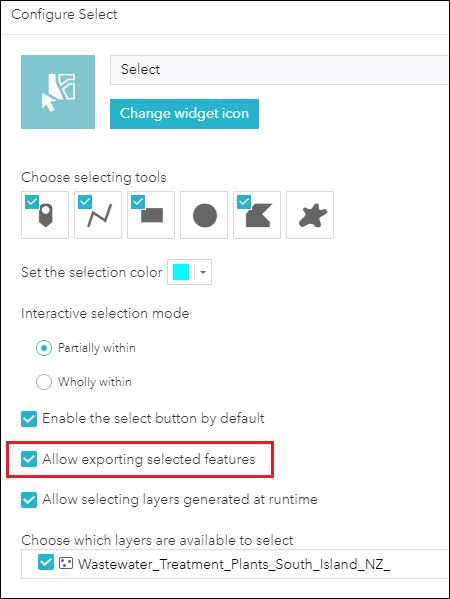
- Click the Select widget. Click Select, and choose the select option, Select by polygon.
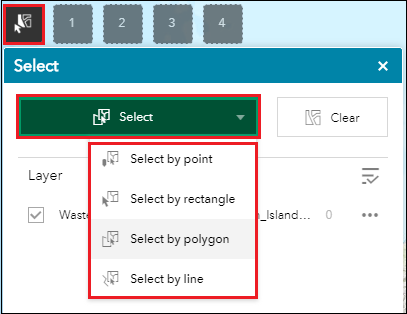
- Select the desired features on the map. The polygon select option is used to select multiple wastewater treatment plants near or along the fault zones by drawing the polygon around the desired features.

Note: To select multiple features, multiple polygons (or other selecting methods such as rectangles and circles) can be drawn at a time. To do so, press the Shift key while selecting the features.
- In the Select window, navigate to the layer in which the selection is made, and click the Show actions on selected feature(s) icon (ellipsis).
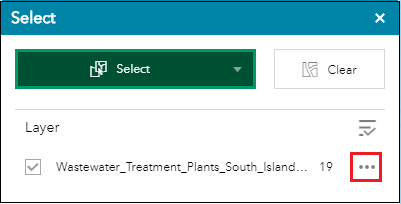
- For Selection actions, select Save to My Content.
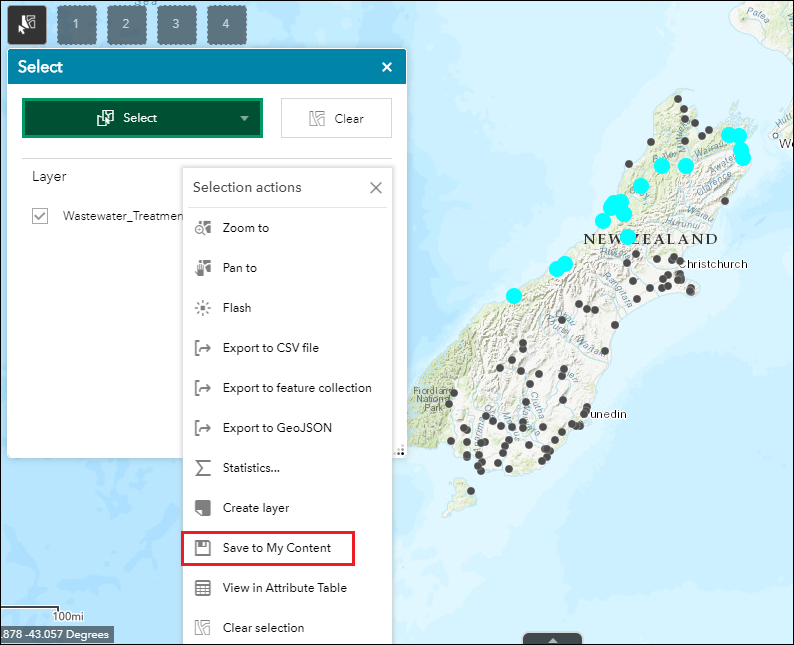
- In the Save to My Content window, specify Title and Folder. Click OK. The feature layer created is located on the My Content tab.
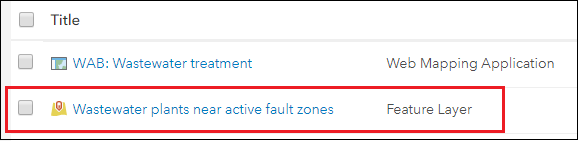
The following image is the result, which displays the feature layer with 19 wastewater treatment plants located near or along South Island fault zones that must be upgraded and constructed to withstand earthquakes.
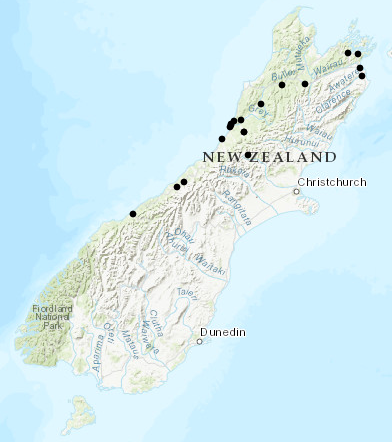
Article ID: 000022311
- ArcGIS Online
Get help from ArcGIS experts
Start chatting now

