Frequently asked question
Can a web map be set to read-only in ArcGIS Online?
No, it is not possible to set a web map to read-only mode in ArcGIS Online. Even if all editing capabilities are disabled in ArcGIS Online before publicly sharing the web map, viewers still retain limited editing capabilities. Additionally, certain features such as layer properties, associated tools, and the name of the feature layer view in the pop-up remain visible in the ArcGIS Online web map, preventing it from being entirely in read-only mode.
Esri provides other apps with different capabilities to accommodate a variety of needs. Alternatively, use the workflow below to set the web map to read-only in ArcGIS Experience Builder.
- Log in to ArcGIS Online and click Content > My Content.
- Search for and click the web map.
- On the item details page, click Create Web App and select Experience Builder.
- On the Template page of ArcGIS Experience Builder, in the Blank fullscreen template, click Create.
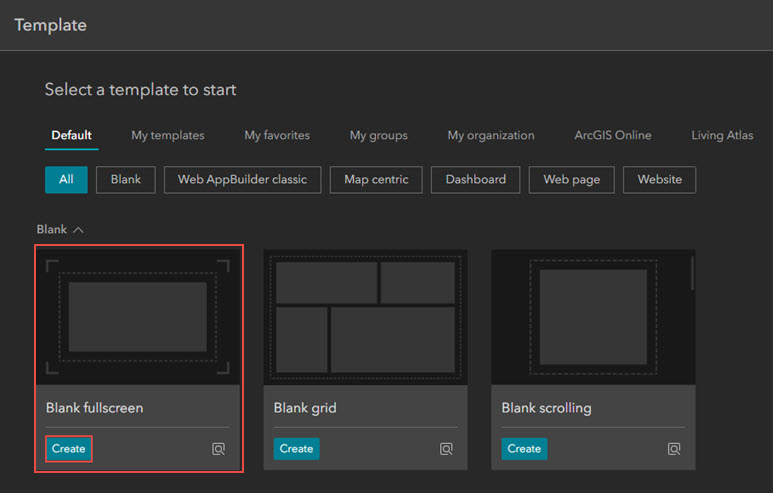
- In the web experience, click and extend the Map widget to the desired size, as shown in the image below.
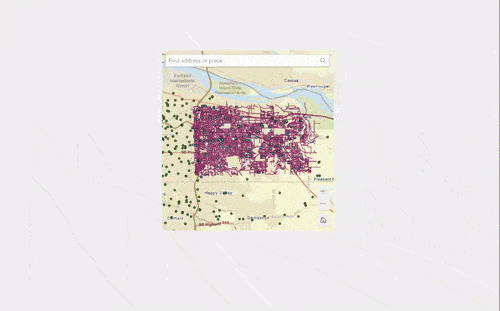
- On the Map panel, under Tools, disable all the tools.
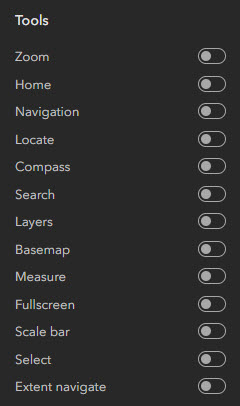
- Under Options, toggle both Enable scroll zooming and Enable pop-up on.
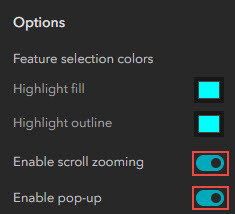
- Click Save
 > Publish.
> Publish.
The image below shows the map in ArcGIS Experience Builder set to read-only.

Article ID: 000032029
- ArcGIS Online
- ArcGIS Experience Builder
Get help from ArcGIS experts
Start chatting now

