ERROR
Connection Error: Unable to get database list. An unexpected fatal exception occurred within this application. Execution should be terminated
Error Message
While connecting to the Microsoft SQL Server to retrieve the database list, the following error message is returned:
Error: Connection Error: Unable to get database list. An unexpected fatal exception occurred within this application. Execution should be terminated.
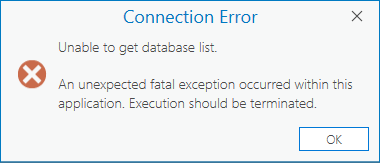
Cause
- An incorrect ODBC driver version is installed for the Microsoft SQL Server version.
- Multiple ODBC drivers are installed, for example, versions 18 and 13 on the same machine, causing conflicts between the different versions.
- An incorrect instance name format is used. The common mistake is to insert only the instance name without the machine name, as shown in the image below.
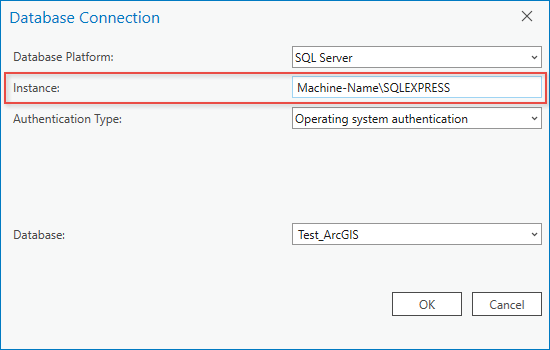
- The Microsoft SQL Server installation is not complete. In some cases, the instance name is missing in the Connection Properties window in the Microsoft SQL Server Management Studio, as shown in the image below.
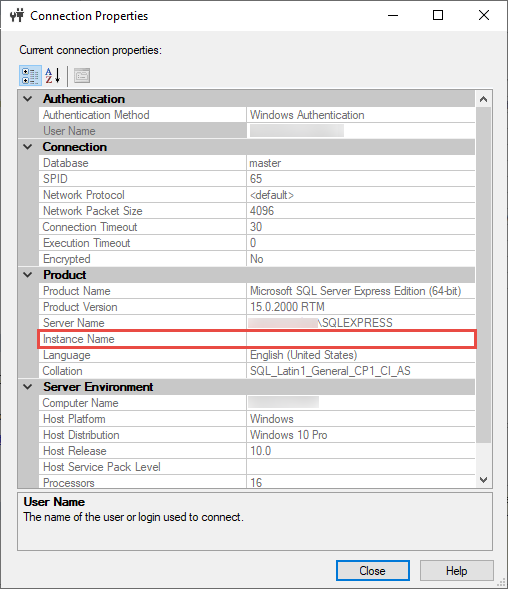
Solution or Workaround
Depending on the cause, the workarounds described below are applicable.
Install the correct ODBC driver version according to the Microsoft SQL server installed
The matching ODBC drivers are listed in the following web help document, ArcGIS Enterprise: Software required to connect to SQL Server.
Uninstall all versions of the ODBC driver and reinstall the correct version accordingly
To ensure there are no conflicts in the versions, only one version of the ODBC driver must be present on the machine. Refer to Microsoft Support: Uninstall or remove apps and programs in Windows for more information.
Fill in the proper instance name format
ArcGIS Pro includes the machine name in the instance name format when connecting to Microsoft SQL server. Ensure the following format is used when connecting to the database:
Code: <machine_name>\<instance>
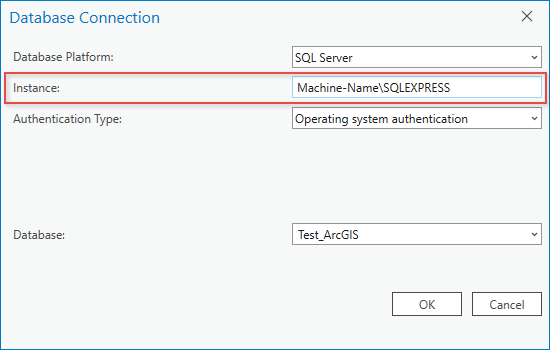
Reinstall the Microsoft SQL server. The instance name can be identified using the Microsoft SQL Server Management Studio
If an installation occurs and the instance name is missing from the connection properties of the server, ensure the name is present in the Connection Properties window in the Microsoft SQL Server Management Studio, as shown in the image below.
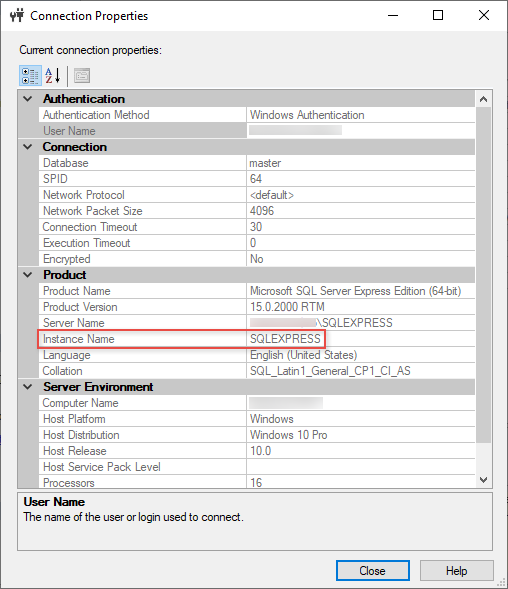
Article ID: 000028720
- ArcGIS Pro 3 0
- ArcGIS Pro 2 8 x
- ArcGIS Pro 2 x
Get help from ArcGIS experts
Start chatting now

