ERROR
ArcGIS Pro: Cannot acquire a lock
Error Message
When attempting to run a geoprocessing tool in ArcGIS Pro, the process fails and returns the error message:
Error: Cannot acquire a lock.
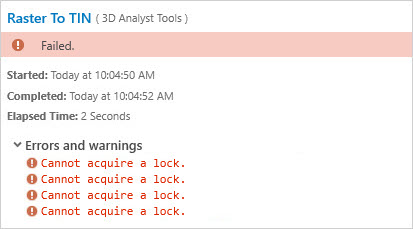
Cause
A schema lock is applied to a geodatabase, and it restricts the data from being edited simultaneously by two different tools or applications. For example, an attribute table is opened when attempting to run the Spatial join tool. The schema lock is applied to the attribute table, causing edits to be allowed exclusively to it. Refer to ArcGIS Pro: Schema locks for more information.
Solution or Workaround
Identify the current running processes in the ArcGIS Pro project and close them. Below are situations where the error occurs and how to solve it:
- A different geoprocessing tool is running, and a schema lock is applied. To release the lock, finish the current process, stop the tool by navigating to the geoprocessing pane, and click Close
 .
. - The attribute table of a layer is open. Opening the attribute table counts as accessing the source data from a geodatabase, hence closing it allows for other tools to run. To close the attribute table, select the table and click Close
 . Alternatively, press Ctrl + F4 on the keyboard to close the table.
. Alternatively, press Ctrl + F4 on the keyboard to close the table. - Another device or user is accessing the same data simultaneously. To release the schema lock, the other project must be closed.
- The data is locked from a previous editing session in ArcGIS Pro and is retained. Relaunch the project to release the schema lock.
Article ID: 000032330
- ArcGIS Pro 3 1
- ArcGIS Pro 3 0
- ArcGIS Pro 3 2
Get help from ArcGIS experts
Start chatting now

