ERROR
Embed code can only contain one "<iframe>"
Error Message
Embedding a web application or web map in ArcGIS StoryMaps returns the following error:
Error: Embed code can only contain one "<iframe>"
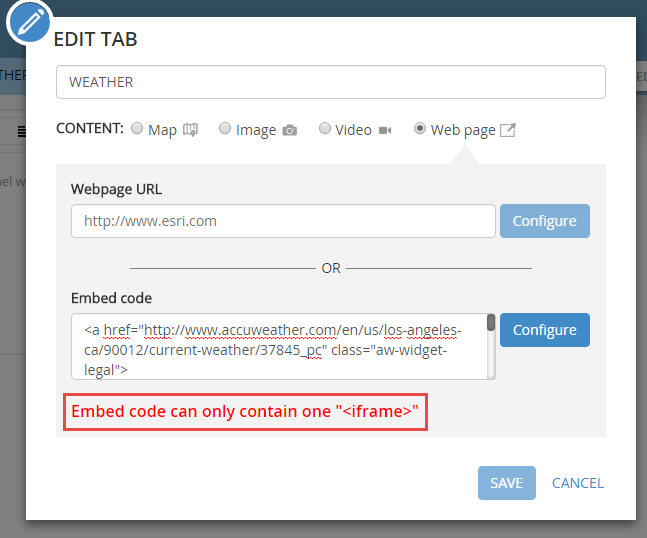
Cause
- There are multiple <iframe> tags found embedded in the HTML code.
- The underlying source code of the <iframe> is referencing another <iframe> tag, which is also embedded.
Solution or Workaround
Identify the correct URL to be embedded. The following workflow describes how to locate a URL within an embedded hyperlink.
Note: The following embedded hyperlink is used for this example: https://video.esri.com/iframe/3623.
- Open the embedded link in a web browser.
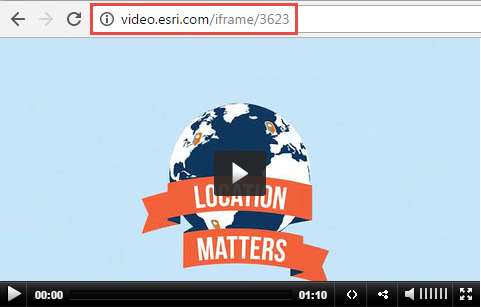
- At the embedded link page, open the web browser Developer Tools. The Developer Tools pane provides web authoring and debugging tools, which allows direct interaction with a web page. The links provided below explain how to open the developer tools in some of the most commonly used browsers.
- In the Developer Tools pane, identify the embedded URL. For this example, the unique identifier '3623' is used to identify the embedded hyperlink associated with the URL. For this example, the embedded hyperlink '//video.esri.com/embed/362/0000/width/480/0' is referencing another embedded hyperlink and not the actual URL.
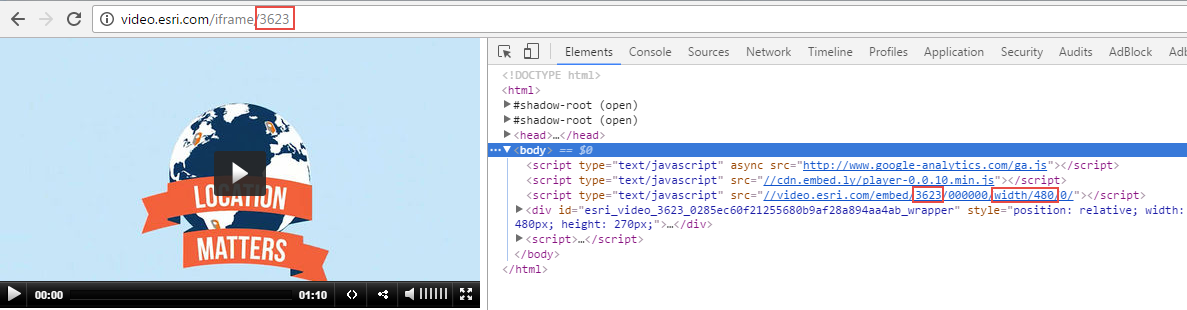
Note: Please search accordingly for the unique identifier, as it differs for every hyperlink.
Note: If the actual URL is present in the embedded hyperlink, skip Steps 4 and 5 and proceed to Step 6.
- Open the embedded hyperlink in Step 3 in a web browser.
- Use the Find function in the web browser to identify the correct URL from the embedded link. The unique identifier from Step 3 can be used to determine this.

- Embed the correct URL in Story Maps. Refer to ArcGIS Blog: Embedding a Story Map within a Story Map for steps to embed a link in Story Maps.
Article ID: 000014083
Software:
- ArcGIS Online
Get help from ArcGIS experts
Start chatting now

