PROBLEM
Dynamic tables in ArcMap only show the first 50 rows
Description
A dynamic table is a graphic table element that allows users to create data-driven tables in a map layout. It is also known as an interactive table that can update the attribute information dynamically as users pan and zoom or navigate through the map.
When creating a dynamic table in ArcMap only the first 50 rows are shown, even after shrinking or stretching the table boundaries.
Cause
This is expected behavior. The dynamic table only shows 50 entries by default to ensure optimal performance.
Solution or Workaround
To show more than 50 items in the dynamic table, increase the maximum number of data items. This can be done either when creating the dynamic table using the New Table Wizard, or in the Table Properties dialog box after the dynamic table is created.Modify using the New Table Wizard
Note: For more information on how to create a dynamic table using the wizard in ArcMap, refer to: Creating an item to row table.
- On the last dialog box of the New Table Wizard, the Defining filters dialog, before clicking Finish, click Data Items.
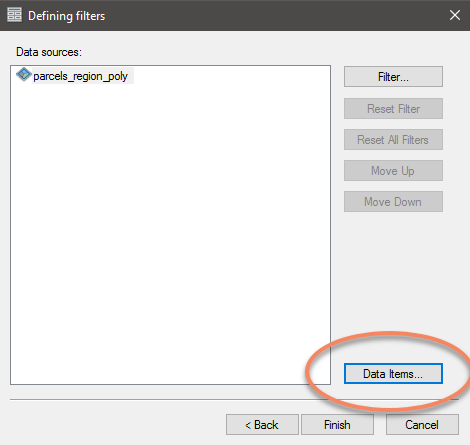
- On the top right of the Data Items dialog, increase the value for Maximum number of data items, and click OK.
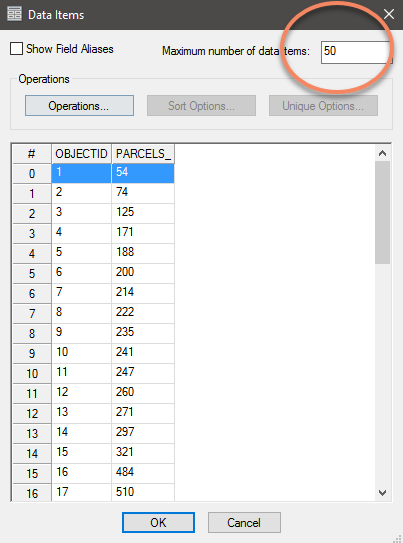
Modify using the Table Properties dialog box
- Right-click the dynamic table in the map layout, and select Properties.
- Click the Data Source tab, and click the Data Items button.
- In the top right of the Data Items dialog, increase the value for Maximum number of data items.
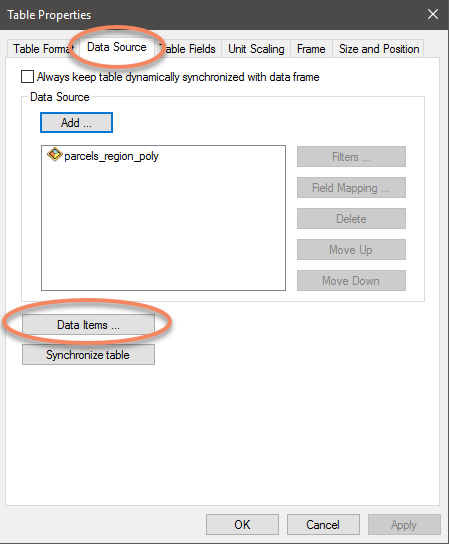
Note: Entering -1 includes all rows. However, loading all rows may slow down the loading time.
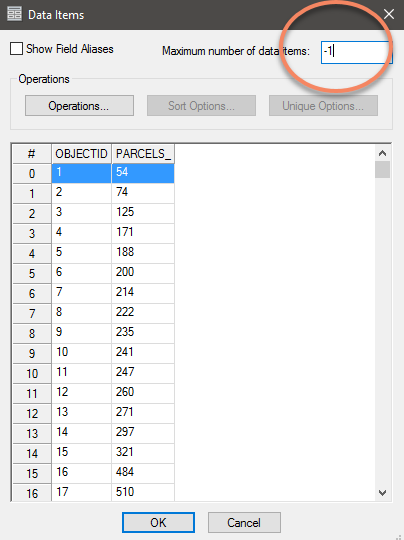
Article ID: 000016717
Software:
- ArcMap
- ArcGIS Production Mappingx
Get help from ArcGIS experts
Start chatting now

