Frequently asked question
How do I download a certificate for a secured portal in Windows?
- Open either a Chrome or Internet Explorer browser and enter the portal url using https, since it is a secured network.
For example: https://dev0012696.esri.com
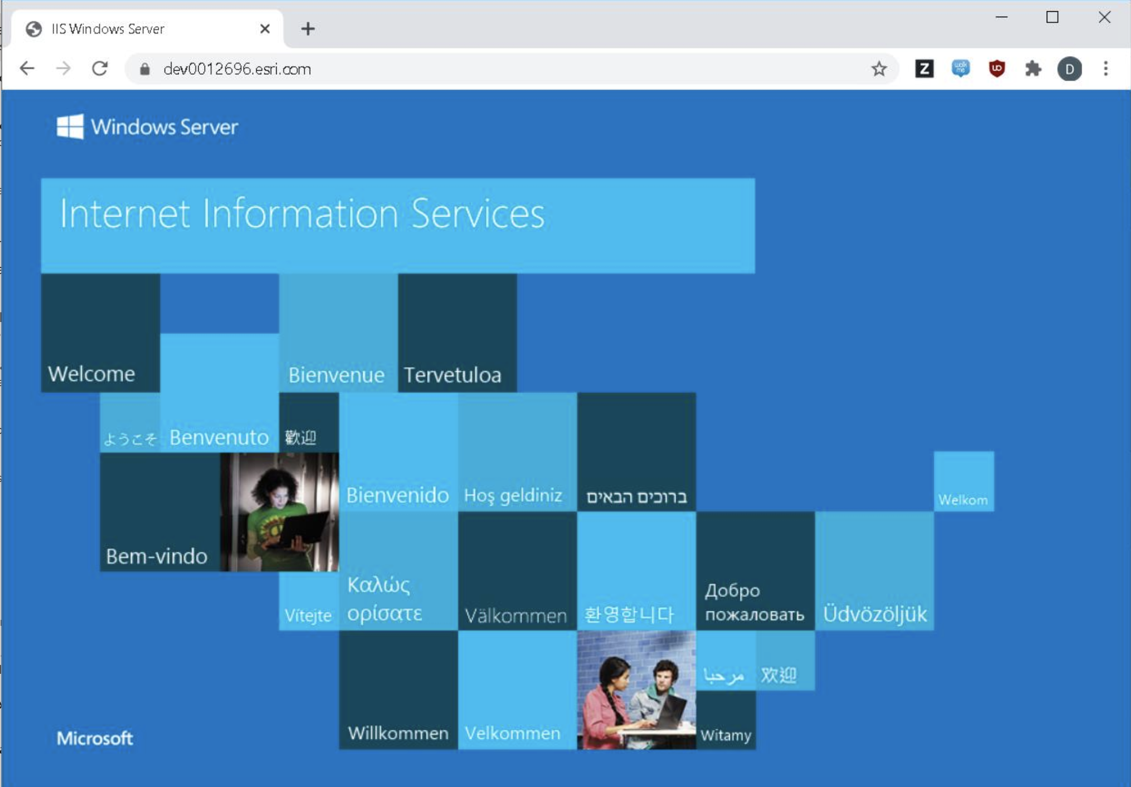
- Click the lock icon to the left of the url to see the Connection information and that the Certificate is Valid, as shown in the following image.
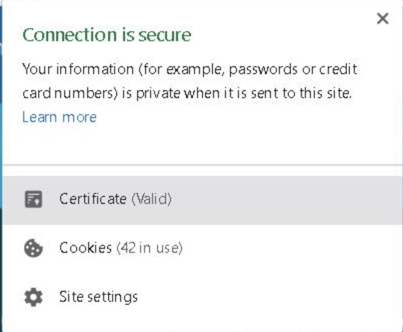
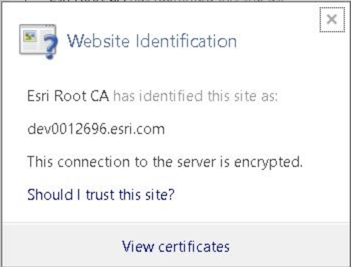
- Click View Certificates to open the Certificate dialog box.
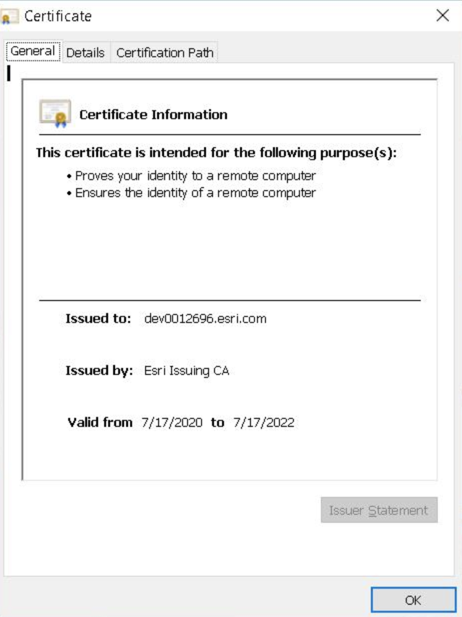
- Click the Certification Path tab to see the certificate chain.
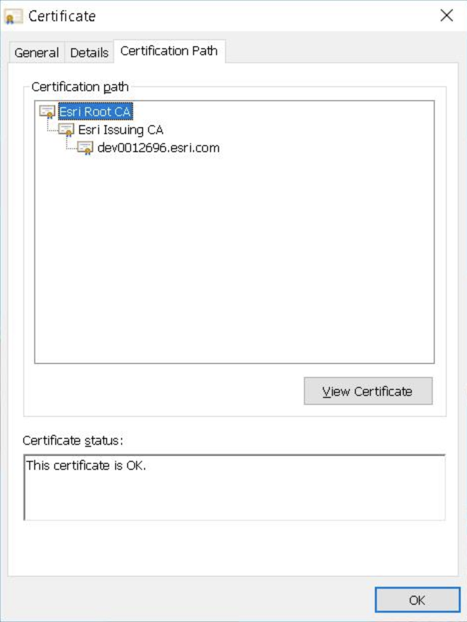
- Double-click the parent certificate
- Go to the Details tab and click Copy to File. This opens the Certificate Export Wizard.

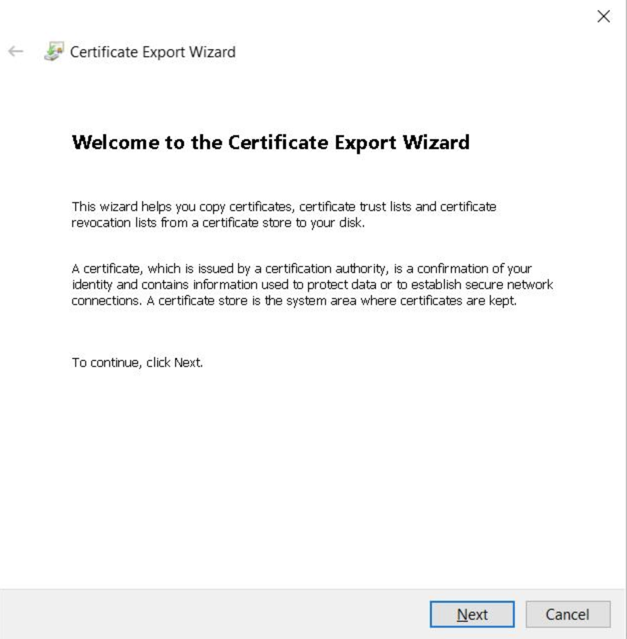
- Click Next, and under Select the format you want to use, select Base-64 encoded, and click Next.
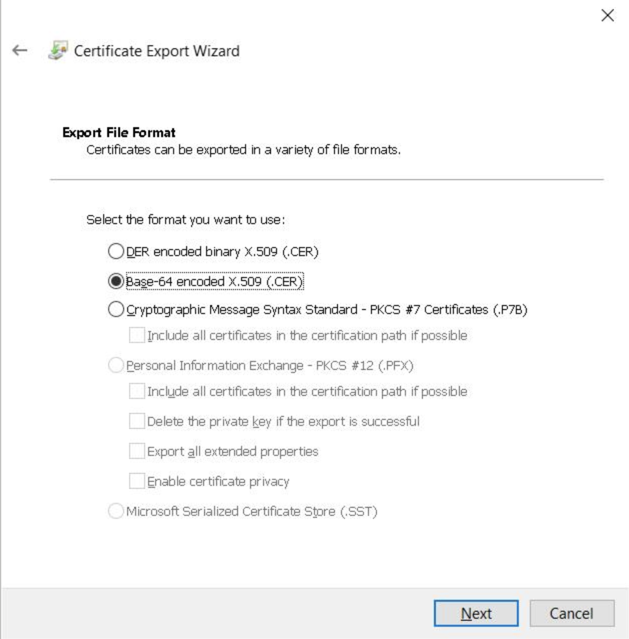
- Choose the directory in which to store the certificate and click Save.
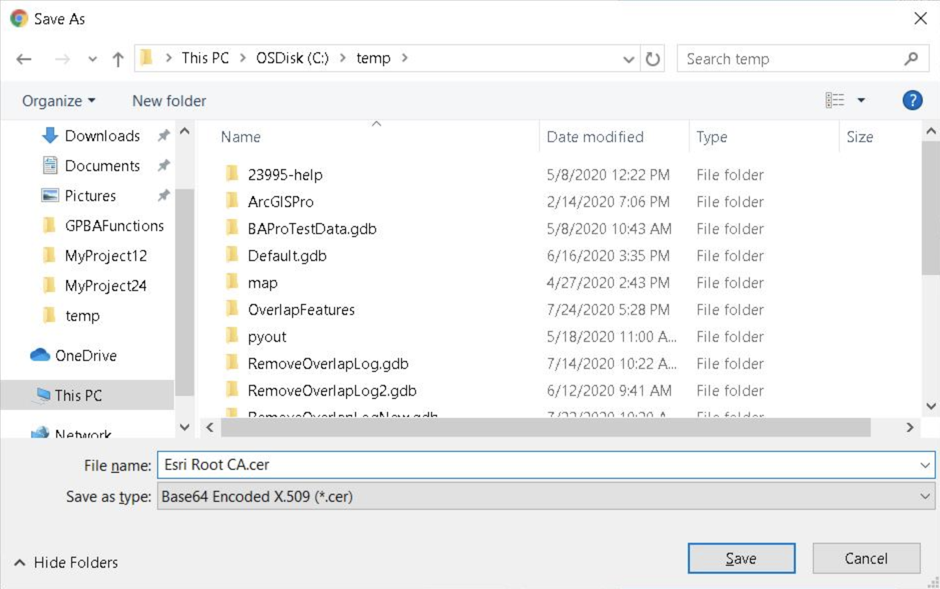
- Click Finish when the wizard indicates that the export was successfully completed, and click OK.
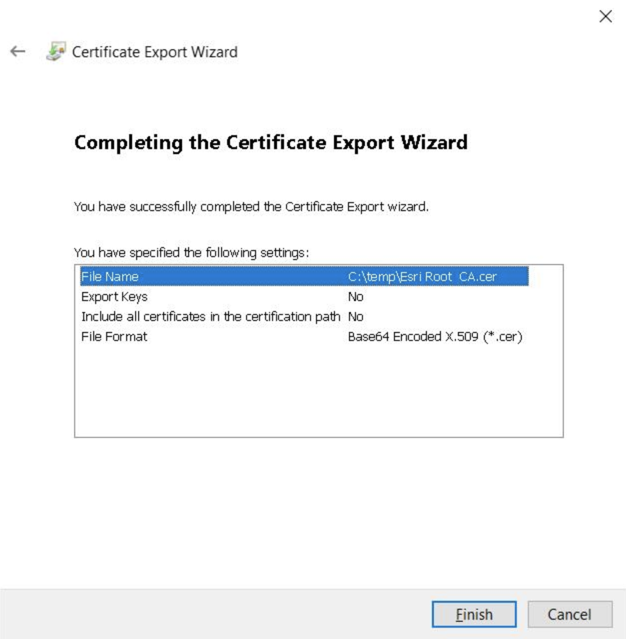
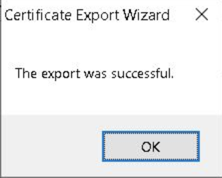
- Navigate to the directory in which the certificate was saved, and it can now be attached as an email to anyone for installation on the respective device.
Article ID: 000024014
Software:
- Portal for ArcGIS
- ArcGIS Enterprise
Get help from ArcGIS experts
Start chatting now

