PROBLEM
ArcGIS Pro crashes or experiences character encoding issues when the ‘Beta: Use Unicode UTF-8 for worldwide language support’ region setting is enabled on Windows 10
Description
ArcGIS Pro may crash or display unexpected character issues, including showing diamond and square symbols instead of valid characters, when the beta setting ‘Use Unicode UTF-8 for worldwide language support’ is enabled in Windows Region settings.
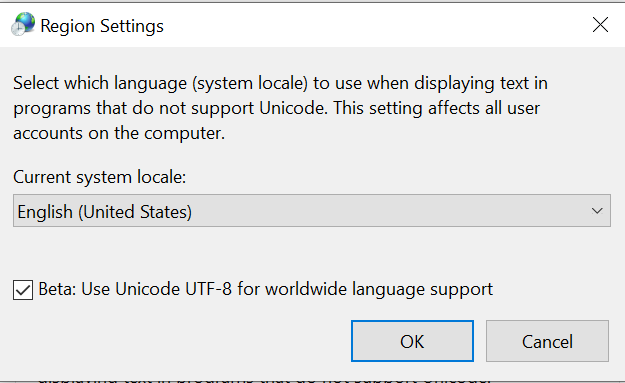
Cause
The beta setting 'Use Unicode UTF-8 for worldwide language support' can be problematic in conjunction with ArcGIS software. This setting may be enabled by default.
Solution or Workaround
When experiencing crashes or character encoding issues in ArcGIS Pro and ‘Use Unicode UTF-8 for worldwide language support’ is enabled, disable this setting and test the behavior again. When not using ArcGIS Pro, the setting can be enabled for use with other non-ArcGIS software.
- To disable this setting, open the Control Panel, and select the Region settings icon.
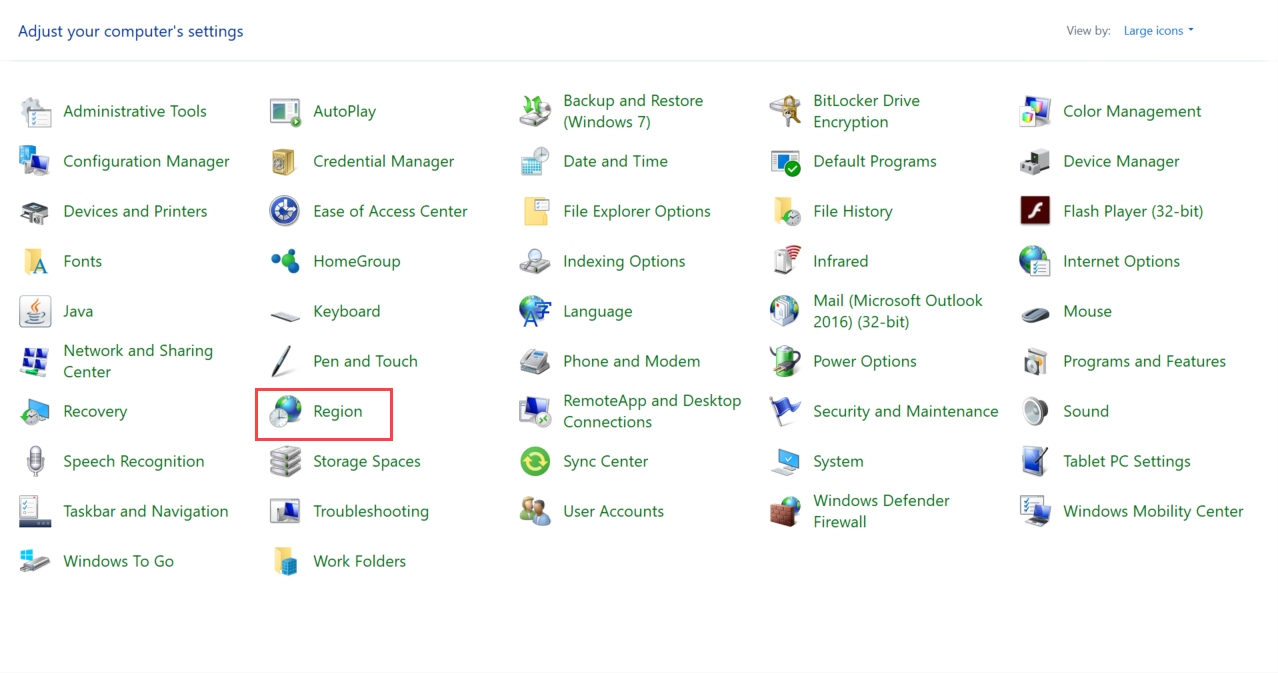
- In the Region dialog box, on the Administrative tab, click Change system locale.
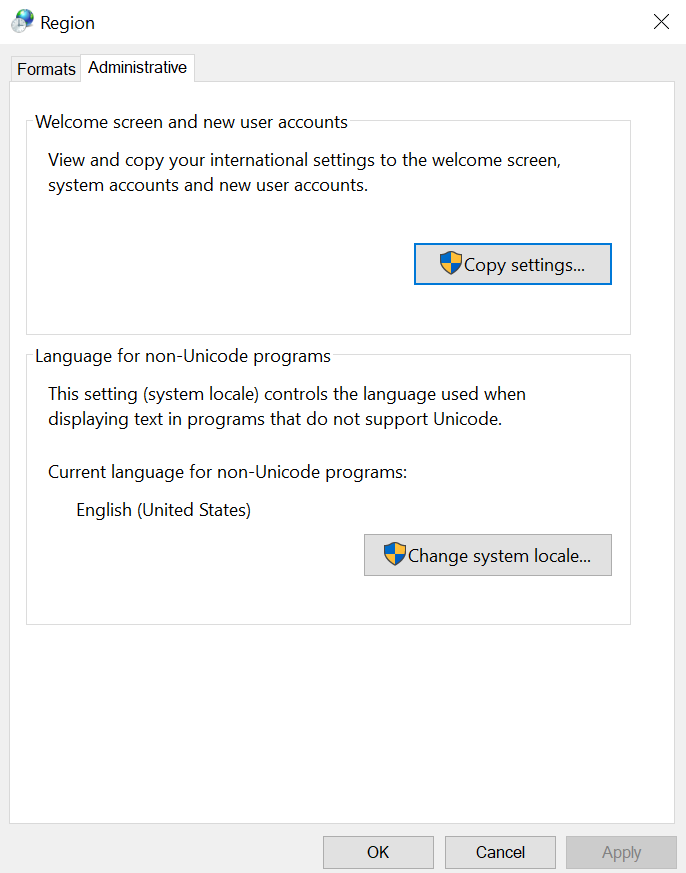
- Deselect the checkbox for Beta: Use Unicode UTF-8 for worldwide language support.
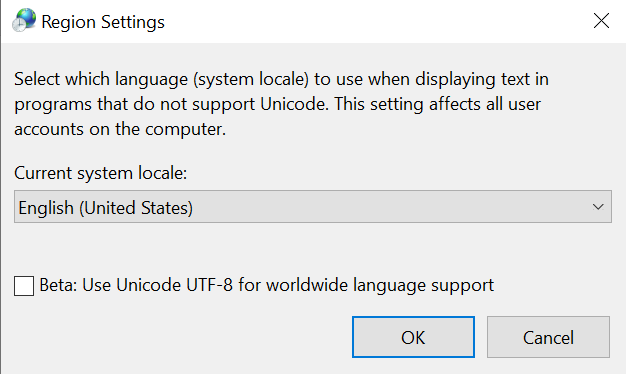
If this issue persists, contact Esri Technical Support for additional assistance.
Article ID: 000024027
- ArcGIS Pro
Get help from ArcGIS experts
Start chatting now

