HOW TO
Add a new travel restriction to a network dataset to avoid restricted access roads
Summary
Within a Network Dataset created using Esri UK Data Loader tools or Esri tools, there may be a need to add additional Travel Restrictions such as a restriction to avoid "Restricted Access Roads" when creating a Route. This can be implemented by using the steps below.
Procedure
To create a new Restriction that tells the routing to avoid the restricted access roads, follow the steps below:
- Open the properties of the Network dataset as below and navigate to the Travel Attributes > Restrictions tab.
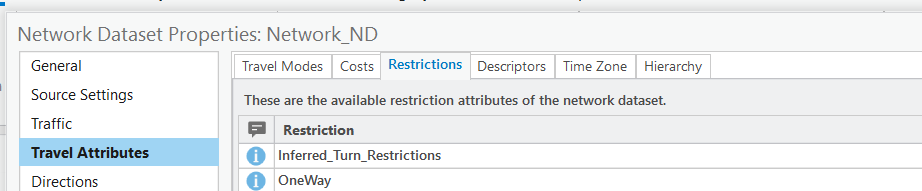
- Create a new Restriction calling it Restricted Access roads, with a Usage Type of Avoid (high), shown in the image below.
- Under the Evaluators leave all except the RoadLnk_N (Along) as the default options.
- For the RoadLnk_N (Along) option, change the Type to Field Script and select the formula button:

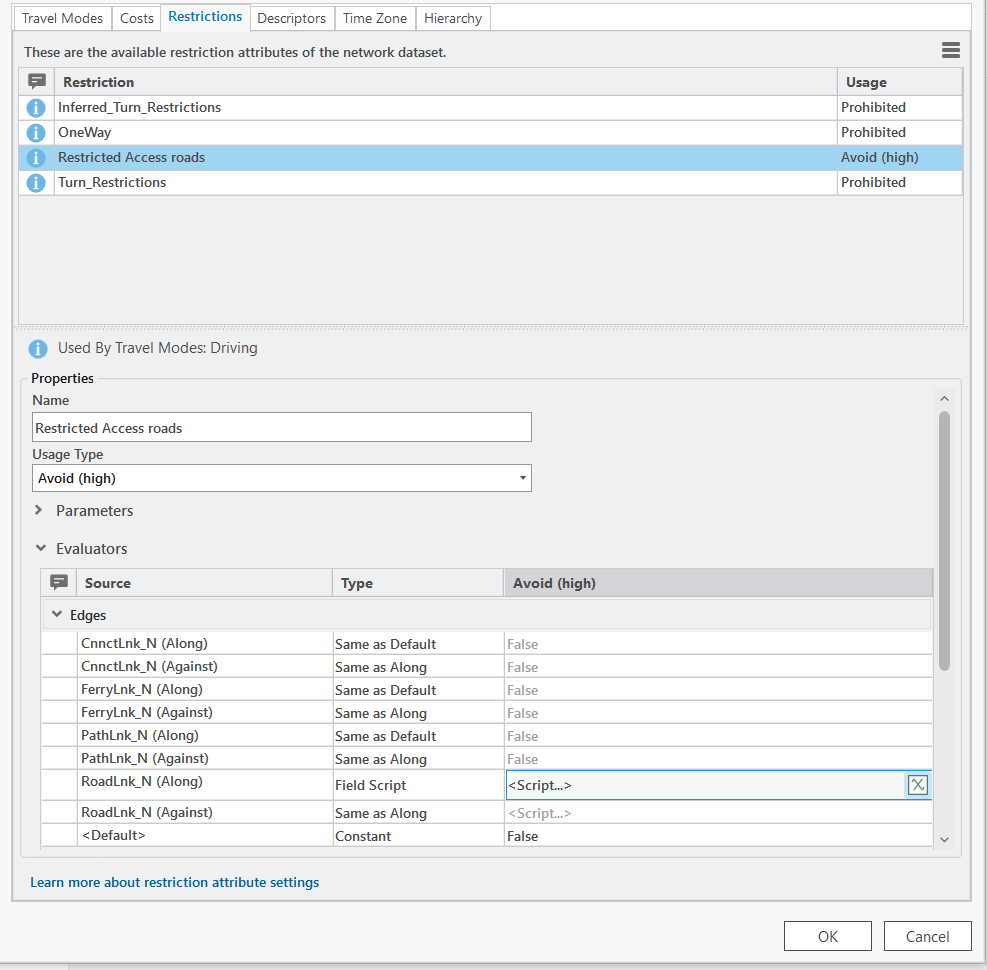
- In the Field Script dialog shown in the next image:
- Select VBScript as the Language.
- For the Result enter restricted.
- In the Code Block section, enter the following formula:
restricted = False Select Case [routeHierarchy] Case "Restricted Local Access Road": restricted = True End Select
Once configured, the settings in the dialog appear as shown below:
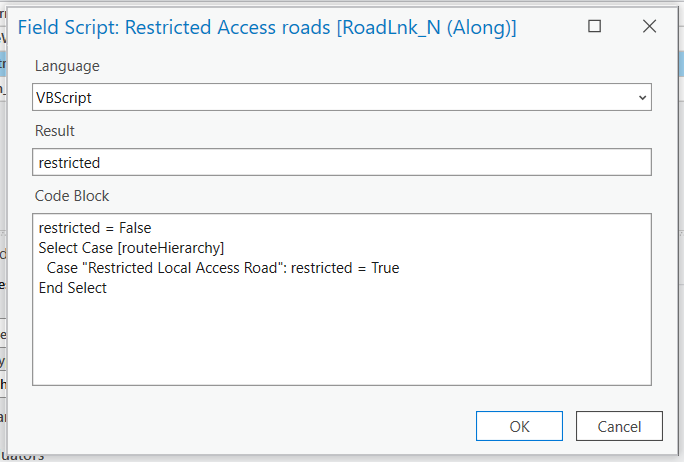
- The restriction must now be turned on for the appropriate travel modes by ticking the box in the dataset properties dialog, Travel Modes tab.
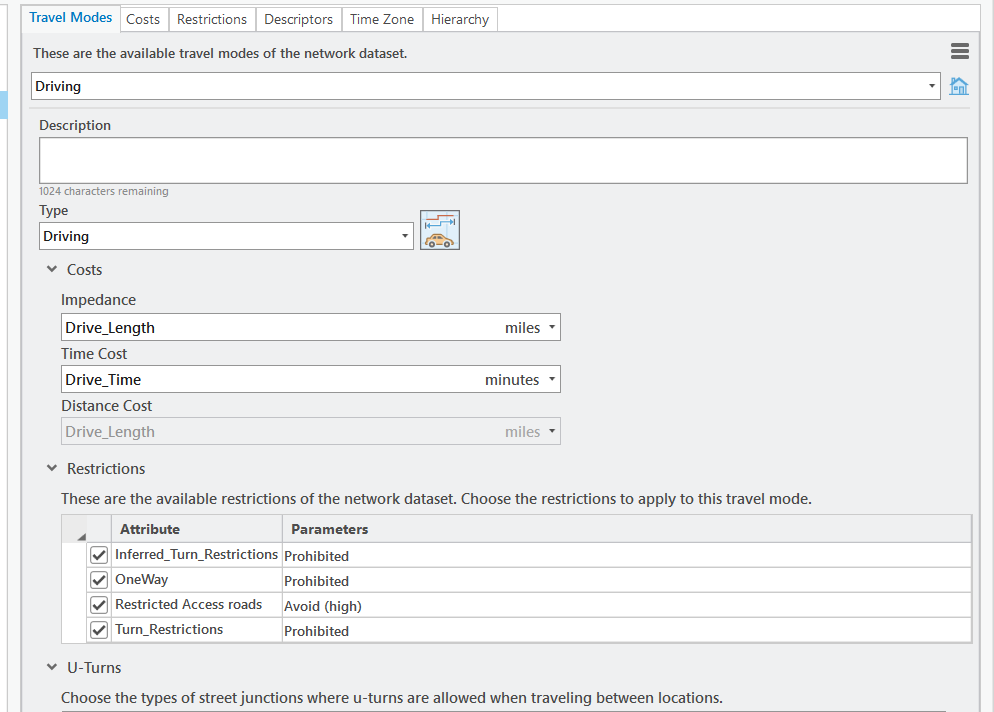
- The final step is to rebuild the network by right-clicking it in the Catalog window and selecting Build.
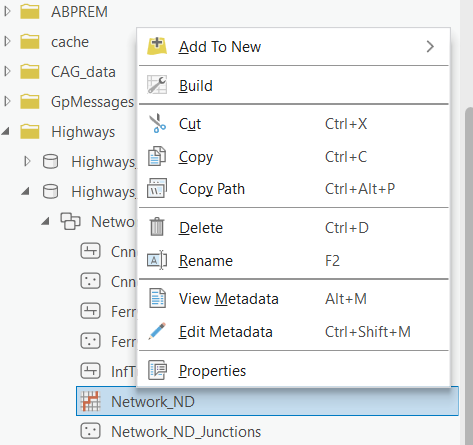
The routing will now try to avoid the restricted access roads as shown in the image below.
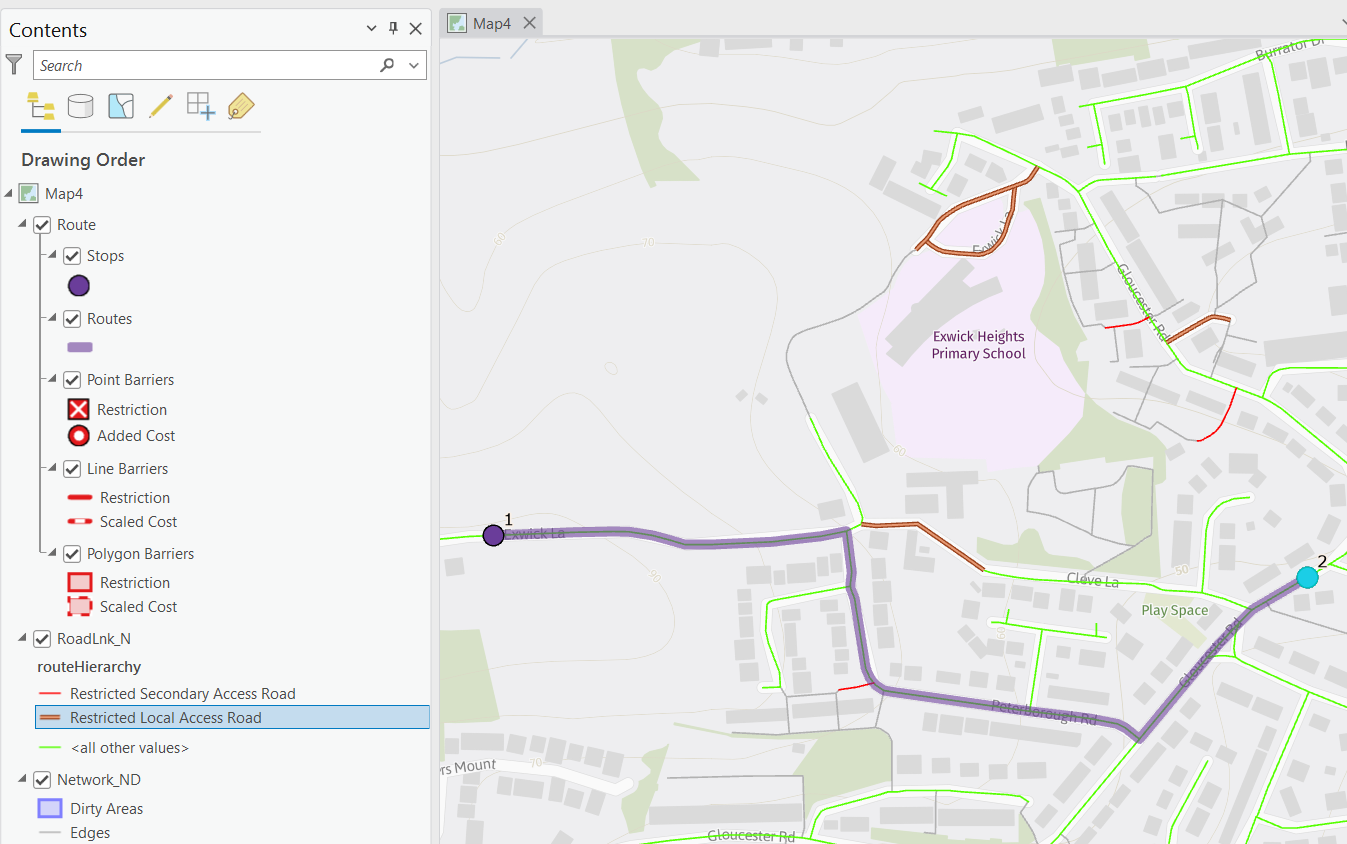
In some cases where the alternative route is deemed too long compared to the overall route distance, the software may still try and route down that road. If this is still an issue, then the restricted roads can be removed from the routing altogether by changing the restriction Usage Type to Prohibited, as shown in the next image.
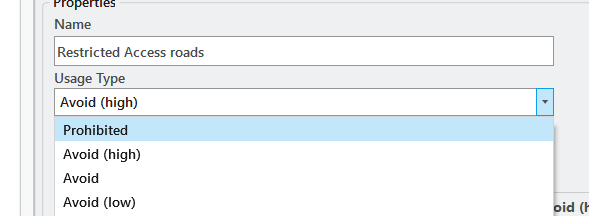
Note: This does mean that if there is a start point on a restricted road, either the system may not find a viable route, or will start from the nearest non-restricted road, potentially making the distance calculation incorrect.
Article ID: 000032470
- ArcGIS Pro
- ArcGIS Data Interoperabilityx
Get help from ArcGIS experts
Start chatting now

