PROBLEM
A KML-enabled service is not displaying pop-up windows in Google Earth
Description
In some instances, pop-up windows are not displayed in services with the Keyhole Markup Language (KML) capability enabled when viewed in Google Earth.
Cause
This problem occurs when generating a KML file or creating a network link, if the layer option Vector layers as vectors and raster layers as images is not selected.
Solution or Workaround
To resolve this issue, ensure the Vector layers as vectors and raster layers as images option is selected when generating the KML file or creating the network link for the KML-enabled service. Either option described below resolves this issue.
Note: The KML capabilities for services are enabled by default in ArcGIS Server Manager. To ensure the capabilities are enabled, click the service, open the Capabilities tab, and ensure the KML option is selected.
Select the option when generating the KML file in ArcGIS REST Services Directory
- In ArcGIS Server Manager, open the desired map service > Capabilities, and click the REST URL.
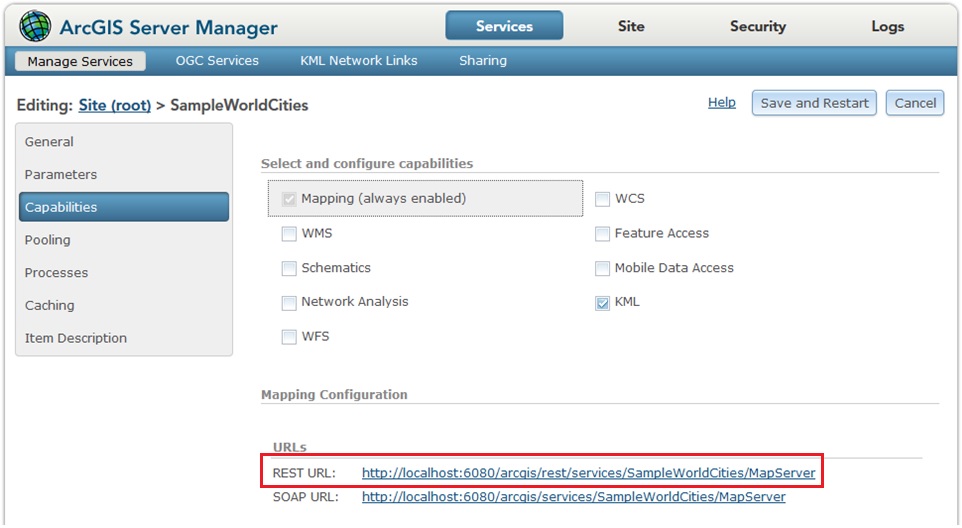
- In the ArcGIS REST Services Directory page, scroll down to the list of supported operations, and select Generate KML.
- In the Generate KML page, name the document, select the layers, and select the layer option, Vector layers as vectors and raster layers as images. Click Generate KML.
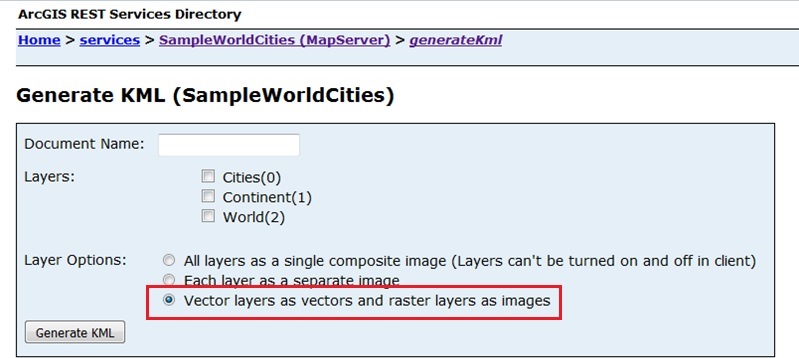
- Open Google Earth.
- Navigate to File > Open, and browse to the location of the KML service.
- Click the service, and ensure the pop-up windows are displayed.
Select the option when creating the network link in ArcGIS Server Manager
- In ArcGIS Server Manager, click Services > KML Network Links > Create Network Link.
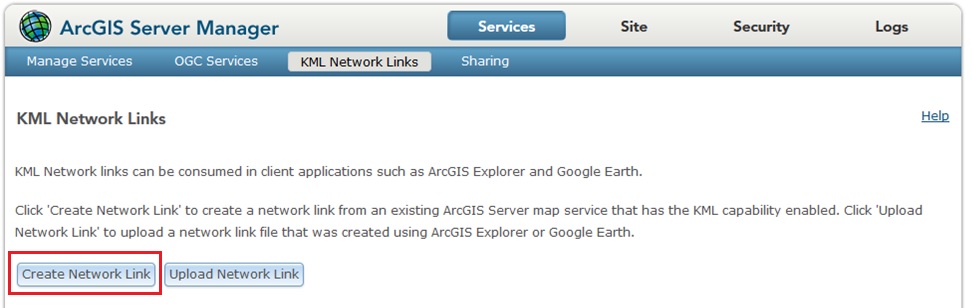
- In the Create Network Link page, name the map service, select the layers of interest, select Vector layers as vectors and raster layers as images as the drawing option, and select Google Earth for the Compatibility Mode.
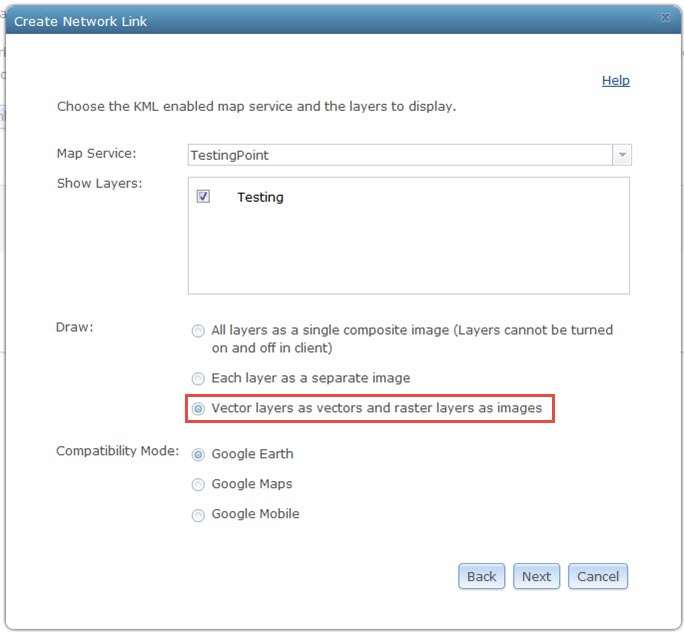
- Click Next.
- Set the optional refresh properties, and click Next.
- Set the optional view properties.
- Click Create and copy the generated .kmz link.
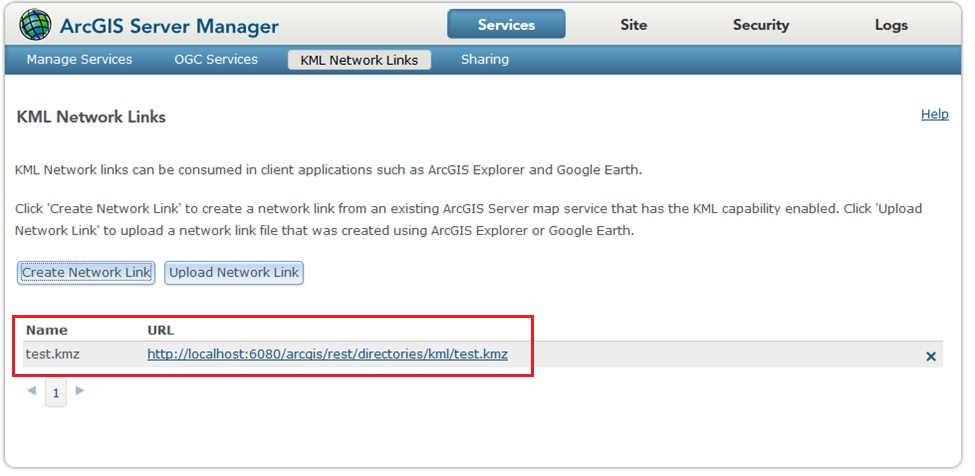
- In Google Earth, click Add > Network Link, and paste the network link in the Link text box.
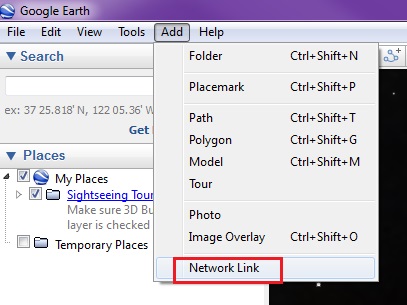
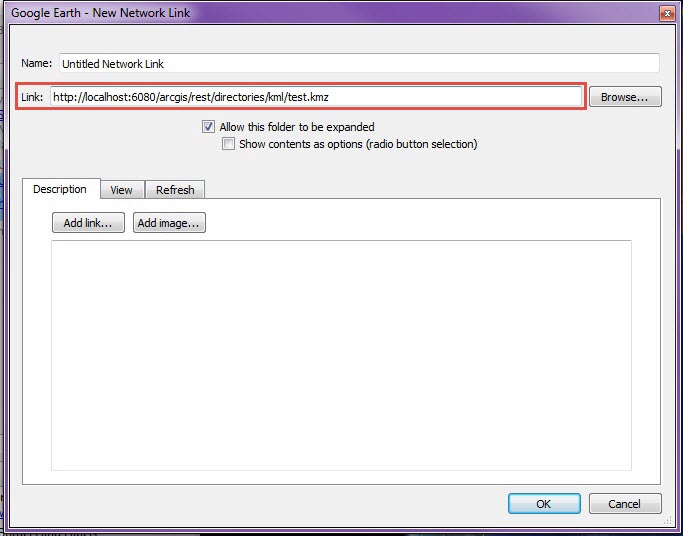
- Click OK, and ensure the pop-up windows are displaying.
Article ID: 000013178
- ArcGIS Server
Get help from ArcGIS experts
Start chatting now

