HOW TO
Assign date and time to a mosaic dataset to visualize temporal change in ArcGIS Pro
Summary
Mosaic datasets are designed to manage and analyze imagery data across different resolutions, including spectral, spatial, temporal, and radiometric. In ArcGIS Pro, the time slider can be used to visualize temporal changes in imagery when a mosaic dataset contains a date field with valid temporal data. This method is particularly useful for examining and understanding dynamic phenomena such as landscape changes, urban sprawl, or deforestation over time.
The workflow provided in this article involves adding a date field to the mosaic dataset attribute table and populating it with the imagery date and time. The date field is then used as a time extent in the time slider to visualize temporal changes in the mosaic dataset.
Procedure
- Open the project in ArcGIS Pro.
- Add a date field to the mosaic dataset attribute table.
- In the Contents pane, right-click the mosaic dataset, hover over Open Table and click Attribute Table.
- In the attribute table, click Add Field
 .
. - In the Field view, specify a name for the date field in the Field Name column. In this example, the field is named Date.
- Double-click the Alias column and specify an alias for the field.
- Double-click the Data Type column and select Date from the drop-down list.
- On the Fields tab, in the Manage Edits group, click Save.
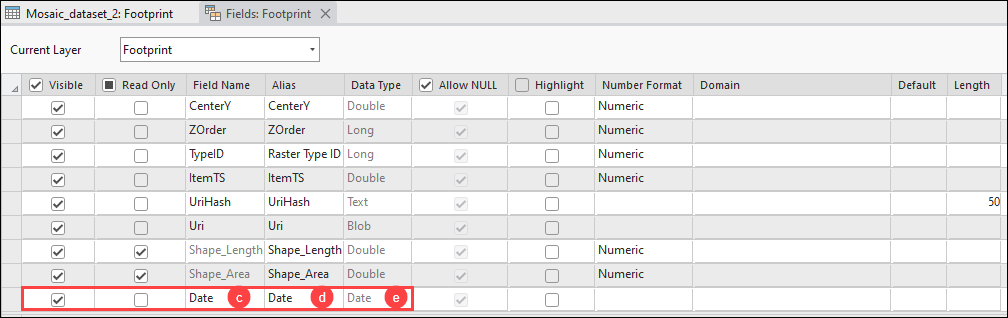
- Populate all columns in the newly added date field with a valid imagery date and time.
- In the attribute table, double-click the date column and click Calendar
 . Select the imagery date and time.
. Select the imagery date and time. - On the Edit tab, in the Manage Edits group, click Save.

- Set time properties based on the date field of the mosaic dataset. Refer to ArcGIS Pro: Set time properties using attribute fields for instructions.
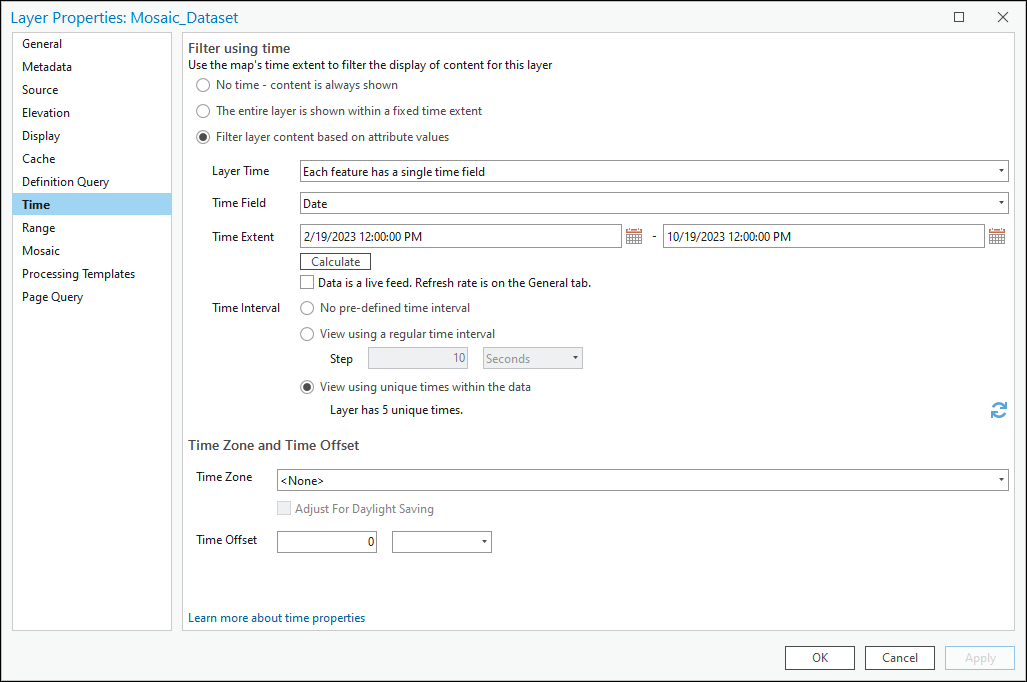
Note: The time slider is automatically displayed at the top of the map when the temporal data is available and the temporal properties are configured. Only imagery within the time extent specified in the Layer Properties dialog box is displayed when using the time slider. Refer to ArcGIS Pro: Visualize temporal data using the time slider for more information.
- Visualize temporal changes in the mosaic dataset using the time slider.
- Navigate to the time slider at the top of the map view.
- Click Play to view the temporal changes of the imagery in sequential time.
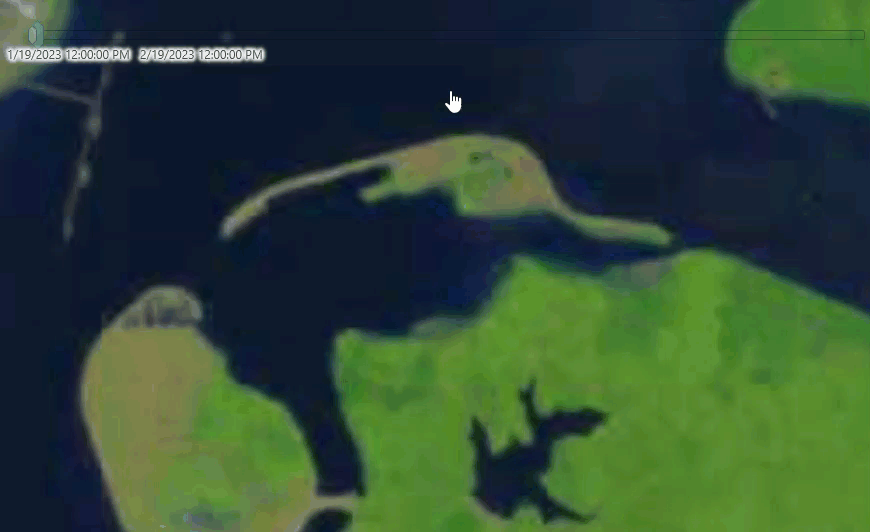
Article ID: 000031935
- ArcGIS Pro 3 1
- ArcGIS Pro 3 0
- ArcGIS Pro 3 2
Get help from ArcGIS experts
Start chatting now

