PROBLEMA
Problemas con los controles ActiveX al iniciar ArcMap
Descripción
When launching ArcMap, there are issues with ActiveX controls. The issues are as follows:
- ArcMap does not launch or crashes when internet security settings are set to High in Internet Explorer.
- Errors occur when connecting ArcMap through Citrix via a remote connection. When ArcMap is launched, one of the following error messages is returned:
Error: Content within this application is being blocked by Internet Explorer security configuration, about: security_ArcMap.exe.
Error: One or more ActiveX controls could not be displayed because either: 1) Your current security settings prohibit running ActiveX controls on this page, or 2) You have blocked a publisher of one of the controls. As a result, the page might not display correctly.

Note: If a similar issue occurs in ArcGIS 10.5, users may refer to the following Microsoft Help page: Windows Security Warning - ArcGIS 10.5. The defect, BUG-000105427, indicates that the issue will be fixed in ArcGIS 10.6. For more information, refer to GeoNet: ActiveX error warning.
Causa
ArcMap is dependent on ActiveX for rendering graphical user interface (GUI). Disabling or preventing ActiveX from running results in incorrect functioning or complete failure of the software.
Solución o solución alternativa
- Enable ActiveX controls in the Internet Explorer security settings by following the instructions in the Solution or Workaround sections from Esri Knowledge Base article 000011895.
- Navigate to Internet Explorer > Tools > Internet Options, and click the Security tab.
- Click the Local intranet icon.
- Click Custom level.
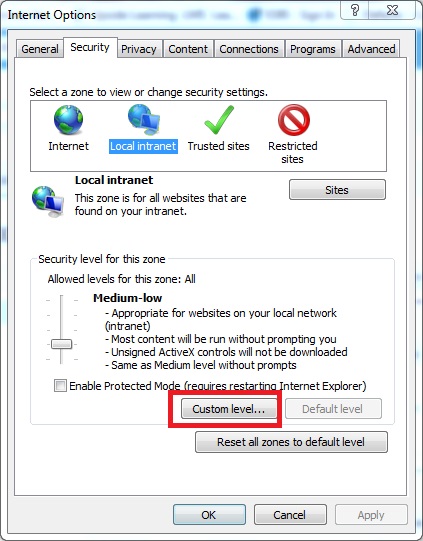
- In the Security Settings – Local Intranet Zone dialog box, scroll down to ActiveX controls and plug-ins, and select the appropriate settings as follows:
Note: The following are specific ActiveX settings that function with ArcGIS Desktop to allow security administrators to create specific exceptions when all ActiveX controls are otherwise restricted.
- Allow ActiveX Filtering: Disabled
- Allow previously unused ActiveX controls to run without prompt: Enable
- Allow Scriptlets: Enable
- Automatic prompting for ActiveX controls: Enable
- Binary and script behaviors: Enable
- Display video and animation on a webpage that does not use external media player: Disable
- Download signed ActiveX controls: Prompt
- Download unsigned ActiveX controls: Disable
- Initialize and script ActiveX controls not marked as safe for scripting: Disable
- Only allow approved domains to use ActiveX without prompt: Disable
- Run ActiveX controls and plug-ins: Enable
- Script ActiveX controls marked safe for scripting: Enable
- Click OK to save the settings.
Id. de artículo: 000012445
Obtener ayuda de expertos en ArcGIS
Empieza a chatear ahora

