HOW TO
Create hanging indents for text in an ArcGIS Pro layout
Summary
In ArcGIS Pro, a page layout is a virtual page designed for map printing, allowing customization with various layout elements such as graphics and text. By default, text configured in layouts does not have any indentations applied. However, certain writing formats require hanging indents to enhance readability and clarity, especially in structured text such as descriptions or citations. This article provides the workflow to create hanging indents for text in an ArcGIS Pro layout.
Procedure
Configure the text indentation values
- Open the project in ArcGIS Pro.
- Add the preferred text element to the layout in the layout view. Refer to ArcGIS Pro: Add graphics and text in a layout for instructions. In this example, the Rectangle text element is added.
Note: Hanging indents cannot be created with Curved text or Circle text elements, as these element types do not wrap long text lines.
- In the Element pane, on the Text tab, under the Text node, type the desired text in the text box.
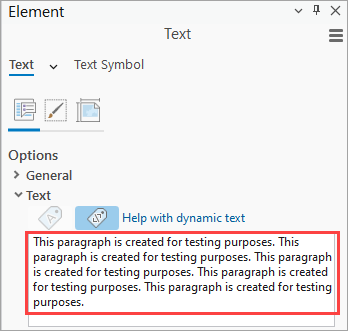
- Specify the text indentation values.
- In the Element pane, on the Text Symbol tab, under Formatting
 , expand the Paragraph node and specify the values for Indent first line and Indent before. To create hanging indents, set a negative value for Indent first line and a positive value for Indent before.
, expand the Paragraph node and specify the values for Indent first line and Indent before. To create hanging indents, set a negative value for Indent first line and a positive value for Indent before.
- In the Element pane, on the Text Symbol tab, under Formatting
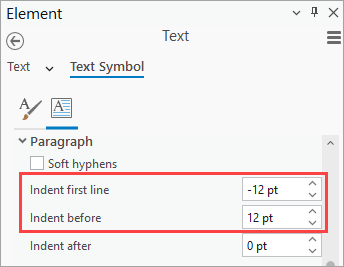
- Click Apply.
Note: Alternatively, enable the Auto Apply toggle buttonto automatically apply the specified settings.
The ArcGIS Pro layout below shows the paragraph with the hanging indents in the rectangle text element.
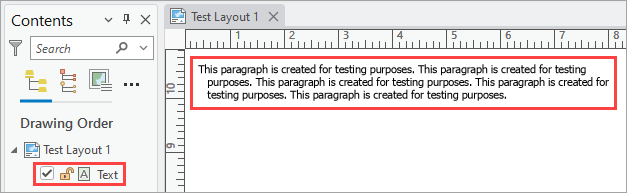
Insert the indented text as pictures
- Open the project in ArcGIS Pro.
- Select and copy the indented text to the clipboard.
- Paste the copied text using the Paste Special command in the layout view.
- Right-click the layout and click Paste Special, or press the Ctrl + Alt + V keys.
- In the Paste Special dialog box, click Enhanced Metafile.
- Click OK.
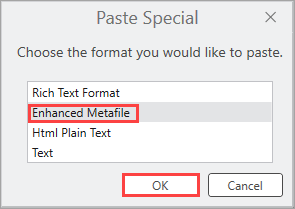
Note: Alternatively, save the indented text as a picture and add the picture to the ArcGIS Pro layout. Refer to ArcGIS Pro: Add a picture to a layout for instructions.
The ArcGIS Pro layout below shows the indented paragraph pasted from the clipboard.
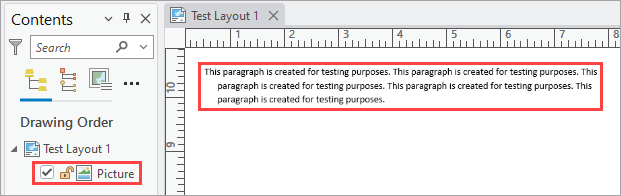
Article ID: 000034463
- ArcGIS Pro 3 3
- ArcGIS Pro 3 2
- ArcGIS Pro 3 4
Get help from ArcGIS experts
Start chatting now

