PROBLEM
Pictures display incorrect aspect ratios when added to layout in ArcGIS Pro
Description
In ArcGIS Pro, pictures added to the layout by dragging display incorrect aspect ratios within their bounding boxes, as shown in the map below.
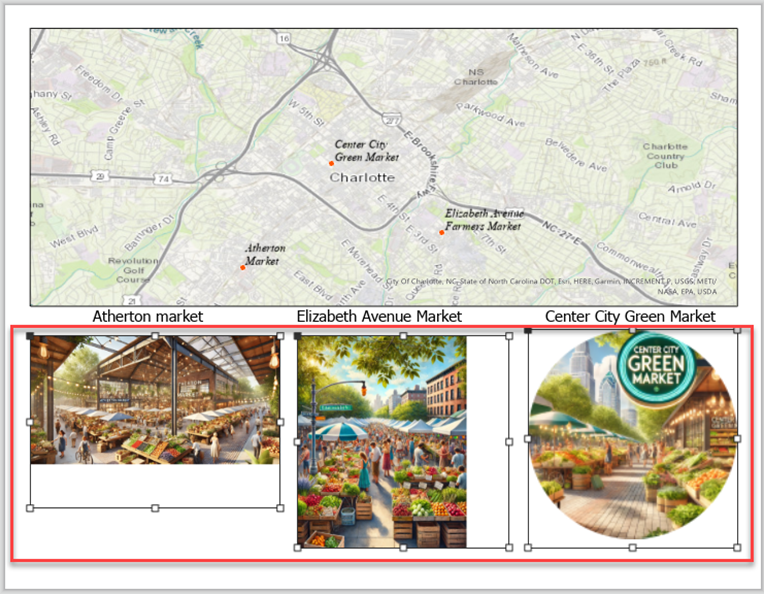
Cause
This is by design. Dragging the pictures to position them distorts and does not preserve the pictures' aspect ratios within their bounding boxes.
Solution or Workaround
As a workaround, click a single point to add the picture in its original size and aspect ratio instead of dragging it.
- In ArcGIS Pro, open the layout view.
- Click the layout to add the picture.
- In the Element pane, click the Placement tab. Under Size, change the Width and Height of the picture element to the preferred size.
Note: Uneven-shaped pictures such as circles and ovals contain spaces within the bounding boxes due to their aspect ratios.
The ArcGIS Pro layout shows the pictures added and each displaying the correct aspect ratios within their bounding boxes.
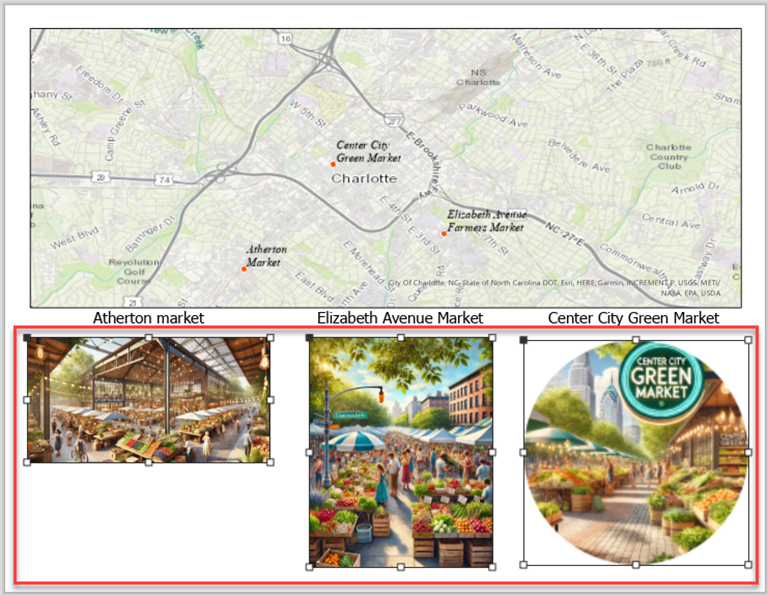
Article ID: 000034134
- ArcGIS Pro 3 1
- ArcGIS Pro 3 3
- ArcGIS Pro 3 2
- ArcGIS Pro 3 4
Get help from ArcGIS experts
Start chatting now

