HOW TO
Create elevation points from a DEM in ArcGIS Pro
Summary
Elevation points represent the vertical positioning of the land surface, encompassing measurements in the x, y, and z dimensions. Utilizing a digital elevation model (DEM) facilitates the retrieval of elevation information to create elevation points. This method helps determine the elevation of landforms within a designated topographic area, including valleys and hills. In ArcGIS Pro, existing tools can derive elevation points from a DEM, depending on the desired output data.
The image below shows a DEM with several point features. Each of these features represents a unique elevation value derived from the DEM.
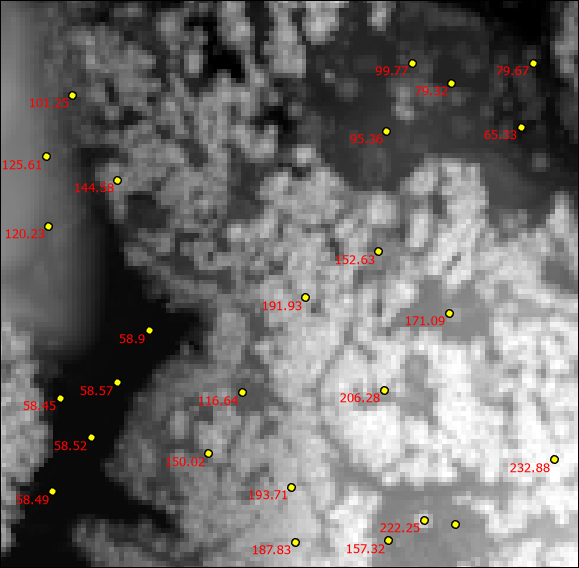
Procedure
Use the Elevation Point From DEM tool
Note: The Elevation Point From DEM tool requires a Production Mapping or Defense Mapping license.
The Elevation Point From DEM tool adds elevation points to the map by interpolating elevation values from the DEM. When the map point is created, this elevation value is automatically calculated from the raster. Refer to ArcGIS Pro: Create elevation points from a DEM for instructions.
Use the Add Surface Information tool
Note: The Add Surface Information tool requires a 3D Analyst license.
The Add Surface Information tool adds the attributes of input features with height-based statistical information derived from the overlapping surface.
- Open the project in ArcGIS Pro.
- In the Geoprocessing pane, search for and open Add Surface Information (3D Analyst Tools).
- In the Add Surface Information pane, specify the parameters.
- For Input Features, select the point feature layer from the drop-down list.
- For Input Surface, select the DEM layer from the drop-down list.
- For Output Property, check the Z check box.
- For Method, select the preferred method to determine the information from the surface layer. Refer to ArcGIS Pro: Parameters for more information.
- Click Run.
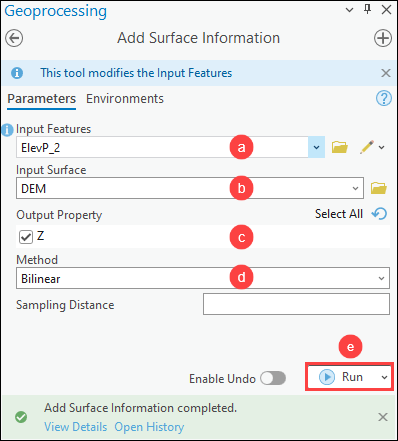
The image below shows the elevation information of point feature classes derived from the DEM using the Add Surface Information tool.
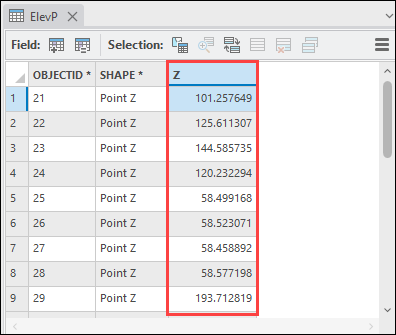
Use the Summarize Elevation tool
The Summarize Elevation calculates the statistical summary of elevation for each input feature.
- Open the project in ArcGIS Pro.
- In the Geoprocessing pane, search for and open Summarize Elevation (Ready To Use Tools).
- In the Summarize Elevation pane, specify the parameters.
- For Input Features, select the point feature layer from the drop-down list.
- For DEM Resolution, select the preferred approximate spatial resolution of the source elevation data used for the calculation. Refer to ArcGIS Pro: Parameters for more information.
- Click Run.
Note: This tool summarizes the elevation, slope, and aspect information for the input features. The returned elevation values are measured in meters.
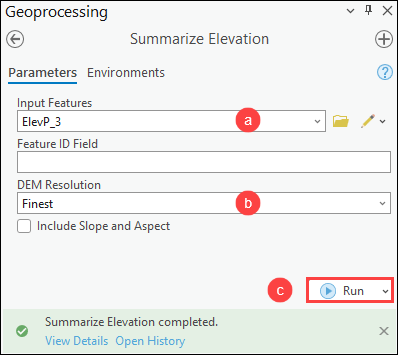
The image below shows the elevation information of point feature classes derived from the DEM using the Summarize Elevation tool.
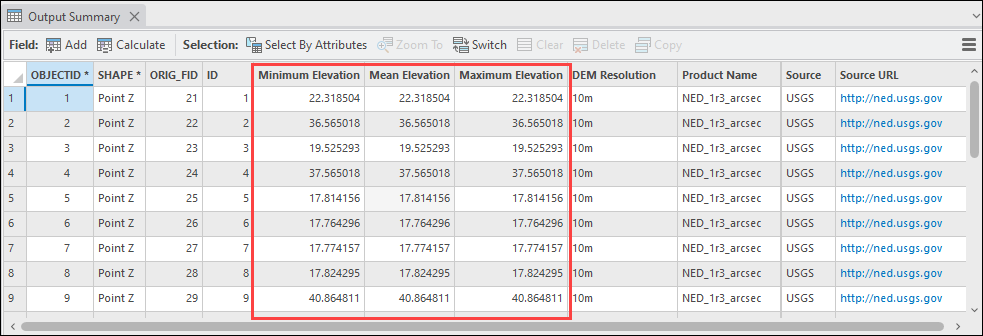
Article ID: 000031174
- ArcGIS Pro 3 1
- ArcGIS Pro 3 0
- ArcGIS Pro 2 9x
Get help from ArcGIS experts
Start chatting now

