HOW TO
Convert a LAZ file to a DEM in ArcGIS Pro
Summary
The point cloud data in LAZ files can be used to create a digital elevation model (DEM). However, LAZ files cannot be opened or added directly to ArcGIS Pro and must be converted to LAS files before they are converted to a DEM. This article describes how to convert a LAZ file to a DEM in ArcGIS Pro, as demonstrated in the image below.
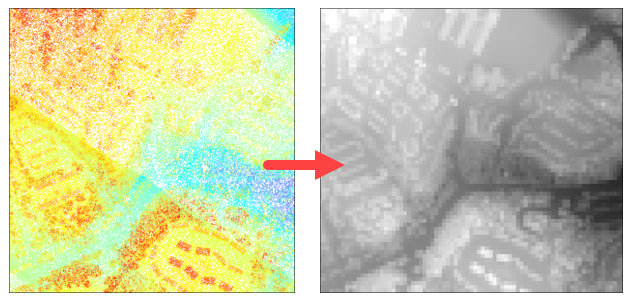
Procedure
Note: The Convert LAS and the LAS Dataset To Raster tools require a Spatial Analyst or 3D Analyst license.
- Open the project in ArcGIS Pro.
- Convert a LAZ file to a LAS file using the Convert LAS tool.
- In the Convert LAS pane, for Input LAS, select the LAZ file by clicking the Browse button
 .
. - For Target Folder, select the existing folder to write the output file.
- For Define Input Coordinate System, select LAS Files with No Spatial Reference from the drop-down list.
- For Input Coordinate System, click the Select coordinate system button
 and select a suitable coordinate system from the XY Coordinate Systems Available list in the Coordinate System window.
and select a suitable coordinate system from the XY Coordinate Systems Available list in the Coordinate System window. - For Output LAS Dataset, specify a location and name to export the LAS file.
- Click Run.

- If necessary, in the Convert LAS pane, click the Back button
 to return to the search field.
to return to the search field. - Convert a LAS file to a DEM using the LAS Dataset To Raster tool.
- In the LAS Dataset To Raster pane, for Input LAS Dataset, select the LAS layer from the drop-down list.
- For Output Raster, specify a location and name to export the DEM dataset.
- Click Run.
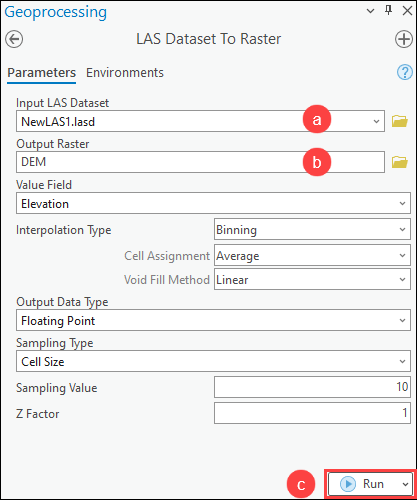
Article ID: 000030706
Software:
- ArcGIS Pro 3 1
- ArcGIS Pro 3 0
- ArcGIS Pro 2 9x
Get help from ArcGIS experts
Start chatting now

