Frequently asked question
Can table frame headers be changed without altering the field aliases in an ArcGIS Pro layout?
No, table frame headers in an ArcGIS Pro layout cannot be changed independently of field aliases. By default, table frames display the field aliases defined in the attribute table as column headers. Refer to ArcGIS Pro: Add and modify table frame fields for more information. Any updates to the table frame headers must be made by modifying the field aliases associated with the feature layer.
However, when the aliases contain technical jargon or unclear terms, adjusting the headers with more user-friendly labels is necessary to improve map readability and interpretation. Refer to the following workarounds for instructions.
Update the attribute field aliases at the layer level
This workaround modifies the attribute field aliases on the map layer. Display-related settings created in the Contents pane are stored as properties of the map layer in the current map. This means the original feature layer properties, such as aliases, remain unchanged when the layer is added to another map. This workflow is recommended for multiple layouts, such as a map series, where manual placement adjustments are not required.
- Open the layout page with the table frame in ArcGIS Pro.
- Edit the layer-level attribute field alias of the current map.
- In the Contents pane, right-click the desired feature layer and click Data Design > Fields.
- In the fields view, double-click the Alias column of the desired field row, remove the existing text, and enter a new alias.
- On the ribbon, on the Fields tab, in the Manage Edits group, click Save.
The header of the selected field is updated with the new alias on the layout, as shown below.
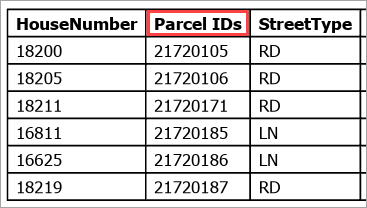
Add a temporary text box
This workaround overlaps the existing header with a temporary text box. This workflow is recommended for a single layout, where the text box is manually adjusted. It is not ideal for dynamic table frames for multiple layouts, such as in a map series, because repeated adjustments are required.
- Open the layout page with the table frame in ArcGIS Pro.
- Add a text box to the table header.
- On the ribbon, click the Insert tab.
- On the Insert tab, in the Graphic and Text group, click the Graphics and Text
 gallery drop-down arrow.
gallery drop-down arrow. - In the Graphic and Text gallery, under Text, select Rectangle text
 .
. - Click, drag, and release the cursor on the header to draw the text box.
- In the Element pane, under Text, type the desired header in the text box.
- Click the Display tab and set the Background symbol color to white.
- Click the Text Symbol tab and update the text formatting as necessary to match the existing header style. In this example, Font style is set to Bold to match the existing headers.
The header of the selected field is updated with a temporary text box on the layout.

Convert the table to graphics and update the attribute field aliases
This workaround converts the table frame into graphics and removes the dynamic connection to the feature layer, preventing any changes in the feature layer from being reflected.
- Open the layout page with the table frame in ArcGIS Pro.
- Right-click the table frame and click Converts To Graphics.
- Update the header text.
- Click the header text to be updated.
- In the Element pane, under Text, enter the desired header in the text box and click any of the blank spaces in the pane to update the text box on the layout.
The selected header is updated with the specified text on the layout.
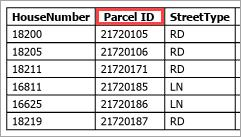
Article ID: 000037507
- ArcGIS Pro
Get help from ArcGIS experts
Start chatting now

