HOW TO
Apply unit conversion to table statistic dynamic text in an ArcGIS Pro layout
Summary
On an ArcGIS Pro layout, table statistic dynamic text can be added to automatically calculate statistical values of map features displayed in the map frame, which corresponds to the table frame field values. By default, these values retain the original units of the feature attributes. However, some statistical analysis workflows require specific units, which can be achieved by applying unit conversion formulas in the dynamic text tag.
This article provides the workflow to apply unit conversion to the table statistic dynamic text on the layout. In this example, a formula is applied to the dynamic text tag to convert the unit of the total visible feature area, calculated from the corresponding field in the table frame, as shown below.
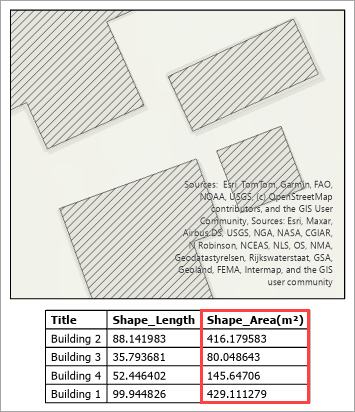
Procedure
- Open the layout with the map and table frame in ArcGIS Pro.
- Add the table statistic dynamic text to the layout.
- On the Insert tab, in the Graphics and Text group, click Dynamic Text.
- In the Dynamic Text gallery, select the preferred tag from the Table Statistics group. In this example, Sum is selected.
- In the Insert Table Statistic dialog box, under the Appearance section, click the Field drop-down arrow and select the field to be calculated. In this example, the Shape_Area(m²) field is selected.
Note: If the layout contains multiple map frames, ensure the map frame selected in the Map frame drop-down menu under Source in the Insert Table Statistic dialog box matches the one used in the existing table frame.
- Click OK.
- On the layout, click and drag the box at the desired location to create the dynamic text element.
The dynamic text element is added to the layout, as shown below.
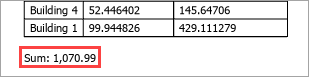
- Modify the dynamic text element to convert the unit value.
- In the Contents pane, right-click the newly added dynamic text element and click Properties.
- In the Element pane, under Options, expand Text and click Text View
 .
. - Insert the unit conversion formula for the field attribute. In this example, the area in square meters is divided by 10000 to obtain the area in hectares, as shown below.
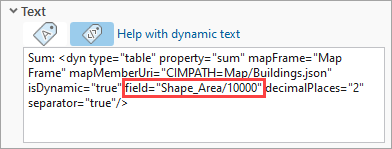
- Click anywhere on the Element pane outside of the Text View box to display the updated value on the layout.
The converted dynamic text value is updated on the layout, as shown below.
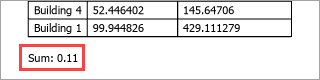
Note: Optionally, add static text to display the measurement unit at the end of the dynamic text tag.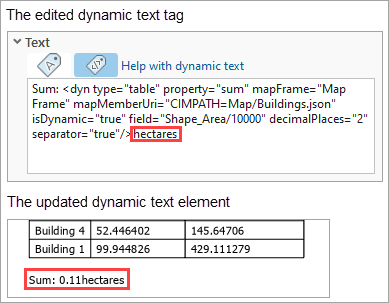
Article ID: 000035245
- ArcGIS Pro
Get help from ArcGIS experts
Start chatting now

