PROBLEM
The table frame does not display data in the ArcGIS Pro layout
Description
When drawing a table frame in an ArcGIS Pro layout, the table data is not displayed in the table frame.
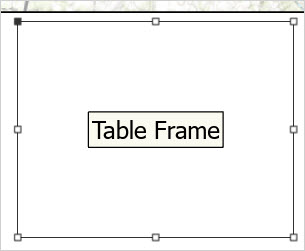
Cause
- Features are not visible within the map extent of the map frame as table frames only display data that are visible from the source map frame.
- By default, if a map frame is not selected as a data source when configuring a table frame, the table frame data is not displayed.
Solution or Workaround
Depending on the cause, use one of the following solutions.
Adjust the map frame extent
If the features are not visible on the map frame, adjust the map frame extent by dragging the sides of the map frame until all the features are visible in the table frame. Refer to ArcGIS Pro: Modify a map frame for additional instructions.
Insert a new table frame
An alternative to adjusting the map frame extent is to insert a new table frame. In the Contents pane, under Map Frame, select the desired layer and draw a new table frame. Refer to ArcGIS Pro: Insert a table frame for further instructions.
Configure the table frame data source to the map frame
Set the data source to the map frame by configuring the table frame.
- In the Contents pane of the layout view, right-click Table Frame.
- Click Properties.
- In the Table Frame pane, expand the Source node and configure the parameters.
- For Map frame, click the drop-down menu and select the desired map frame as the source data.
- For Table, click the drop-down menu and select the desired layer.
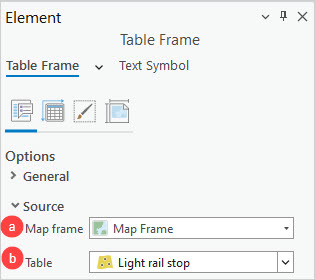
The image below displays the table frame with existing data in the layout view of ArcGIS Pro.
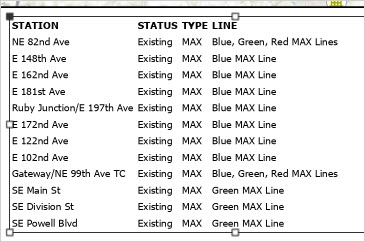
Article ID: 000032374
- ArcGIS Pro 3 1
- ArcGIS Pro 3 0
- ArcGIS Pro 3 2
Get help from ArcGIS experts
Start chatting now

