PROBLEM
Unable to search for members from other organizations to add to a group in ArcGIS Online
Description
In ArcGIS Online, members assigned the User, Publisher, Facilitator, or Administrator roles can create groups and add members to share content and collaborate for projects. In some instances, attempting to invite a different ArcGIS Online organization’s member to a group by entering a keyword or the member’s username in the ‘Search users’ search box returns no results, as shown in the image below.
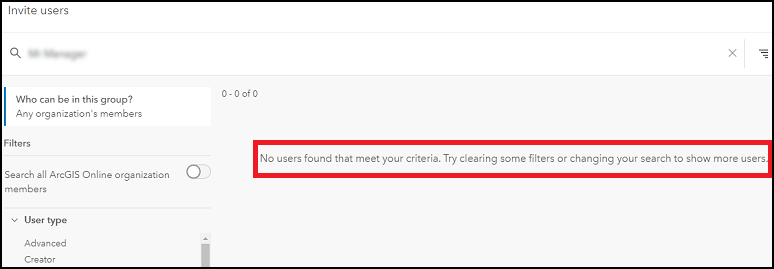
Cause
This issue can occur due to any of the following reasons:
- The ‘Search all ArcGIS Online organization members’ filter is toggled off.
- The ‘Who can be in this group?’ group setting is not set to ‘Any organization's members.’
- The searched member’s profile is private.
- The searched member’s username is private or organizationally shared and contains keywords from a longer, publicly shared ArcGIS Online profile username.
Solution or Workaround
Depending on the cause, use one of the workarounds below to resolve the issue.
Turn on the filter to enable searching for members from other organizations
- In ArcGIS Online, click the Groups tab. On the Overview tab, click Invite Users.
- In the Invite users window, turn on the Search all ArcGIS Online organization members filter.
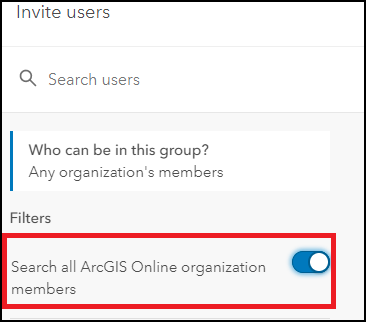
Ensure the group settings enable members from other organizations to join the group
- In ArcGIS Online, click the Groups tab, and click the Settings tab.
- Under Group membership and under Who can be in this group?, ensure Any organization's members is selected.
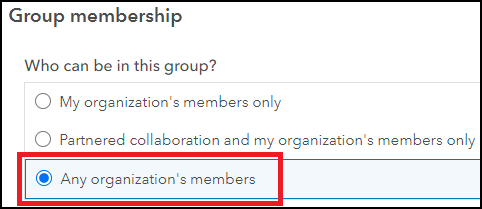
Enter the member’s exact username
In ArcGIS Online, click the Groups tab. On the Overview tab, click Invite Users. In the Invite users window and in the Search users search box, enter the member’s full username to search for the member.
Invite the member using the member's user ID
In ArcGIS Online, invite the member to the group using the member’s user ID. Refer to Steps 1 to 6 of How To: Add new members to a group when their usernames are not returned in the search results in ArcGIS Online for the steps to do so.
Article ID: 000025485
- ArcGIS Online
Get help from ArcGIS experts
Start chatting now

