HOW TO
Add new members to a group when their usernames are not returned in the search results in ArcGIS Online
Summary
In ArcGIS Online, members assigned the User, Publisher or Administrator role can create groups and add new members to share content privately or publicly, or to contribute content and collaborate for projects. Refer to ArcGIS Online: Get started with groups for more information on creating groups and configuring group settings in ArcGIS Online. Occasionally however, when inviting new members to a group, their usernames are not returned in the search results. This may occur if the username is private or organizationally shared and contains keywords from a longer, publicly shared ArcGIS Online profile username.
This article provides steps to add new members to a group when their usernames are not returned in the search results in ArcGIS Online.
Procedure
-
Paste the following URL in the address bar of a web browser, replacing USERNAME with the username of the user not returned in the search results.
https://arcgis.com/sharing/rest/community/users/USERNAME?f=json

-
Copy the user ID from the id parameter.

- In ArcGIS Online, navigate to Groups > My Groups, and click the group to add users to. In this example, the group is June 2020 Project.
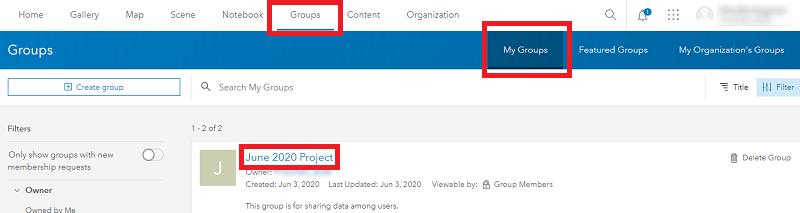
- Click Invite users in the item details page.
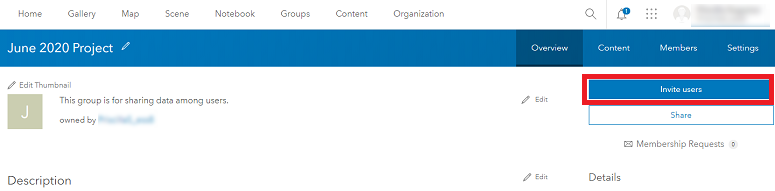
- Paste the user ID copied from Step 2 into the Search users search box, and press Enter.
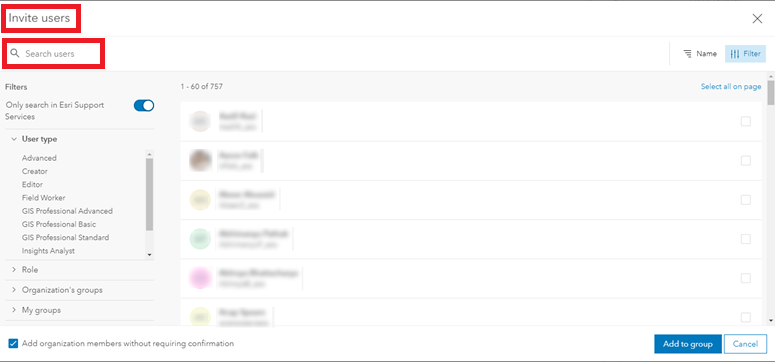
- The name and username of the searched user are returned in the search results and can be added to the group. For private profiles, only the username is returned.
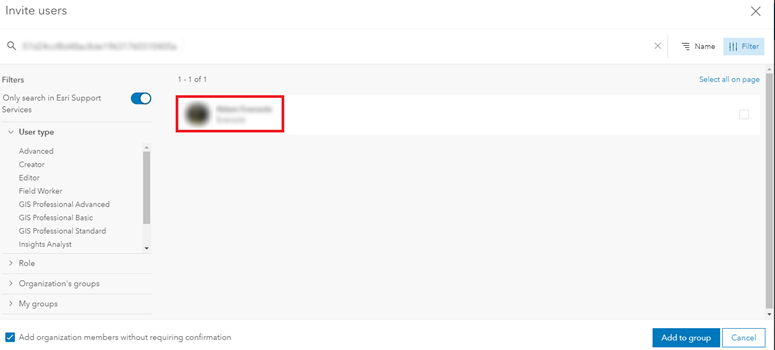
To search for users outside the organization, turn off Only search in <organization name>.
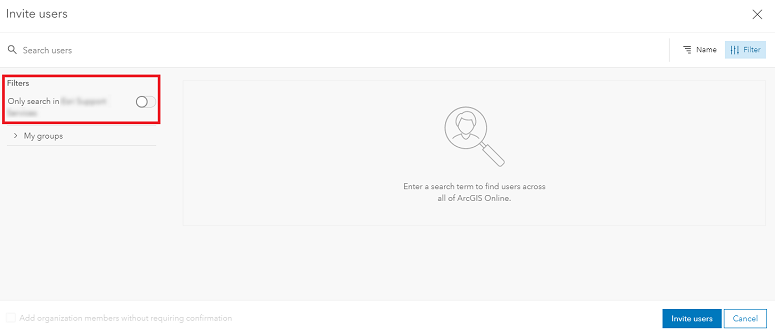
Article ID: 000022897
- ArcGIS Online
Get help from ArcGIS experts
Start chatting now

