漏洞
An ActiveX control warning appears when interacting with geoprocessing tools after updating to Windows 10 version 1703 (Creators Update).
| 漏洞 ID 编号 | BUG-000105427 |
|---|---|
| 已提交 | May 26, 2017 |
| 上次修改时间 | August 21, 2025 |
| 适用范围 | ArcGIS for Desktop |
| 找到的版本 | 10.4 |
| 操作系统 | Windows OS |
| 操作系统版本 | 10.0 64 Bit |
| 修正版本 | 10.6.0 |
| 状态 | Fixed |
描述
Note: This issue is fixed in ArcGIS Desktop 10.6.
On some systems that implement Folder Redirection and Roaming Profiles, an Internet Explorer Script error is generated when running any Geoprocessing tool in ArcToolbox. The error is similar to the screen shot below:
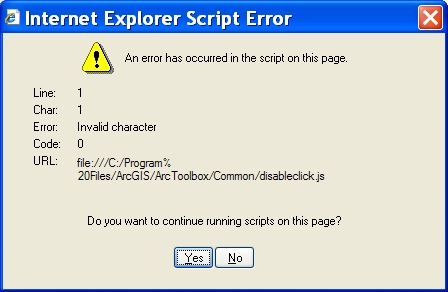
The error usually appears three times, then the tool opens successfully.
原因
This is a known issue. A permanent solution was implemented in ArcGIS Desktop 10.6, for previous versions, use the following workarounds.
Note: If similar error messages are being returned but Folder Redirection or Roaming Profiles are not being implemented, refer to the article in the Related Information section below.
解决办法
For version 9.x and earlier, use the following steps.
- Close ArcMap and ArcCatalog.
- Download the following compressed ZIP file: ver9x.zip.
- There are two files in the ZIP file: MdDlgContent.xsl and MdDlgHelp.xsl. Unzip the contents of the ZIP file to the desktop or a desired location on the hard drive.
- In Windows Explorer, navigate to the Stylesheets folder in the ArcGIS installation folder. This is usually located at:
C:\Program Files\ArcGIS\ArcToolbox\Stylesheets
- In the Stylesheets folder, rename MdDlgContent.xsl to MdDlgContent.xsl_old and rename MdDlgHelp.xsl to MdDlgHelp.xsl_old.
- Copy the two new files that were extracted from the ZIP file to the Stylesheets folder. The contents of the folder should look like the screen shot below.
The geoprocessing tools open without error.
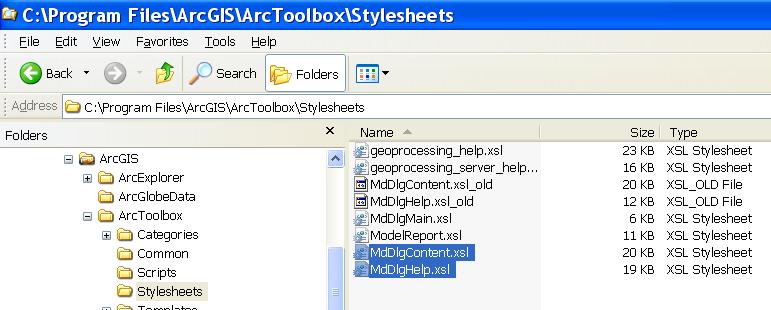
For version 10.0 through 10.5, use the following steps:
- Close ArcMap and ArcCatalog.
- Download the following compressed ZIP file: ver10.zip.
Note: To download the ZIP file, copy and paste the link to a new browser.
- There are two files in the ZIP file: MdDlgContent.xsl and MdDlgHelp.xsl. Unzip the contents of the ZIP file to the desktop or a desired location on the hard drive.
- In Windows Explorer, navigate to the Stylesheets folder in the ArcGIS installation folder. This is usually located at:
C:\Program Files\ArcGIS\Desktop10.0\ArcToolbox\Stylesheets
- In the Stylesheets folder, rename MdDlgContent.xsl to MdDlgContent.xsl_old and rename MdDlgHelp.xsl to MdDlgHelp.xsl_old.
- Copy the two new files that were extracted from the ZIP file to the Stylesheets folder. The contents of the folder should look like the screen shot below.
The geoprocessing tools open without error.
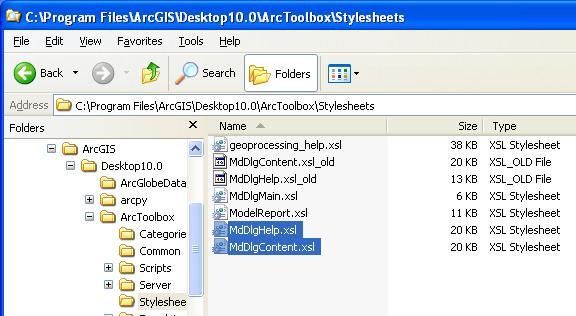
重现步骤
漏洞 ID: BUG-000105427
软件:
- ArcGIS for Desktop
获取来自 ArcGIS 专家的帮助
下载 Esri 支持应用程序

