HOW TO
Site Scan for ArcGIS, ArcGIS Online Sign In, user authentication, and the new member invitation workflow
Summary
Overview
With the June 2022 release of Site Scan Manager and Flight app, there are several important changes regarding ArcGIS Online integration with Site Scan:
- New option to sign into Site Scan using ArcGIS Online credentials. Requires a Site Scan license.
- New User Authentication setting that administrators can set to require all members of your Site Scan organization to be members of your ArcGIS Online organization. This can be used to help enforce organization-specific login used in your ArcGIS Online organization such as SAML or OAuth.
- Updated the new member invitation workflow to allow inviting ArcGIS Online members
This guide reviews how to use these new features as well as important considerations for each.
Linking your Site Scan account with your ArcGIS Online account
In order to sign into Site Scan using your ArcGIS Online account, you first need to link your accounts so that Site Scan can identify both accounts as yours.
Note: Linking your account is a permanent change. This means that you must always sign into Site Scan with your ArcGIS Online account after linking. In the Flight app, you will no longer be able to access content from other ArcGIS Online organizations or ArcGIS Enterprise during mission planning. If you need to access content from other ArcGIS portals, do not link your account.
Note: If you are a new Site Scan user as of June 2022 and have always used your ArcGIS Online account to sign into Site Scan, you can disregard this section.
How to link your account:
- Sign into Site Scan Manager using your Site Scan email and password.
- Click on your organization icon in the lower left corner, then User Settings > General.
- Under Use ArcGIS Online Login, click Link Account.
- In the ArcGIS Login window, enter your ArcGIS Online username and password and click Sign In.
Success! You are now signed into Site Scan with your ArcGIS Online account. Every time you sign into Site Scan, you will use the ArcGIS Sign In method. This includes both Site Scan Manager and Site Scan Flight app.
Note: You must update the Flight app to the latest version in order to sign in using your ArcGIS Online account.
Admins who use ArcGIS Sign In can:
- Invite new members to Site Scan by choosing from a list of members in your ArcGIS Online organization.
- Toggle the User Authentication organization setting to require all members of your Site Scan organization to be members of your ArcGIS Online organization.
More information about each of these is described below.
New Member Invitation Workflow
There are new options for inviting members to Site Scan, including inviting ArcGIS Online users. The workflow also contains steps to configure permissions and access of new members. Below are the steps to inviting new members to Site Scan:
- Choose Method
- Compile List
- Assign Roles: set roles for each member individually: Administrator, Full-Access, or Read-Only
- Assign Projects: choose which projects to add all new members to
- Confirm and Complete
Choose Method
Choose how to invite members. Site Scan administrators can invite members in the following methods:
- Select from a list of members in their ArcGIS Online organization (requires admin to use ArcGIS Sign In)
- Add members by ArcGIS Online username
- Add members by email
Note: You must be an ArcGIS Online administrator to invite members to Site Scan from your ArcGIS Online organization. If you encounter this issue, contact your ArcGIS Online administrator and have them upgrade your User Role.
Note: If your organization has enabled the user authentication organization setting that requires ArcGIS Sign In, you will not see this Choose Method step because all invitations must come from your ArcGIS Online organization.
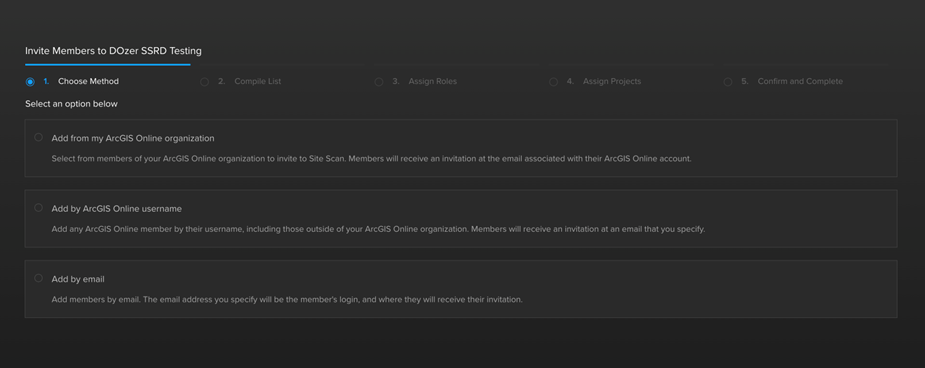
Compile List
Add from my ArcGIS Online organization
If adding members from your ArcGIS Online organization, you will be presented with a list of your ArcGIS Online organization members. You can search for specific members by their name or username. This option requires you to be signed into Site Scan using your ArcGIS Online credentials. This option also requires you to be an administrator in your ArcGIS Online organization.
Add by ArcGIS Online
You have the option to add members by ArcGIS username. You can enter usernames for any ArcGIS Online account. The email field is for sending the invitation link only; it will not become associated with their account. The user will only be able to sign in using their ArcGIS Online account, not with their email. You can add multiple manually or you can upload a csv with Username and Email headers.
Add by email
Add members by their email address. Once these members join, they can link their ArcGIS Online account at any time in the future. You add multiple manually or you can upload a csv with Name and Email headers.
Assign Roles
For each member you invite, you can choose the Role they will have in the organization. By default, each member is Full-Access. You can increase their Role to Administrator or decrease to Read-Only. Since you can have an unlimited number of Read-Only members, they do not impact the remaining license count in the upper right. You can also remove members from the list in this step. View the FAQ guide for more information regarding user roles in Site Scan.
Assign Projects
It is important to assign new members to projects upon joining Site Scan for several reasons:
- Pilots who plan to fly with the Site Scan Flight app must be assigned to the projects they will fly in at either a Full-Access or Admin level. This includes pilots who are organization administrators in Site Scan.
- Full-Access or Read-Only organization members who plan to work with or view data must be assigned to projects that they will be working on.
- Upon logging into Site Scan, members are presented with a map-centric list of projects they are members of. Organization administrators can still view all projects by clicking on the Project List in the left sidebar, even ones they are not members of. However, Full-Access and Read-Only members must be added to all projects they wish to interact with.
Project membership can be edited any time after inviting members on the Members page of a project dashboard or by clicking on a member in the Team Members page.
Note: This Assign Projects step replaces the prior functionality of inviting new Site Scan members directly through the Invite Members to Project modal.
Confirm and Complete
Double-check all information before sending the invitations.
ArcGIS Online Sign In User Authentication setting
What is the User Authentication Setting?
Site Scan offers a new organization setting preference called User Authentication. The authentication preference allows admins to choose whether to restrict authentication and new user invitations based on ArcGIS Online membership. It is located under Organization Settings > User Authentication.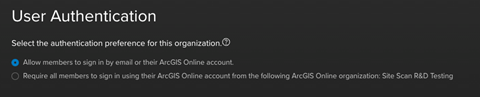
The first option allows members to sign in by email or by their ArcGIS Online account. This is the default and least restrictive option.
The second option requires all members to sign in using their ArcGIS Online account from your ArcGIS Online organization. Note that enabling this option will not restrict existing user access to your Site Scan organization, even if they are not compliant with the setting. Instead, it enforces a restriction on how new users can be added to your Site Scan organization.
For example, if there are members of your organization who use the email sign in method rather than by their ArcGIS Online account, these users will still be able to sign in and perform all app functions. They will be presented with a warning shown below each time they sign in notifying them that they do not comply with the organization’s user authentication requirement. These users should take action to become compliant with their Site Scan organization’s requirement. See the section, 'How to become compliant' for guidance.

However, this setting will enforce a restriction in the member invitation workflow: the only option to invite new members to Site Scan will be to add existing members of your ArcGIS Online organization. You will no longer be able to invite members by email.
When all members of your Site Scan organization comply with this setting, new and existing members of your Site Scan organization will also be members of your ArcGIS Online organization and must sign into Site Scan using their ArcGIS Online account. If your ArcGIS Online organization is configured with organization-specific login such as SAML, OAuth/Social Logins, or OpenID Connect, it will also be used to sign into Site Scan.
Read more about configuring organization-specific login in ArcGIS Online here.
Administrator’s view of non-compliant members
When the User Authentication setting is enabled and there are non-compliant members in your Site Scan organization, administrators will immediately see who these members are in the Team Members page. Each user will show an icon indicating their compliance status:
 Compliant
Compliant Not using ArcGIS Online
Not using ArcGIS Online Unverified Site Scan account or using ArcGIS Online sign in with a different ArcGIS Online organization
Unverified Site Scan account or using ArcGIS Online sign in with a different ArcGIS Online organization
For your Site Scan organization to be compliant with the User Authentication setting, it is necessary to identify the non-compliant members and work towards a resolution. Administrators have the option to filter the Team Members page to only show non-compliant members. This allows admins to identify and follow up with members individually so they can take the necessary steps to become compliant in the Site Scan organization.
The authentication compliance status for an individual is updated each time they sign into Site Scan. New Site Scan users should sign in and verify their account so that their authentication compliance is accurate.
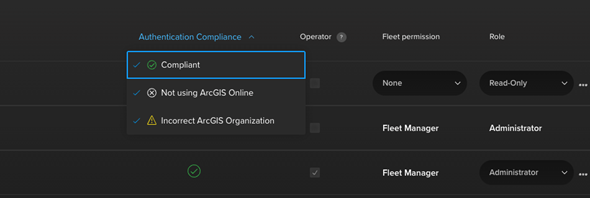
Procedure
How to become compliant
To become compliant, you first need an ArcGIS Online account from the ArcGIS Online organization that your Site Scan administrator mandates. Contact your Site Scan or ArcGIS Online administrator if you don’t yet have an ArcGIS Online account. If your organization does not have enough ArcGIS Online licenses, your Site Scan or ArcGIS Online administrator should contact Esri customer service. ArcGIS Online licenses can also be purchased online.
Your ArcGIS Online organization requires that there is at least one Creator or GIS Professional user type to administer the organization. Other members must either be Viewers, Editors, Field Workers, Creators, or GIS Professionals.
Note: The ArcGIS Online user type will only determine the user’s capabilities within ArcGIS Online; it does not impact the Site Scan roles or privileges. Keep in mind that ArcGIS Online user types (Viewer, Field Worker, etc) are different from ArcGIS Online roles (administrator, publisher, etc). Read more about ArcGIS Online user types and roles here.
Make sure you have an ArcGIS Online account that is in the correct ArcGIS Online organization. If you do not know this information, contact your Site Scan or ArcGIS Online administrator. Then, follow the instruction below that applies to you:
If you are using your email address to sign into Site Scan:
Link your ArcGIS Online account in User Settings > General.
If you are using an ArcGIS Online account from a different ArcGIS Online organization to sign into Site Scan:
First, unlink your Site Scan and non-compliant ArcGIS Online account by contacting Esri Technical Support. You must gain written approval from your Site Scan administrator to unlink. You cannot unlink your account on your own. Then, sign into Site Scan using your email, and link to your new ArcGIS Online account in User Settings > General.
You will know that you are compliant when you no longer see the banner notice of the requirement upon logging in.
Administrators will know that everybody in their organization is compliant when they see a success message under the User Authentication setting. The Authentication Compliance column on the Team Members page will also no longer appear.
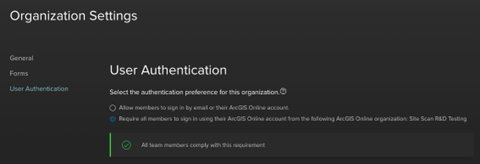
Resolving common errors or warnings impacting your ability to invite new members
Insufficient ArcGIS User Role
Inviting new members is an administrative privilege in ArcGIS Online. If you are not an administrator in ArcGIS Online, and your Site Scan organization requires new invites to come from your ArcGIS Online organization, you will not be able to invite new members to Site Scan.
Solution: Contact your ArcGIS Online administrator to upgrade your ArcGIS Online user role to an administrator.
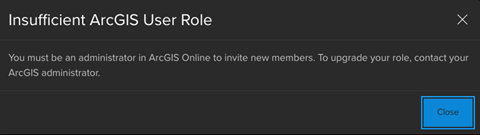
You are a Site Scan administrator who is not compliant with the User Authentication preference
If your organization has the user authentication preference enabled for requiring ArcGIS Online sign in, Site Scan administrators who are not compliant themselves may experience limitations in their ability to invite new members. This can happen if an admin enables the setting when you, another admin, are not yet using ArcGIS sign in.
Solution: Follow the instructions in section above, How to become compliant, to restore your ability to invite new members.
You are unable to link your ArcGIS Online account in Site Scan
When your Site Scan admin has enabled the Require ArcGIS user authentication preference, you can only link to an ArcGIS Online account that is within the same ArcGIS Online organization as your Site Scan admin. If your ArcGIS Online account is part of a different organization, you will be unable to link your account.
Solution: Make sure you have an ArcGIS Online account that is part of your Site Scan admin’s ArcGIS Online organization, then link your Site Scan account to that ArcGIS Online account.
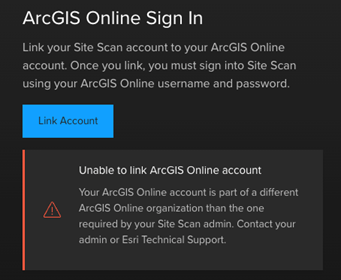
Article ID: 000027846
- Mobile Applications
- ArcGIS Online
- Site Scan Manager for ArcGIS
Get help from ArcGIS experts
Start chatting now

