HOW TO
Preserve symbology when publishing data to ArcGIS Online
Summary
ArcGIS Online supports adding supported files from local machines and publishing them as hosted feature layers. However, when adding data, such as zipped shapefiles or file geodatabases, as an item and publishing it as a hosted feature layer on the ArcGIS Online Content page, the data’s original symbology is not retained in Map Viewer or Map Viewer Classic, as shown in the image below.
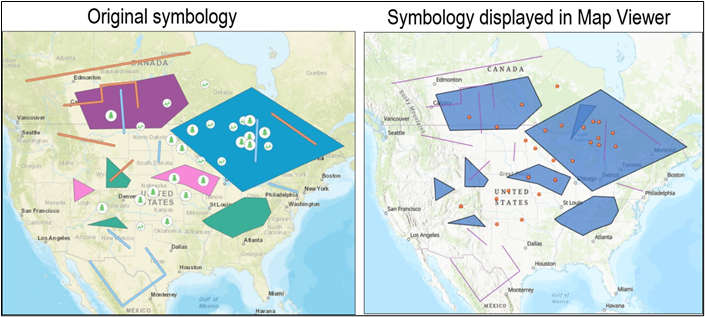
There are also instances where some symbology is not retained in Map Viewer or Map Viewer Classic when publishing a feature layer as a web layer from ArcGIS Pro to ArcGIS Online.
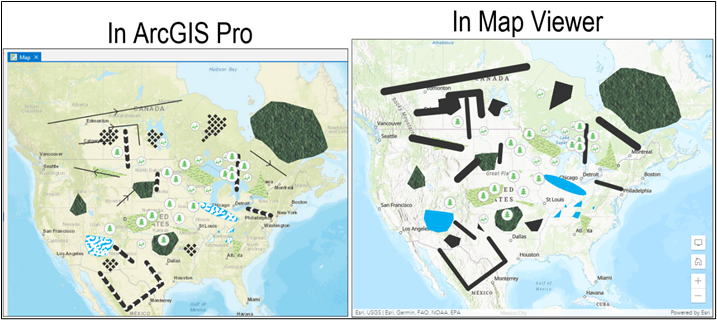
This article details the steps to preserve symbology when publishing data to ArcGIS Online.
Procedure
Use one of the following options to preserve symbology when publishing data to ArcGIS Online.
Publish the layer as a web feature layer from ArcGIS Pro
Instead of publishing the layer from exported shapefiles or file geodatabases, publish it as a web feature layer from ArcGIS Pro to ArcGIS Online to preserve its symbology. Refer to ArcGIS Pro: Share a web feature layer using the default configuration for more information.
The image below shows the symbology is retained when viewing the hosted feature layer in ArcGIS Online Map Viewer.
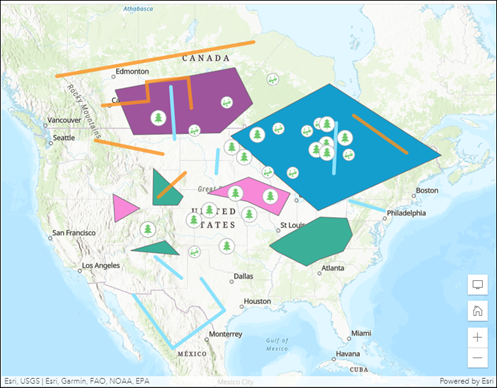
Share the map as a web map to ArcGIS Online
In ArcGIS Pro, in the Share As Web Map pane, uncheck the Use symbol types compatible with all clients option, and share the map as a web map to retain and view its symbology in ArcGIS Online applications that support rendering of ArcGIS Pro symbols, such as Map Viewer. Refer to ArcGIS Pro: Share a web map using a selected configuration for more information.
Note: The symbology is stored in the web map. The layer’s symbology is not retained when viewing or exporting the layer as an individual hosted feature layer in ArcGIS Online.
The image below shows the symbology is retained when viewing the web map in ArcGIS Online Map Viewer.
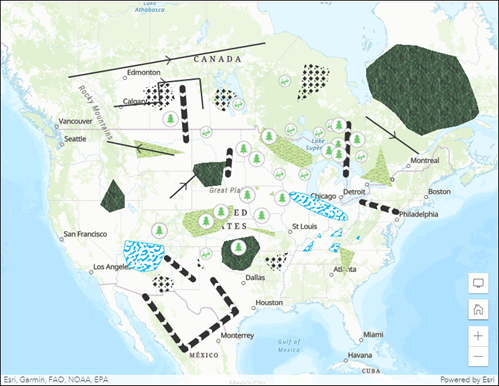
Use the Save Web Map option to update the hosted feature layer’s symbology in ArcGIS Pro
In ArcGIS Online, save the hosted feature layer in a web map in Map Viewer, and use the Save Web Map option to update its symbology in ArcGIS Pro.
- In ArcGIS Online, save the hosted feature layer in a web map in Map Viewer.
- Log in to ArcGIS Online. Click Content > My Content.
- On the My Content page, browse to the hosted feature layer, click More Options
 , and select Open in Map Viewer.
, and select Open in Map Viewer. - In Map Viewer, save the map.
- In ArcGIS Pro, create a new project, and add the web map.
- In the Contents pane, browse to the desired layer, and click the symbol to modify it. The Symbology pane opens.
- In the Symbology pane, click the desired symbol to update the layer’s symbology.
- On the top ribbon, follow Steps 3 through 11 in this documentation and uncheck the Use symbol types compatible with all clients option to save and update the web map’s symbology in ArcGIS Online.
Note: The symbology is stored in the web map. The symbology is not retained when viewing or using the hosted feature layer outside of the web map in ArcGIS Online.
Publish the layer as a web tile or vector tile layer to ArcGIS Online
In ArcGIS Pro, share the layer as a web tile or vector tile layer to ArcGIS Online to preserve its symbology. Refer to ArcGIS Pro: Share a web tile layer using the default configuration or ArcGIS Pro: Share a vector tile layer using the default configuration for more information.
Article ID: 000027113
- ArcGIS Online
- ArcGIS Pro 2 8 x
- ArcGIS Pro 2 7 x
- ArcGIS Pro 2 x
Get help from ArcGIS experts
Start chatting now

