HOW TO
Reset the Custom Facts templates to default
Summary
‘My Facts’ have default variables listed when the facts are viewed for the first time. After My Facts are customized and saved, the list is updated automatically in the ArcGIS Online or Business Analyst Web App account.
Facts can be customized by:
- Adding a new variable, searching or browsing from the data browser, or from any category or sub-category of one of the following:
- Standard Data
- My Data
- Shared Data
- Deleting the existing variables from My Facts
- Renaming the variables added to My Facts
- Reordering the variables in My Facts
Procedure
The following steps describe the workflow required to revert the changes made to My Facts, and restore the original default list:
- Log in to ArcGIS.com.
- Click Content.
- Click Report Templates on the left-hand menu.
- The following image shows the list of templates containing the reports created for the countries accessed by My Facts. For example:
- Spending Facts Canada
- Household Facts Germany
- Spending Facts USA
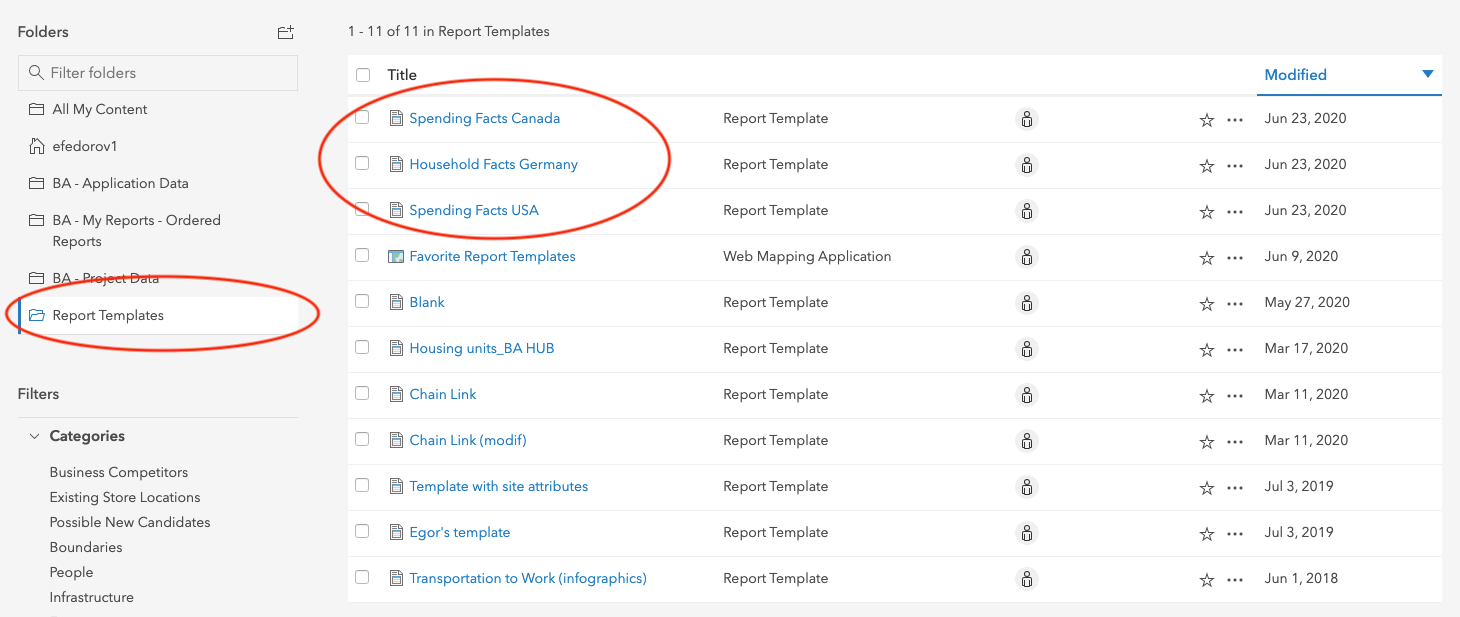
- Delete these templates to reset the default variables.
- Refresh the mobile app to save the changes, and see the original My Facts.
Article ID: 000023671
Software:
- ArcGIS Online
Get help from ArcGIS experts
Start chatting now

