HOW TO
Split labels from multiple fields to multiple lines in ArcMap
Summary
Labels from multiple fields on a map document may cross boundaries or appear disorganized when displayed on a single line. For example, as the image below illustrates, the labels from multiple fields crossed the boundaries of the designated area. This can occur when labeling areas have constrained spaces.
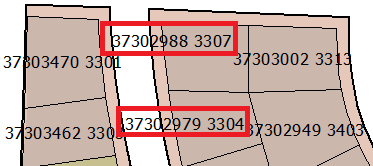
To make labels from multiple fields more presentable, labels can be split or stacked over multiple lines.
Procedure
There are several possible methods to split a label from multiple fields to multiple lines.
uild a label expression in ArcMap
- Open the Label Manager from the Labeling toolbar. For more information on accessing the Labeling toolbar, refer to the following ArcGIS Help: A quick tour of the Labeling toolbar.
- In the Label Manager window, select the label class to be split to multiple lines and click Expressions....
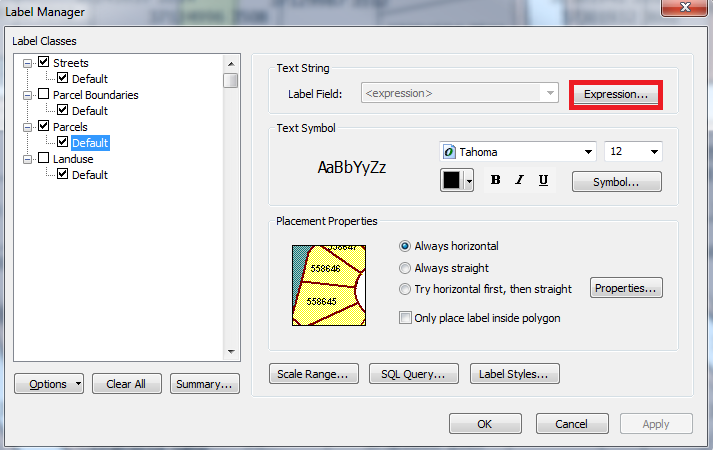
- In the Label Expression dialog box, enter the following expression based on the parser language used.
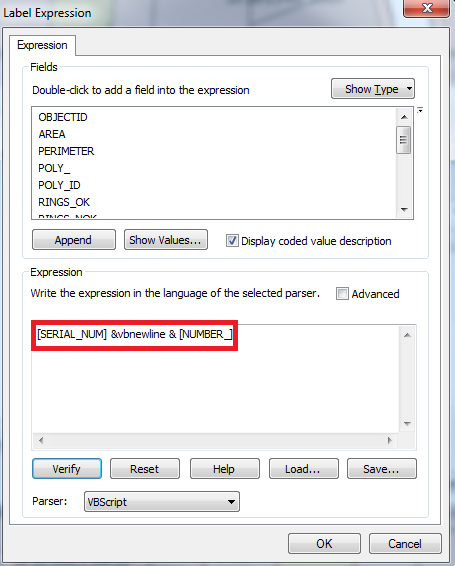
For Python:
[Field1] + "\r\n" + [Field2]
For VBScript:
[Field1] &vbnewline & [Field2]
For JScript:
[Field1] + "\n" + [Field2]
Note: For labels with more than two fields, add '+ "\r\n" +' (for Python), '&vbnewline &' (for VBScript), or '+ "\n" + ' (for JScript) to split each field label to individual lines.
- Click Verify to ensure that the expression has no errors. Click OK.
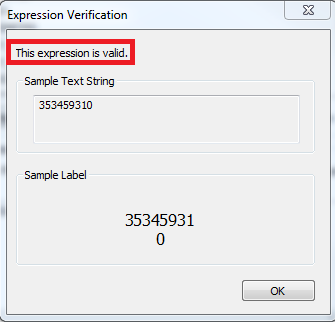
- Click OK in the Label Expression dialog box.
- Click OK in the Label Manager dialog box to apply the expression on the label class. The labels are now displayed in multiple lines.
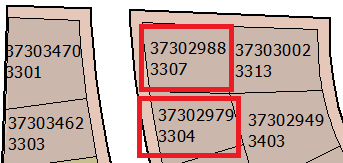
Build a label expression in ArcGIS Pro
- Click the feature with the label in the Contents pane. Go to the Labeling tab under Feature Layer.
- Click Expression
 .
. - When the Label Class pane appears, enter the following expression based on the parser language used:
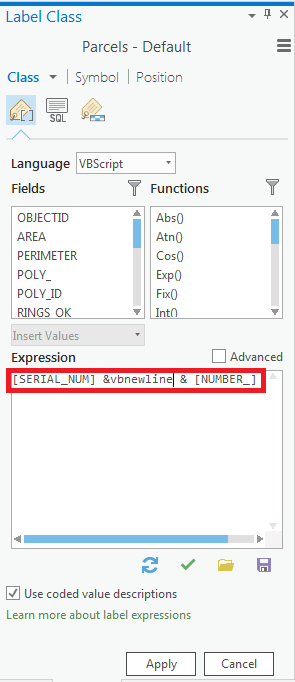
For Python:
[Field1] + "\r\n" + [Field2]
For VBScript:
[Field1] &vbnewline & [Field2]
For JScript:
[Field1] + "\n" + [Field2]
Note: For labels with more than two fields, just add '+ "\r\n" +' (for Python), '&vbnewline &' (for VBScript), or '+ "\n" + ' (for JScript) to split each field label to individual lines.
- Click Verify
 to ensure that the expression is valid.
to ensure that the expression is valid.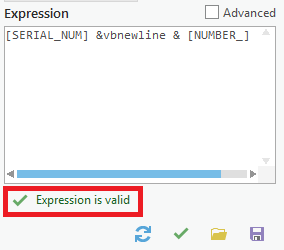
- If the expression is valid. Click Apply. The labels are now displayed in multiple lines.
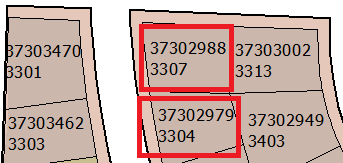
Stack the labels using the Maplex Label Engine
The Maplex Label Engine allows users to define the parameters to control the position and size of labels in which case it can split a label by stacking it. For stacking labels using the Maplex Label Engine, refer to ArcMap Help: About stacking labels or ArcGIS Pro: Stack labels.
Article ID: 000017012
- ArcMap
- ArcGIS Pro
Get help from ArcGIS experts
Start chatting now

