PROBLEM
Point features become hollow vertical columns when extruded in ArcGIS Pro
Description
In ArcGIS Pro, when extruding point features based on a height value to create 3D shapes in a scene, the point features become hollow, vertical columns as seen in the image below.
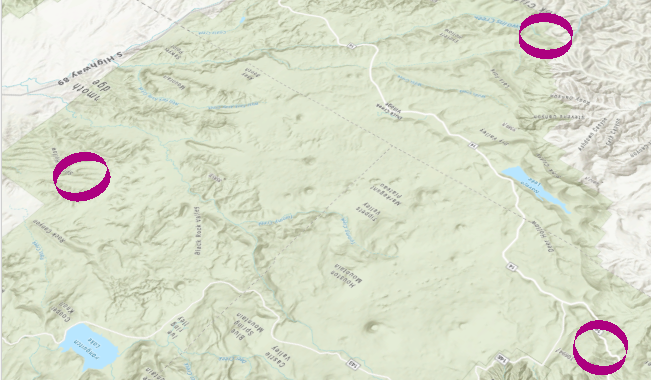
Cause
This is expected behaviour in ArcGIS Pro, and is described in ArcGIS Pro: Extrude points.
Solution or Workaround
To create non-hollow vertical columns, follow the instructions described below:
- In ArcGIS Pro, right-click the desired point layer and select Symbology.
- In the Symbology pane, click the point symbol, and change the symbology to 3D symbols. Select the desired 3D symbol.
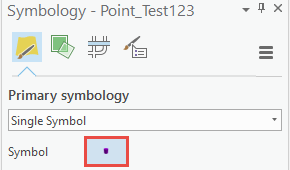
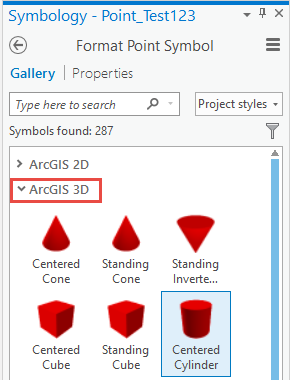
- Click the Appearance tab. In the Extrusion group, click the Type drop-down arrow. Select None to remove the extrusion function.
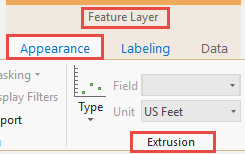
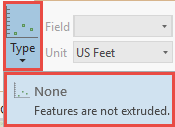
- Click the back button in the Symbology pane and select the Vary symbology by attribute icon.
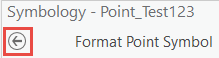
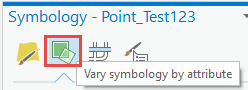
- Click the Size drop-down arrow and uncheck the Maintain aspect ratio check box.
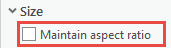
- Set the desired height field for the Height property.
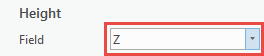
- Check the Enable size range text box and change the Minimum and Maximum size to the desired range.
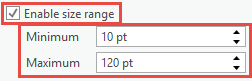
The image below shows the 3D point features with non-hollow vertical columns.
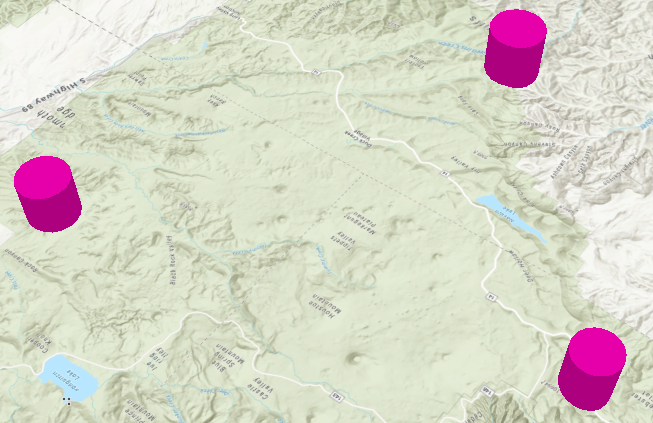
Article ID: 000021382
Software:
- ArcGIS Pro
Get help from ArcGIS experts
Start chatting now

