PROBLEM
Text appears smaller in AutoCAD or MicroStation after exporting from geodatabase annotation
Description
When exporting an annotation feature class from a geodatabase to a CAD file, and opening the CAD file in CAD programs such as AutoCAD or MicroStation, the text displayed in the CAD programs is smaller than the original annotation size.
Font creation programs, such as Fontographer or FontLab, allow users to draw and create letters or symbols in a pattern, which consists of two square boxes stacked on top of each other. The uppercase letter, which is used as the printing standard for size, does not take up the entire space of the pattern and may only take up part of the pattern, depending on the specifications set by the creator of the font. For some fonts, the uppercase letter types occupy up to 95 percent of the pattern height, while others may only take up 70 percent of that height.
Note: As a text measurement guide, there are 72 points per inch, or about 28.345 points per centimeter.
Cause
Esri uses the printing standard, which specifies that the point size of the letters in the map as printed on the page, are based on the point size of the pattern, not the point size of the letter. When specifying a font size to be 10 points in ArcMap at a particular scale and printing the map, measuring the uppercase letters shows that they do not measure 10 points, but rather the proportionate size of the uppercase letters from the specifications of the font used.
Font size is handled differently in CAD programs. In AutoCAD and MicroStation, the calculated font size is based on the actual size of the letters, and not the point size, as measured from the pattern. When an annotation feature class from a geodatabase is converted to text entities in a CAD program, the CAD program analyzes the size of the letter, and not the pattern. As a result, the output text in the CAD program is smaller than the corresponding annotation in ArcMap.
Solution or Workaround
To compensate for the difference between the text size of the geodatabase annotation in ArcMap and the text size in the CAD file, follow the instructions provided below:
- Measure the text size difference between ArcMap and the CAD program. Divide the font size in ArcMap by the exported text size in AutoCAD or MicroStation.
For example, the text measures 8.9999 points in the CAD file, as opposed to 10 points in ArcMap. Divide the font size in ArcMap (10 points) by the font size in AutoCAD or MicroStation (8.9999 points).
Example: 10 / 8.9999 = 1.1111
- In ArcMap, use the Field Calculator to multiply the values in the FontSize field in the annotation attribute table by the text size difference calculated in Step 1.
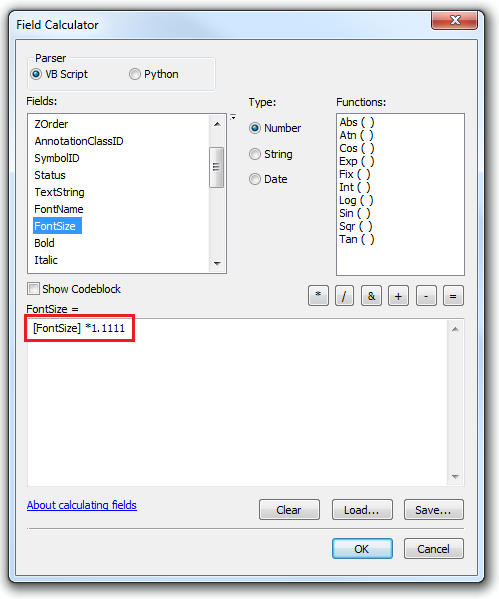
- Export the geodatabase annotation with the new font size to a CAD file using the Export to CAD tool.
- To return the annotation font size in ArcMap to the original size, divide the values in the FontSize field by the text size difference calculated in Step 1 using the Field Calculator.
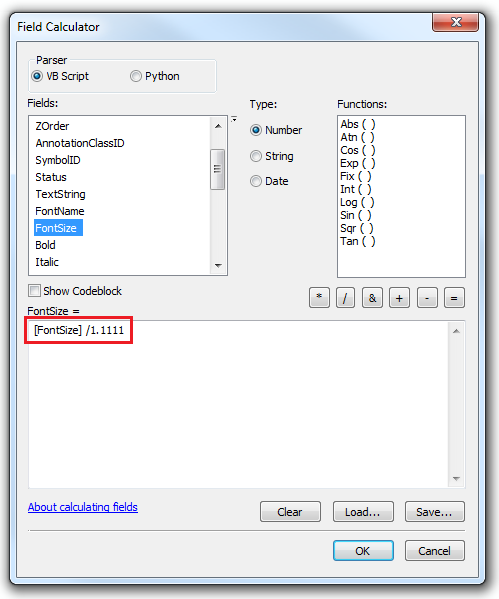
The annotation font size reverts to its original size. - Open the exported CAD file from Step 3 in AutoCAD or MicroStation to compare the output text size with the original geodatabase annotation in ArcMap.
Article ID: 000013489
- ArcMap
Get help from ArcGIS experts
Start chatting now

