PROBLEM
Legend patches and descriptions are misaligned in ArcGIS Pro
Description
In an ArcGIS Pro layout, legend patches and description text are used in the legend to display simplified visual representations and descriptions of feature symbology. However, in some cases, the legend patches and the corresponding descriptions are misaligned, as shown in the image below.
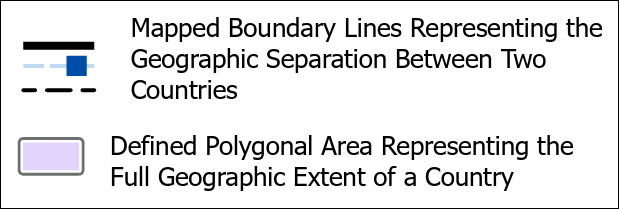
Cause
This issue occurs because legend patches have a fixed size and do not dynamically scale to match complex symbology used in the map. When symbols include elements such as offsets, dashed lines, or fill patterns, they may not render accurately within the limited space of the legend patch. Similarly, when a symbol includes multiple symbol layers, they are grouped and displayed as a single legend item by default. This grouping can cause the patches to appear misaligned with their descriptions.
Solution or Workaround
Adjust the description position in the legend
- Open the ArcGIS Pro project.
- In the layout view, adjust the X and Y offset values of the descriptions.
- In the Contents pane, right-click the desired legend item, and click Properties.
- In the Element pane, click the drop-down arrow and select Descriptions.
- On the General tab, under Position, specify the Offset X and Offset Y values to align the description with the patch or with the descriptions within different legend items.
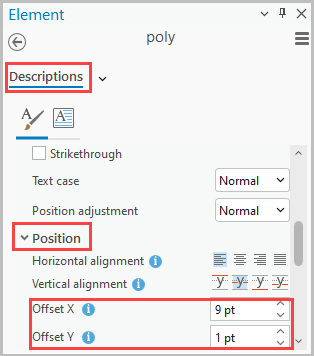
Adjust the legend patch size in the element pane
- Open the ArcGIS Pro project.
- In the layout view, adjust the legend patch size.
- In the Contents pane, right-click the desired legend item and click Properties.
- In the Element pane, click the drop-down arrow and select Legend Item.
- Under Sizing, specify the Patch width and Patch height values to align the descriptions with the patch or with the description within different legend items.
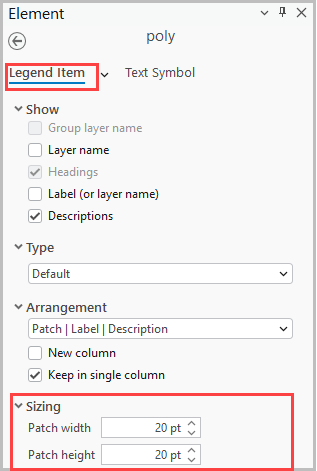
Convert the legend as graphic elements
- Open the ArcGIS Pro project.
- In the layout view, convert the legend to graphics.
Note: Converting the legend to graphics removes all connections to the map. As a result, changes to the map will not be reflected in the legend.
- In the Contents pane, right-click the legend and click Convert To Graphics.
- In the Contents pane, right-click the converted legend and click Ungroup.
- On the layout, double-click the desired patch or description, and adjust the size and position until the description and patch are aligned.
The image below shows the descriptions and their corresponding patches are aligned.
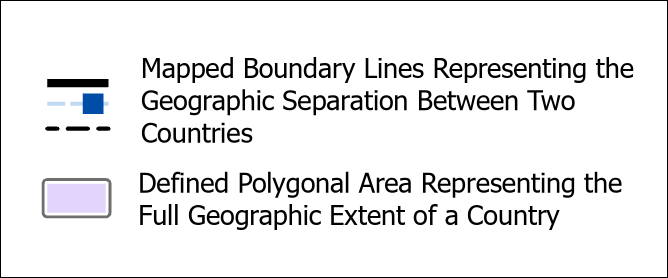
Article ID: 000035980
- ArcGIS Pro
Get help from ArcGIS experts
Start chatting now

