HOW TO
Symbolize points based on multiple attribute values in ArcGIS Pro
Summary
ArcGIS Pro provides several methods to symbolize feature layers depending on the type of data. In some instances, it is necessary to symbolize point data based on multiple attribute values.
This article provides one of the symbolization methods, which is to symbolize points with different colors and sizes based on values from different fields to distinguish the points.
Procedure
- Symbolize the point layer using unique values, and select the field containing the attribute to base the color symbology on. Refer to ArcGIS Pro: Unique values for steps to do this.
- Click Vary symbology by attribute
 icon in the same Symbology pane.
icon in the same Symbology pane. - Select Size, and select the field to symbolize.
- Optionally, click Set an expression
 to set an expression on the values in the selected fields. In some instances, the values in the selected field are too large to be symbolized on the map. In this example, the number of tourists is divided by 100 to reduce the size of the symbol.
to set an expression on the values in the selected fields. In some instances, the values in the selected field are too large to be symbolized on the map. In this example, the number of tourists is divided by 100 to reduce the size of the symbol.
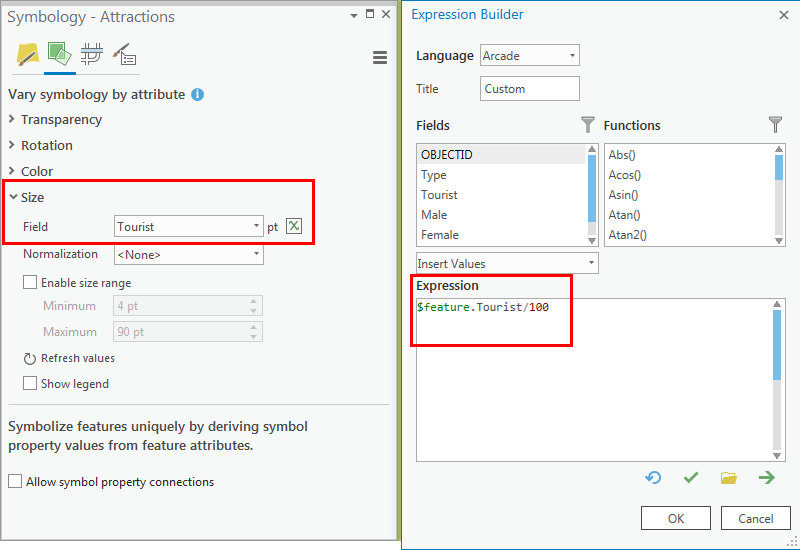
Refer to ArcGIS Pro: Vary symbology by size for more information on varying the size (or width) of symbols.
The image below shows the points symbolized based on two fields, one with different colors for each value and the other based on size.
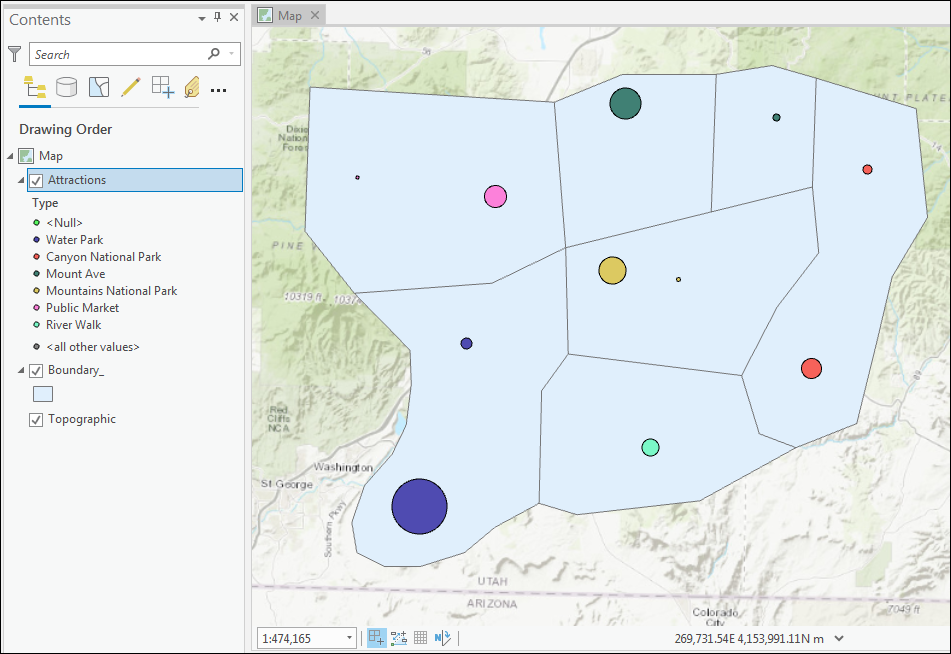
Article ID: 000022108
- ArcGIS Pro 2 x
Get help from ArcGIS experts
Start chatting now

