HOW TO
Symbolize points based on multiple attribute values in ArcMap
Summary
This article provides instructions to symbolize points with different colors and sizes determined by values from different fields in the attribute table.
Note: This article applies to retired ArcGIS versions 9.x. Later versions of ArcGIS may contain different functionality, as well as different names and locations for menus, commands and geoprocessing tools.
Note: ArcMap is in Mature support and will be retired March 1, 2026. There are no plans for future releases of ArcMap, and it is recommended that you migrate to ArcGIS Pro. See Migrate from ArcMap to ArcGIS Pro for more information.
Procedure
- In Table Of Contents, right-click the layer and click Properties.
- In the Layer Properties dialog box, click the Symbology tab. On the left side (the Show: box), click Multiple Attributes.
- In the Value Fields section, select the field containing the attribute to base the color symbology on. Leave the other two fields blank.
- Click the Add All Values button at the bottom, and uncheck <all other values>.
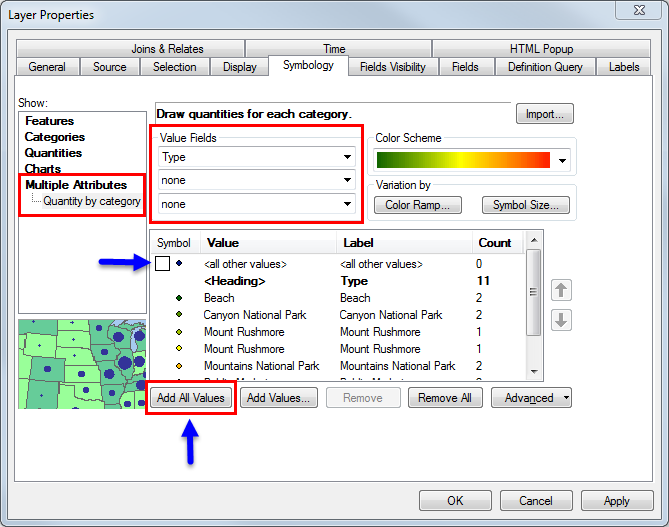
- Click the Symbol Size button. The Draw quantities using symbol size to show relative values dialog box is displayed.
- Select the Value field, and set it to the field containing quantities. Leave the Normalization field as none. Click OK.
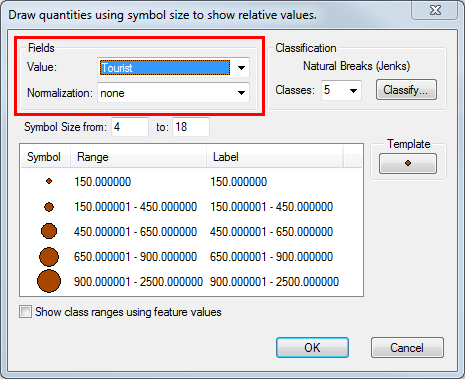
- Click OK in the Layer Properties dialog box. The points are symbolized based on two fields, one with different colors for each value and the other based on size.
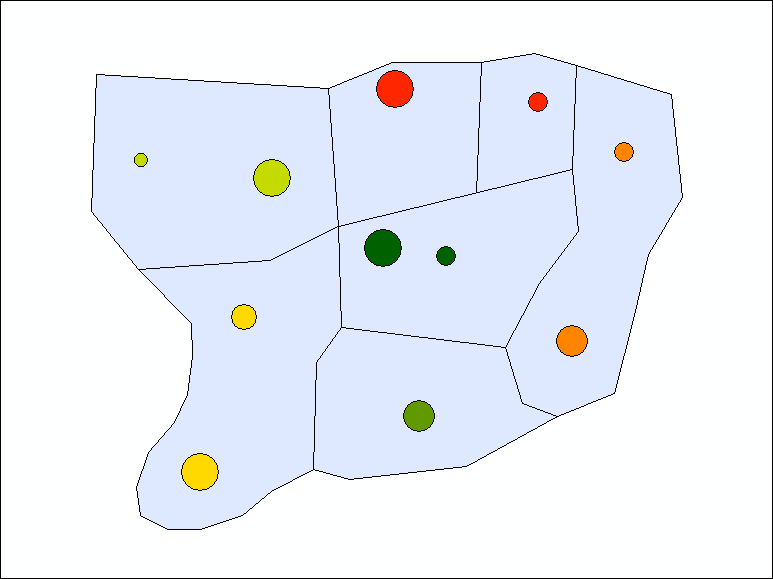
Article ID: 000010616
Software:
- ArcMap 10 6
- ArcMap 10 7
- ArcMap 10 8
Get help from ArcGIS experts
Start chatting now

