HOW TO
Increase the spatial resolution of multispectral imagery in ArcGIS Pro
Summary
Multispectral imagery is a raster dataset consisting of multiple bands representing different electromagnetic spectrum wavelengths. In ArcGIS Pro, the Create Pansharpened Raster Dataset tool is used to enhance the spatial resolution of multispectral imagery by fusing it with a high-resolution panchromatic image. This method is useful when an image requires high level clarity while maintaining color accuracy such as in satellite imagery or aerial photography.
The workflow provided in this article involves generating a multiband raster from individual bands of Landsat 7 Enhanced Thematic Mapper Plus (ETM+) imagery. The multiband raster is then displayed as a true color composite and used to increase the spatial resolution, as shown in the image below.
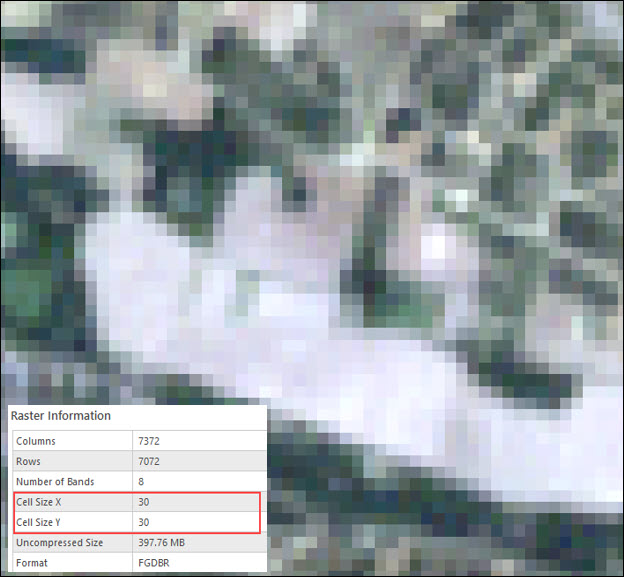
Procedure
- Open the project in ArcGIS Pro.
- Create a multiband raster from individual bands of Landsat 7 ETM+ imagery. Refer to How To: Create a multiband raster from individual bands of satellite imagery in ArcGIS Pro for instructions.
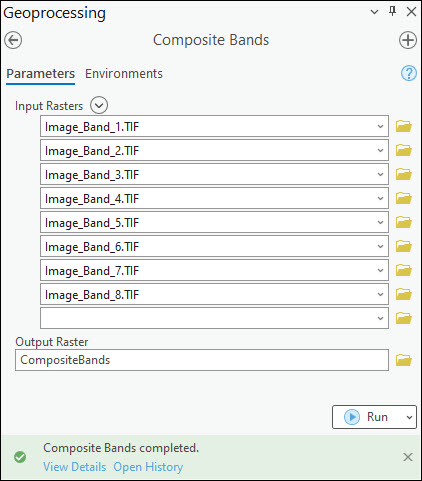
- Change the symbology of the multiband raster to display it as a color composite. In this example, the true color composite is used.
- In the Contents pane, right-click the output raster layer in Step 2 and click Symbology.
- In the Symbology pane, for Red, select Band_3 from the drop-down list.
- For Green, select Band_2 from the drop-down list.
- For Blue, select Band_1 from the drop-down list.
- Click Close to close the Symbology pane.
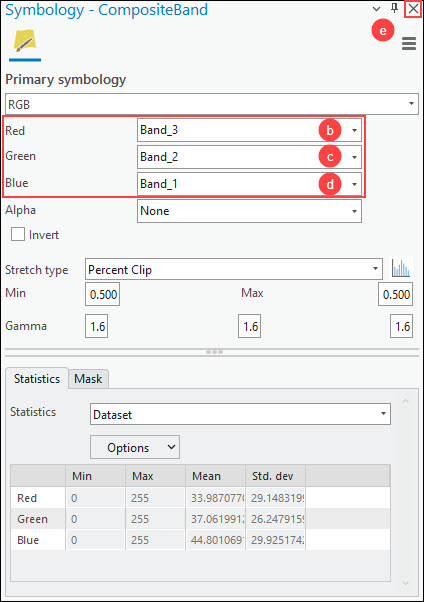
- Increase the spatial resolution of the multiband raster using the Create Pansharpened Raster Dataset tool.
- On the Analysis tab, in the Geoprocessing group, click Tools.
- In the Geoprocessing pane, search for and click Create Pansharpened Raster Dataset (Data Management Tools).
- In the Create Pansharpened Raster Dataset pane, for Input Raster, select the multiband raster layer from the drop-down list. In this example, the multiband raster layer named CompositeBands is selected.
- For Output Raster Dataset, specify a location and name for the output raster dataset.
- For Panchromatic Image, select the higher-resolution panchromatic raster layer from the drop-down list. In this example, band 8 of Landsat 7 EMT+ raster layer named Image_Band_8 is selected.
- For Pan-sharpening Type, select the preferred pan sharpening algorithm from the drop-down list. Refer to ArcGIS Pro: Parameters for more information.
- Click Run.
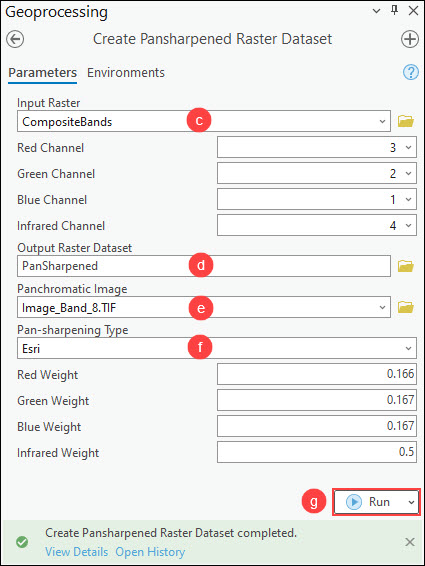
Note: Alternatively, use the Pansharpening function to increase the spatial resolution of the multiband raster.
Note: To view the raster-specific properties, navigate to the Source tab in the Layer Properties dialog box of the raster layer. Refer to ArcGIS Pro: Raster dataset properties for more information.
The image below shows the multiband raster with the increased spatial resolution from 30 to 15 meters.
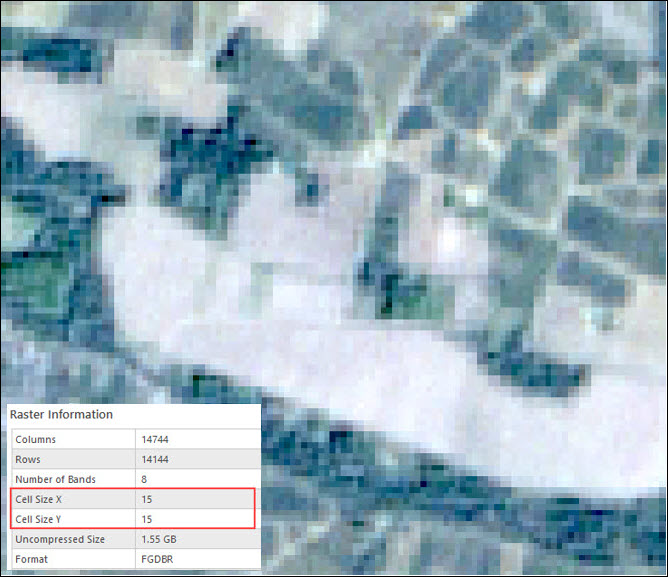
Article ID: 000031853
- ArcGIS Pro 3 1
- ArcGIS Pro 3 0
- ArcGIS Pro 3 2
Get help from ArcGIS experts
Start chatting now

