HOW TO
Disable sound when tapping buttons in ArcGIS QuickCapture
Summary
By default, the ArcGIS QuickCapture mobile app plays sound when a button is tapped while capturing a record. In scenarios requiring minimal noise or complete silence, the sound must be disabled to ensure quieter operation. This article provides the workflow to disable the sound in the ArcGIS QuickCapture mobile app.
Procedure
- Sign in to the ArcGIS QuickCapture mobile app. Refer to ArcGIS QuickCapture: Sign in for more information.
- Toggle the Sound option off in Settings.
- On the My workspace page, click the account icon.
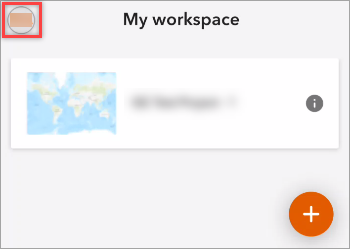
- Click Settings.
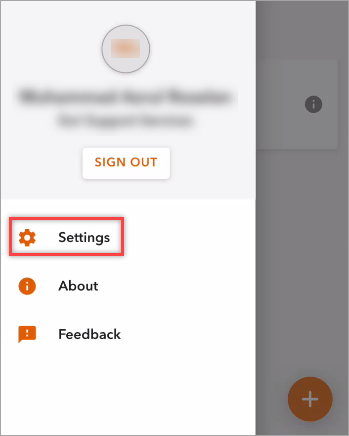
- In the Settings pane, under CAPTURE, click Sound.
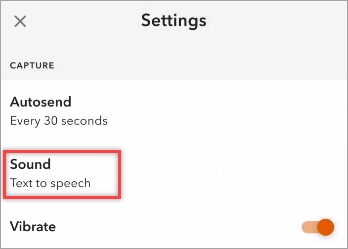
- Toggle the Sound option off.
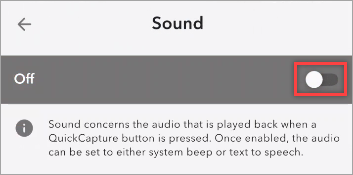
Note: Alternatively, in the ArcGIS QuickCapture designer, use the button image as the label and remove the existing button label to prevent any text from being automatically read when the button is tapped in the mobile app.
Article ID: 000034279
Software:
- ArcGIS QuickCapture
Get help from ArcGIS experts
Start chatting now

