Frequently asked question
Can button labels be customized to two text sizes in ArcGIS QuickCapture?
No, it is not possible to customize the button labels with two different text sizes in ArcGIS QuickCapture. The appearance of the button label is only limited to a single text size, either small (default), medium, or large. Refer to ArcGIS QuickCapture: Configure a project for more information.
As a workaround, use an image containing multiple text size labels as the button image.
- Log in to the ArcGIS QuickCapture designer.
- On the MY PROJECTS tab, click the desired project.
- Remove the label and upload an image for the button.
- In the project preview, click a button.
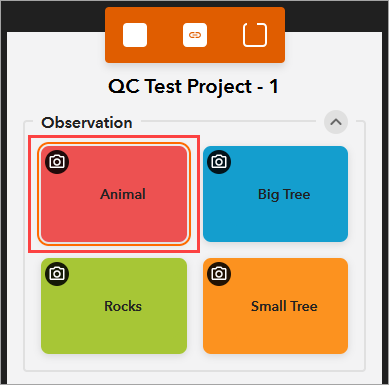
- In the Button pane, under the Label section, for Text, remove the existing text label.
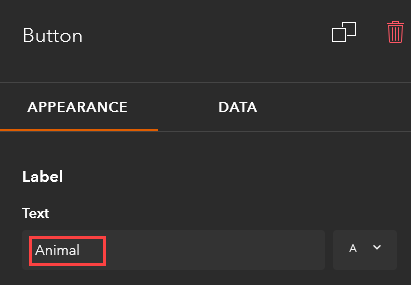
- In the Image section, click Add. If there is an existing image, click Change instead.
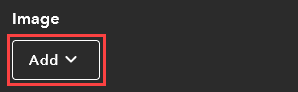
- Click Upload new.
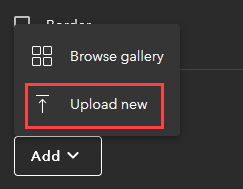
- Browse and select the desired image from the local folder.
Note: The button image size is limited to 1 MB.
- Click Save.
The image below shows button images with two text size labels in the ArcGIS QuickCapture mobile app.
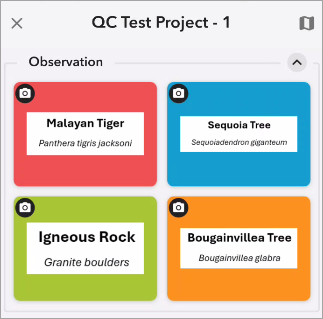
Article ID: 000033958
Software:
- ArcGIS QuickCapture
Get help from ArcGIS experts
Start chatting now

