HOW TO
Create TIN triangles from contour lines in ArcGIS Pro
Summary
A triangulated irregular network (TIN) is a form of vector-based digital geographic data constructed by triangulating a set of vertices (points). The vertices are connected to a series of edges that form a network of triangles. Refer to ArcGIS Pro: What is a TIN? for more information.
TIN triangles can be created from contour lines in ArcGIS Pro using the Create TIN and TIN Triangle tools. This method is particularly useful when analyzing the slopes and hillshade values of individual triangles on the surface of a mountain range, and this article provides the workflow. The map below demonstrates the contour lines of a mountain range.

Procedure
Note: This workflow requires the 3D Analyst license. Refer to ArcGIS Pro: Enable ArcGIS 3D Analyst extension for more information.
- Use the Create TIN tool to create a TIN layer from the contour lines.
- In ArcGIS Pro, navigate to Analysis > Tools to open the Geoprocessing pane.
- In the Geoprocessing pane, search for and click Create TIN (3D Analyst).
- On the Parameters tab of the Create TIN pane, specify a name for Output TIN.
- Select the contour lines layer for Coordinate System to match the coordinate systems of the contour lines and the output TIN layer.
- For Input Features under Input Feature Class, select the contour lines layer.
- For Height Field under Input Feature Class, select the field with the height values.
- Click Run.
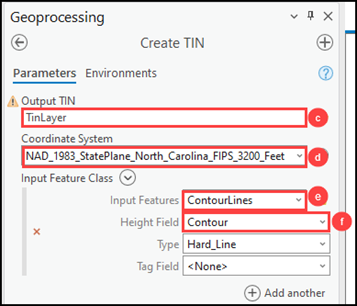
The map below demonstrates the output TIN layer.
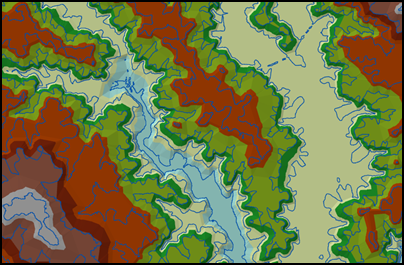
- Use the TIN Triangle tool to create TIN triangles from the TIN layer created in Step 1.
- In the Geoprocessing pane, search for and select TIN Triangle (3D Analyst).
- Select the newly created TIN layer for Input TIN.
- Specify a name for Output Feature Class and click Run.
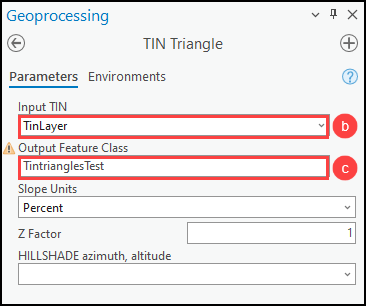
Note: Optionally, configure the HILLSHADE azimuth, altitude parameter to specify angles of the light source when applying a hillshade effect for the output feature layer. Refer to ArcGIS Pro: Parameters for more information.
The map below shows the output TIN triangles created from the TIN layer.
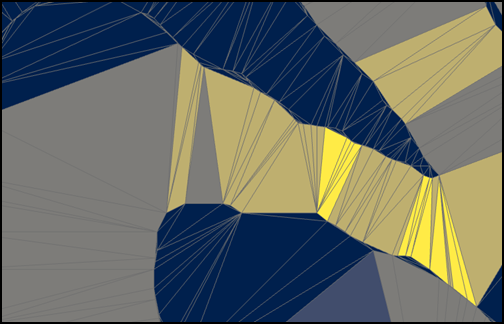
Article ID: 000030825
- ArcGIS Pro 3 1
- ArcGIS Pro 3 0
- ArcGIS Pro 2 9x
Get help from ArcGIS experts
Start chatting now

