HOW TO
Create horizontal legends with inverted values in an ArcGIS Pro layout
Summary
On a layout, legends incorporate symbols and explanatory text to inform map readers about the meaning of the symbols on the map. In ArcGIS Pro, the default legend type arranges patches and text in a vertical list. However, for continuous raster data, such as climate data, elevation, or vegetation indexes, a horizontal legend can improve readability and facilitate data progression comparisons. Additionally, legends can also have their values inverted to accommodate different interpretation preferences. This article provides the workflow to create a horizontal legend with inverted values in an ArcGIS Pro layout.
Procedure
- Open the layout view in ArcGIS Pro.
- Add a legend to the layout with a map frame configured in the layout view. Refer to ArcGIS Pro: Add a legend for instructions.
- Set a horizontal legend item type. Refer to ArcGIS Pro: Legend item types for more information.
- In the Contents pane, right-click the legend item and click Properties.
- In the Element pane, under Type, click the drop-down arrow and select Horizontal.
The image below shows the legend with the horizontal legend item type configured.
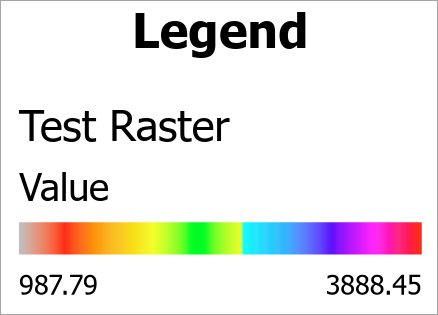
- Invert the values on the legend.
- In the Contents pane, right-click the layer with values to be inverted and click Symbology.
- In the Symbology pane, check the Edit min/max values check box.
- For Value and Label, switch the minimum and maximum values accordingly.
Note: Alternatively, check the Invert check box in Step 4(b) to invert both the color and the maximum and minimum values on the legend.
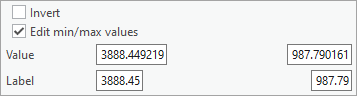
The image below shows the horizontal legend with inverted values.
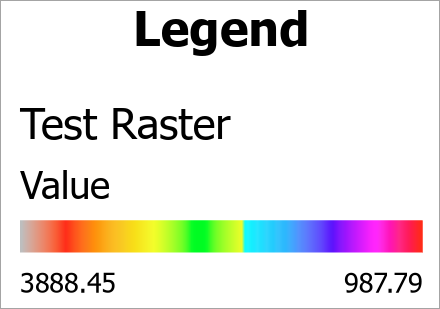
Article ID: 000034773
- ArcGIS Pro 3 3
- ArcGIS Pro 3 2
- ArcGIS Pro 3 4
Get help from ArcGIS experts
Start chatting now

